In this article, we will show you some fixes to resolve Xbox 360 error code 8015000a. The complete error message is:
Sorry, your Xbox Live profile can’t be downloaded at the moment. Try again later.
or
Sorry, your Xbox Live profile can’t be downloaded right now. Try again later.
![Xbox 360 Error Code 8015000a [Fix] Xbox 360 Error Code 8015000a [Fix]](https://www.thewindowsclub.com/wp-content/uploads/2023/09/Xbox-360-Error-Code-8015000a-Fix.jpg)
What is the code 8015000a on Xbox?
Usually, this error appears when you try to download your profile on Xbox 360. There can be many factors responsible for this issue, but the most common factors include server issues, internet connection issues, etc.
Fix Xbox 360 Error Code 8015000a
Xbox 360 Error Code 8015000a might occur due to a server issue. Check for a problem with the Xbox servers before performing any troubleshooting steps. It will show you the live status for different Xbox services such as Devices & networking, Cloud gaming & remote play, etc.
If all is fine at the Xbox end, the solutions below will help you to fix Xbox Error code 8015000a.
- Power cycle your WiFi router
- Flush your DNS cache
- Clear your Xbox cache
- Delete the corrupted Xbox profile
- Factory reset your Xbox console
Let’s start.
1] Power cycle your WiFi router
Internet is one of the most common causes of this error. We suggest you power cycle your WiFi router. It will fix the temporary glitches. Follow the steps mentioned below to power cycle your Wi-Fi router.

- Unplug the power adapter from the router.
- Wait for a few minutes.
- Plug the power adapter back into the router.
- Wait for the router to start up and connect to the internet.
Try to download your profile and check if it brings any changes.
2] Flush your DNS cache

If power cycling your WiFi router does not help, then it might happen due to a corrupted DNS cache. This action will free up the space in your hard disk. You need to open an administrative command prompt window. In the search box, type cmd. Then, right-click on it and choose the ‘Run as administrator’ option. Check to flush your DNS cache.
3] Clear your Xbox cache
Clearing the Xbox console’s cache helps fix many issues. We suggest you perform this action. It will remove temporary or corrupted data that are stored on the console. The following steps guide you on this.
- Go to the Settings by pressing the Guide button on your Xbox controller.
- Select System Settings.
- Select Storage.
- Highlight but don’t select a storage device, and then press the Y button on your controller for Device Options.
- On the Device Options screen, select Clear System Cache.
- Select Yes.
After clearing the system cache, you will return to the Storage Devices screen. To return the Xbox Home press the Guide button. Now, check if you can download your profile or not.
4] Delete the corrupted Xbox profile
A corrupted profile can also cause this error. Many Xbox users have reported that they fix this issue by deleting the corrupted profile. Follow the steps mentioned below to remove the corrupted profile.
- Press the Guide button on your Xbox controller.
- Go to the Settings.
- Select System.
- Select Storage.
- Select the storage device that the corrupted profile is stored on.
- Select the Gamer Profiles.
- Select the corrupted profile.
- Press the Y button on your controller.
- Select Delete and Select the Delete Profile Only.
This action will only delete your profile without deleting your saved games and achievements intact.
5] Factory reset your Xbox console
Factory resetting your Xbox console may also help resolve this error. Depending on the option you select during the process, this action may or may not delete your data on Xbox 360. Follow the steps mentioned below to fix this issue.
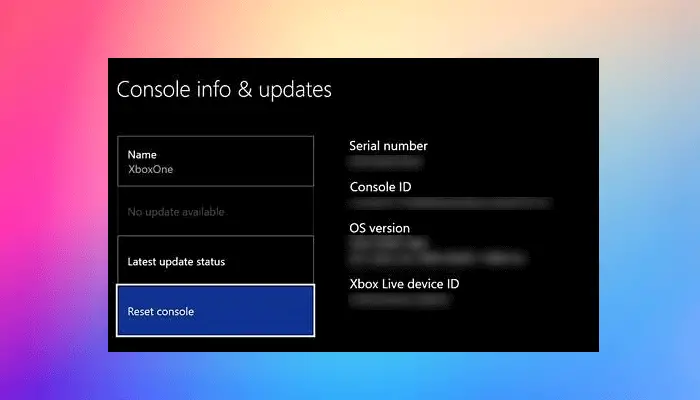
- Press the Xbox button to open the guide.
- Select Profile & system > Settings > System > Console info.
- Select Reset console.
- On the Reset your console screen.
- Select Reset and keep my games & apps.
That’s it. I hope the above solutions help you to resolve your issue.
Read next: Fix 0x8007042b Game Pass Error on Xbox.
Are all Xbox 360 WiFi compatible?
No, not all Xbox 360 consoles are Wi-Fi compatible. Only the Xbox 360 S and Xbox 360 E consoles have built-in WiFi. The original Xbox 360 console does not have built-in WiFi, but you can use an Xbox 360 Wireless Networking Adapter to connect it to a WiFi network. If you connect the adapter to an Xbox 360 S console, it will disable the internal wireless N feature of the console.
Read next: Xbox Controller is moving too fast.