Xbox One offers unlockable rewards which are embedded in every Xbox 360 game called Achievements. These Achievements are further classified as traditional Achievements and special Challenges. While the system works fine, there may be times when you find that the Xbox One Achievement Tracker is not working is not working properly. If Xbox Achievements and Challenges is not working, updating, showing, unlocking or popping up on the screen, then troubleshoot the problem by following these suggestions.

Xbox Achievements not showing
Xbox is one of the popular gaming consoles that, over the years, has had several versions of it come out. On an Xbox gaming console is a section where you can access achievements you have earned in each game. Achievements on the Xbox are of two types; they could either be termed ordinary achievements or be shown as special challenges. Sometimes, you may not have ready access to these achievements, or you may not be able to see them on your console at all. In this article, we will show you how you can fix Xbox achievements missing on Windows 11.
- Check the Xbox Live service
- Turn your console on and off
- Ensure that you are connected to the Xbox network
- Clear the alternate MAC address
- Clear Local Saved Games (PC & Console)
- Check your achievement progress
- Check if the achievement is showing online
- Remove and add back your Microsoft account to your console
- Check Service status.
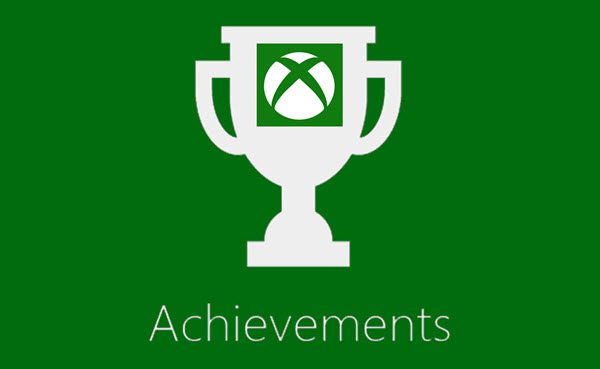
1] Check the Xbox Live service
Check the Xbox Live service. It should be up and running.
2] Turn your console on and off
Next you can try is switching your console off, and turning it back on.
Press the Xbox button > Settings > Restart console. If need be, physically power off the console by keeping pressed the Xbox power button on the front of the console for 10 seconds. Wait for 10 seconds and then again press the power button to turn it On. Now allow up to 72 hours for the synchronization to take place.
3] Ensure that you are connected to the Xbox network
The next thing you should take care of is for your Xbox to have a wireless connection with a listed available network. Here’s how you can do it:
- Open the Xbox guide by clicking on the Xbox button
- Click on Profile & System > Settings > General, and click on Network settings
- Here, you’ll be presented with an option named ‘Set up Wireless Network’
- You’ll find a list of all the available wireless networks. Here, ensure that the Xbox is connected to yours
Ensure that you are connected to Xbox Live and then try unlocking the achievement again. Press the Xbox button and select Achievements. Next click on See my achievements. A completed achievement may take up to 72 hours to show up. You may also sign in to your Xbox account at xbox.com, select your profile icon in the upper-right corner, and then select Profile. Next select Achievements > Title of the achievement. If it appears, it has been already unlocked.
4] Clear the alternate MAC address
A general course of action while the Xbox responds with low speeds or crashes or disconnects frequently is to clear the alternate MAC address, and this is something you can apply to fix your missing achievements on Xbox too.
- Open the Xbox Guide using the Xbox button and open the Settings
- Select Network Settings > Advanced Settings
- Under the Change Settings head will be the option, ‘Alternate MAC address’. Click on it
- Select Clear (Console), and wait till the console is restarted to make this change take effect
5] Clear Local Saved Games (PC & Console)
Clearing the locally saved games generally helps Xbox users make space on their console’s drive. Doing so on your console, as well as on your PC’s drive, can help you get back game achievements that aren’t visible otherwise.
- Click on the Xbox icon button to open the Xbox guide
- Select Profile & system > Settings > System > Storage
- Doing so will open the ‘Manage storage devices’ screen. Now click on ‘Clear saved local games’. Doing so would erase the game data saved on the hard drive, but it would still stay on the Cloud
6] Check your Achievement progress
When you unlock an achievement on Xbox, you may not receive a notification for the same. In such a case, Xbox may be taking the time to validate this achievement. Once your game’s score has been updated locally on your console, ensure the achievement’s been synced with your Xbox network. You can then check if the achievements are showing by:
- Click on the Xbox button
- Go to Game Activity > All achievements
- Select the game icon of which you’ve unlocked an achievement, and check if the new achievement is showing in the ‘unlocked achievements’ section
If the achievement doesn’t show despite having been completed, it must be because it hasn’t yet been synced with the Xbox network, a process that can take up to 72 hours to complete.
Read: Fix 0x00000001 Game Pass error on Xbox
7] Check if the Achievement is showing online
If the achievements you’ve unlocked aren’t showing, it may be because they aren’t synced locally with your console i.e., the achievement’s been opened, but is just not showing. There’s a high chance, then, that this achievement shows on Xbox.com.
- Visit Xbox.com and sign in with your profile
- Click on your profile’s icon at the top-right corner, select Xbox profile > Achievements
- Select the achievement in question, and if it shows under ‘unlocked achievements,’ it has been unlocked
Alternatively, if it shows under ‘Locked achievements,’ it, either, hasn’t been unlocked, or your console isn’t synced correctly with the Xbox network.
8] Remove and add back your Microsoft account to your console
Another thing you can try is linking your Microsoft account back to your Xbox after signing out. Here’s how you can do that:
- Press the Xbox key
- Click on Profile & system > Settings > Account > Remove accounts
- Select the account you want to remove and click on Remove
To add your Xbox account back, follow the steps below:
- Press the Xbox key
- Click on Profile & System > Switch or Add > Add new
- Enter your credentials and follow the steps as required, fill in the sign-in and security preferences
9] Check Service status
If Achievements is not working on your Windows Xbox app that you downloaded from the Windows Store, Run services.msc to open the Services Manager and ensure that the Connected User Experiences and Telemetry service is Started and set to Automatic.
The Connected User Experiences and Telemetry service enables features that support in-application and connected user experiences. Additionally, this service manages the event driven collection and transmission of diagnostic and usage information (used to improve the experience and quality of the Windows Platform) when the diagnostics and usage privacy option settings are enabled under Feedback and Diagnostics.
Check if the achievements which were shown before appear or not.
I hope something here helps you.
Where are my Xbox Achievements?
It is straightforward to navigate to the page where you can see your Xbox achievements. Log onto the Xbox app on your Windows device > select your profile picture on the top-right corner and visit the Profile Settings. On your profile page would be a section named ‘achievements’ where you can check all your locked and unlocked achievements for each game you’re playing.
Are achievements and trophies the same?
Many novice players are confused about the difference between achievements and trophies and which one’s a better metric of in-game performance for a player. While Xbox has an ‘achievements’ system, we find ‘trophies’ in its direct contemporary, PlayStation. While a player works their way towards achievements and earns ‘gamescore’ in the process, trophies have a tiered system; Bronze, Silver, and Gold. Progressing to the Gold trophy and after that in a game can earn a gamer the Platinum trophy.
Leave a Reply