In this article, we will show you how to fix Xbox error code 0x87e50007. This issue may occur due to server issues, unstable internet, or missing updates.

Before you proceed with further troubleshooting steps, we suggest you check the Xbox Live service status. There is a possibility that there is a problem with the Xbox service. If there is an outage with the Xbox servers, then the problem is not from your side. In this situation, you have to wait till the issue is resolved. Keep checking the status of the outage on the Xbox Status page.
How to fix Xbox error code 0x87e50007
Use these fixes to resolve Xbox.com/ErrorHelp 0x87e50007:
- Check your Internet connection
- Update games
- Uninstall the game or app
- Reset your console
Let’s start.
1] Check your Internet connection
An unstable internet connection is one of the most common reasons causing this issue. We suggest you check your internet connection and power cycle your WiFi router. It will fix the temporary glitches. To do so, use the following instructions:

- Unplug the power adapter from the router.
- Wait for a few minutes.
- Plug the power adapter back into the router.
- Wait for the router to start up and connect to the internet.
2] Update games
Sometimes this error may appear due to a missing update for the game or app you are trying to launch. Make sure all game and app updates are complete. Use the following instructions to update games:
- Press the Xbox button.
- Select My games & apps > See all.
- Now, click the Updates option in the left pane. You will see the available game updates here.
Ensure that all pending updates are installed and try to launch your game again. Check if it brings any changes.
3] Uninstall the game or app
If updates don’t resolve the issue, uninstall the game or app. To uninstall the game or app from the Xbox, just go to Home, then select My games & apps. Select the game or app you want to uninstall and press the Menu button on your controller. Now, click on the Uninstall option.
You can install the uninstalled game or app again from My games & apps.
4] Reset your console
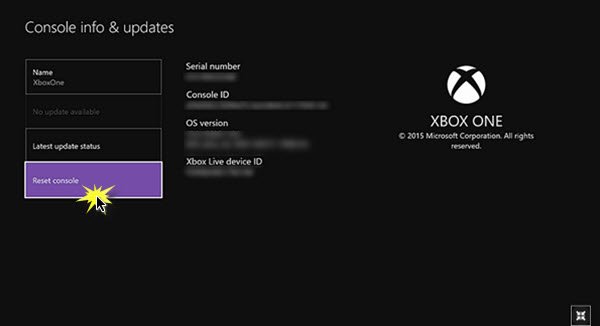
You can also reset your Xbox console to fix this issue. Use the instructions below:
- Open the Xbox One Guide.
- Go to “Profile & system > Settings > System > Console info.”
- Select Reset Console.
- Now, select Reset and keep my games & apps.
The above method will reset your Xbox One console to factory default settings without erasing your data.
That’s it.
How to hard reset Xbox?
You can hard reset your Xbox by using these instructions. Press and hold the Xbox button to turn off the console. Turn off the power supply and remove the power cable. Wait for a few minutes. Now, connect the power cable, turn on the supply, and turn on the console.
What is Xbox error code 0x87e5000a?
This error code 0x87e5000a appears when you can’t launch a game on Xbox. To fix this error code, you can try some fixes, like power cycling your router, uninstalling and reinstalling the game, moving the game to a different location, etc.
Read next: Fix Xbox One error code 0x8027025a, Game took too long to start.