In this article, we will talk about some possible fixes that you can apply if your Xbox Controller is moving too fast. According to gamers, the controller moves too fast in games. This creates a problem because you cannot play games until you fix this problem.

Xbox Controller is moving too fast
If your Xbox controller is moving too fast, here are some suggestions that show you how to fix Xbox One Controller moving too fast problem. Before you proceed, you can try disconnecting and connecting your controller to your Xbox Console. This trick has worked for some users. Maybe it will work for you too.
- Disable fast scroll
- Power cycle your Xbox Console
- Update your controller’s firmware
- Check if your controller buttons are jammed
- Resync your Xbox controller
- Factory reset your Xbox console
How to fix Xbox One Controller moving too fast
1] Disable fast scroll
You may have enabled the Fast Scroll feature on your Xbox controller. Fast Scroll is a feature that allows you to quickly scroll through menus by holding down the RB button and tapping one of the face buttons. Check the following steps to disable fast scroll.
- Press and hold the RB button for 10 seconds.
- The fast scroll feature will be disabled.
2] Power cycle your Xbox Console
Sometimes power cycling resolves the issue, as this will clear any temporary glitches that might be causing the controller to move too fast. To power cycle your Xbox console, you can follow these steps.

- Press and hold the Xbox button for 5-10 seconds.
- The Xbox console will be turned off.
- Remove the power cord.
- Wait a few seconds.
- Connect the power cord and turn on the switch to provide the power supply to the console.
- Now, turn on your console.
3] Update your controller’s firmware
Firmware is responsible for controlling the basic functions and features of the device. The device manufacturer releases firmware updates to fix bugs, improve performance, or add new features. Check the following steps to update your controller’s firmware.
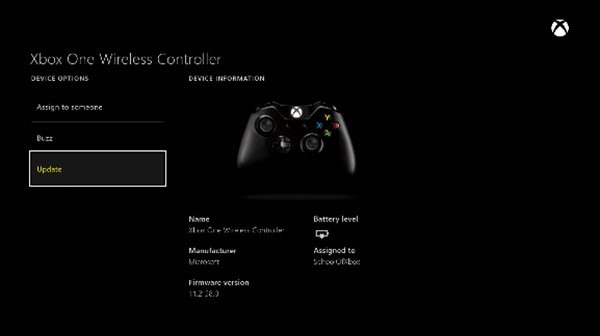
You can update your controller firmware on your PC, wirelessly, and with USB. If you’re updating the controller firmware wirelessly, then follow these steps:
- If you are using a stereo headset adapter, plug in a headset.
- Press the Xbox button to open the guide.
- Go to Profile & system > Settings > Devices & connections > Accessories, and then select the controller you want to update.
- On the Xbox Wireless Controller screen, select “…” to check the firmware version of your controller.
- If you see the Update message on your screen, select the firmware version, and then follow the on-screen instructions.
4] Check if your controller buttons are jammed
You should also physically check your Xbox controller. It is possible that some of your controller’s keys are jammed due to which the controller is moving too fast on the screen. If this is the case with you, release the jammed key.
5] Resync your Xbox controller
You can also resyncing your Xbox controller can resolve this issue. Look on the top of the Xbox Wireless Controller to find a sync button next to the USB-C input port. Press the Sync button on your Xbox controller. Press and hold this button until the controller power button flashes, exactly as seen on the console.
6] Factory reset your Xbox console
Some gamers have reported resolving this issue by factory resetting their Xbox console. Follow these steps to factory reset your Xbox console.
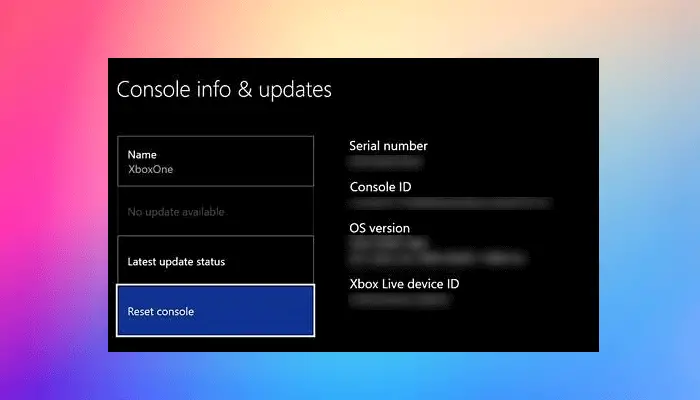
- Press the Xbox button to open the guide.
- Select Profile & system > Settings > System > Console info.
- Select Reset console.
- On the Reset your console screen.
- Select Reset and keep my games & apps.
This action will reset your console without deleting your data.
That’s it. I hope the above solutions help you to resolve your issue.
Read this: Xbox One Controller not working or not recognized by PC.
Why is my Xbox controller going so fast?
This can be the reason for your Xbox controller going so fast. The Fast Scroll may be enabled on your controller due to which the issue is occurring. Other causes of this issue include corrupted cache, jammed buttons, etc.
Can you fix the Xbox controller drift?
Yes, you can fix Xbox controller drift. The most common cause of this issue is the dust. You can use cotton dipped in isopropyl alcohol to clean your Xbox controller. Also, you can use a compressed air blower to blow out any dust or dirt that may be causing the drift.
Read next: Xbox Console is not detecting or showing WiFi networks.
Leave a Reply