While playing games on the Xbox series S/X controller PC and if the user accidentally clicks on the left joystick, a virtual keyboard might pop up during this course of action, and the user might be forced to stop the game and close the virtual keyboard manually. It may annoy the users as they might be interrupted by the virtual keyboard blocking the screen during gameplay. So, you have come to the right place! Read on to solve the issue of the Xbox controller opening the virtual keyboard on your PC.
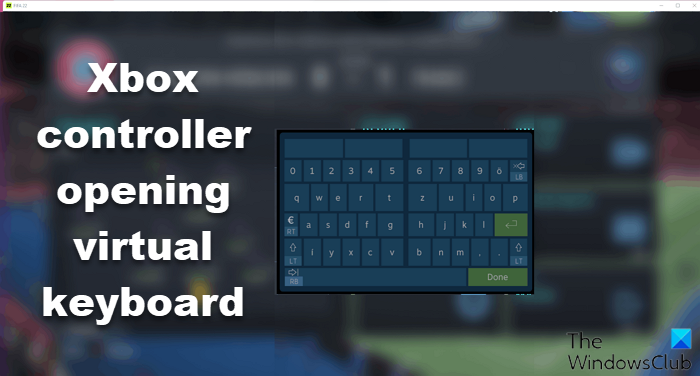
What is the keyboard appearing all of a sudden?
Some software offers a virtual keyboard that allows users to input text required during the game or the initial setup without leaving the full-screen mode. While it should appear only when input is required, glitches can happen.
Fix Xbox Controller Opening Virtual Keyboard
Given below are two methods to stop the virtual keyboard from popping up during gameplay:
- Disable Steam Virtual Keyboard
- Update Xbox Controller
Make sure to use an admin account to fix these problems.
1] Disable Steam Virtual Keyboard
You can start by disabling the Steam virtual keyboard.
- Open your Steam window and go to View > Settings > Controller > Desktop Configuration. By doing so, a window displaying your controller will open.
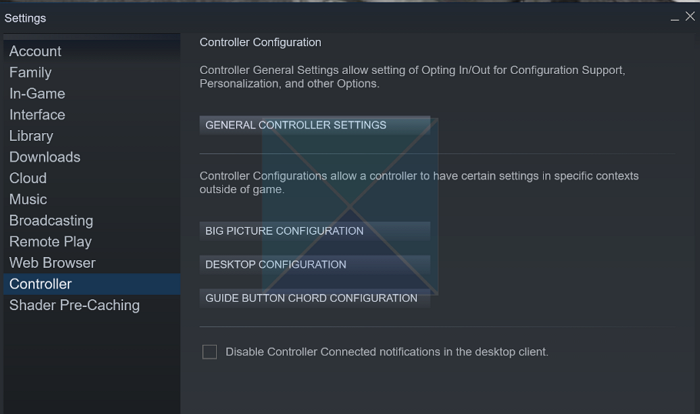
- Select the box displaying the various Arrow Keys in the bottom left corner.
- It will display a few settings. Click Show Keyboard under the Click Action settings on the right.
- This will open up a keyboard and mouse with many possible bindings.
- Under the keyboard display, click the Remove button and OK to exit the settings.
By doing this, the virtual keyboard will no longer appear when you press down on the stick.
2] Update Xbox Controller
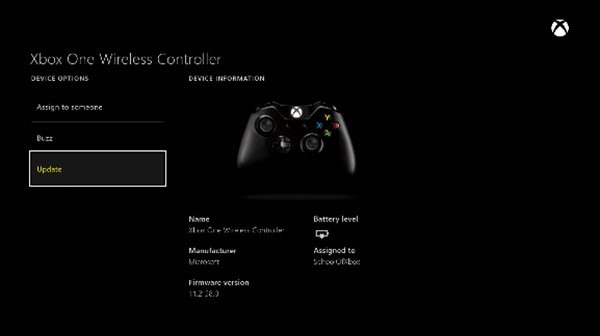
Windows allows you to update the Xbox Controller even if you don’t have a console. Follow these steps
- Open the Xbox Accessories app. You can download and install it from the Microsoft Store if you don’t have it.
- Connect the controller via a USB Cable
- Once the app detects it, click on it, and check if an update is available.
- If yes, then update it.
Check if the issue persists after restarting the PC.
Related: Fix Game Controller not working in Steam on Windows PC
What if nothing works?
If both of these solutions don’t work, then it’s best to remove Steam from your PC and check if the issue is resolved. The keyboard will likely stop appearing. While uninstalling Steam is not a solution, it will help you identify the problem. That figured, connect with Steam support to resolve it.
I hope the post was easy to follow, and one of these methods should help you eliminate the Xbox controller opening the virtual keyboard on-screen during gameplay.
How to fix controller input issues on some Steam games?
Go into Steam big screen mode, settings, and go to Controller settings. Uncheck any third-party controller support. Relaunch Steam, and it should work.
My Xbox Controller controls not working as expected.
Keeping in mind we are discussing Steam, if you are using Xbox Controller with Steam running in the background, it is known to interfere with the controller. If you are using games on Xbox App, Epic, or any other launcher, it’s best to quit Steam.