Some Xbox users are unable to launch games on their consoles. When they try to do the same, they get Error 0x87e50031, 0x87e5000a or 0x87dd0013 and it can’t launch Games on Xbox. In this post, we will see what you can do to resolve these issues.
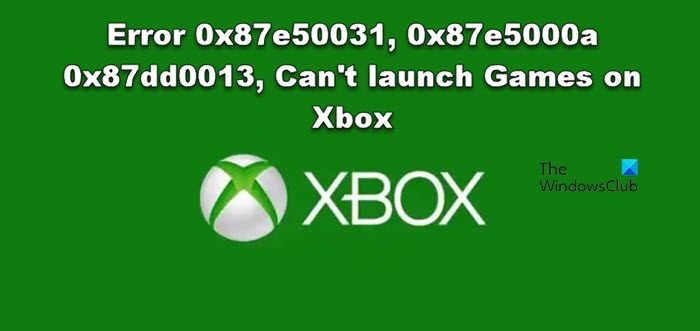
Fix Error 0x87e50031, 0x87e5000a or 0x87dd0013, Can’t launch Games on Xbox
If you get Error 0x87e50031, 0x87e5000a or 0x87dd0013 and you can’t launch Games on Xbox, follow the solutions mentioned below to resolve the issue.
- Check Xbox Status
- Powercycle your router and computer
- Quit the game and then start it
- Uninstall and reinstall the game
- Move the game to a different location and then open it
- Submit your console repair request
Let us talk about them in detail.
1] Check Xbox Status
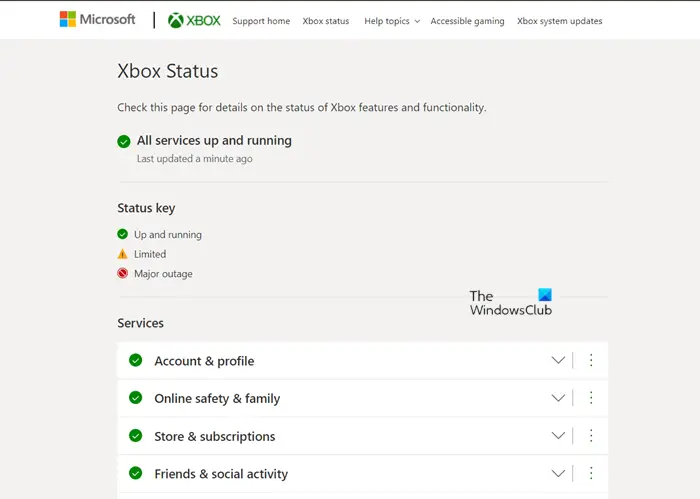
The first thing you need to do is check the server status of Xbox. In case the server is down, there is nothing you can do. So, check the Xbox Cloud Gaming Server Status. From there, you will get to know if the server is down. In case the server is down, there is nothing you can do other than wait for the issue to be resolved.
2] Powercycle your router and computer
Sometimes, the error code appears when there is some glitch in the device on which you want to launch the game. In order to resolve it, our best shot is to power cycle the device. Just turn off the device, disable all cables, wait for a minute, add cables, and then turn on the device. Finally, check if the issue is resolved.
3] Quit the game and then start it
Let us again try launching the game, but this time, we will kill any running instances before doing the same. So, for that, go to the game, highlight it, and select Quit. In case, Quit is not available, just start the game as there are no running instances of that game. Finally, check if the issue is resolved.
4] Uninstall and reinstall the game
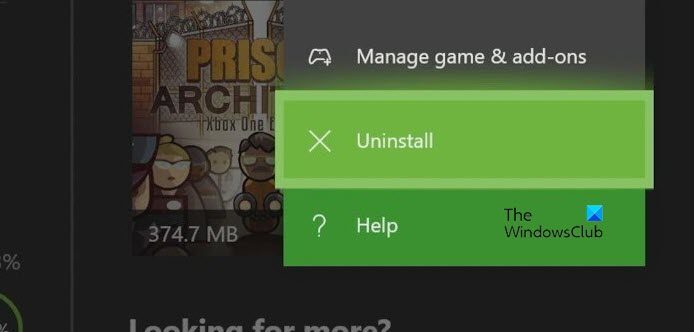
You may get the error if the game files are corrupted. Since we are not running the game on a launcher, we don’t have the option to repair it. In that case, we will uninstall the game and then install a fresh copy of the same. Follow the steps mentioned below to uninstall the game.
- Hit the Xbox button present on your remote and then select My games & apps > See all > Games.
- Navigate to the game and highlight it.
- Press the Menu button (three lines) on your router and then select Uninstall > Uninstall all.
Finally, install the latest version of the game and check if the issue is resolved.
5] Move the game to a different location and then open it
If the game that you want to play is stored on an external device, move it to an internal disk and then play the game. Similarly, if the game is stored internally, move it to an external device and then play. This is a temporary workaround that you can use till the bug is fixed.
6] Submit your console repair request
If nothing worked, your last resort is to submit a console repair request. To do the same, visit, account.microsoft.com. Enter your credentials, device details, and then submit the request. They will ask you to submit the device or will prompt you to troubleshoot steps.
Hopefully, you can resolve the issue using the solutions mentioned in this post.
Read: Fix 0x800701E7 Xbox Error Code
How do I fix error code 0x87e5000a on Xbox One?
Xbox One error code 0x87e5000a occurs when the user is unable to launch the game. More often than not, this is nothing but a glitch that can be easily resolved by following the solutions mentioned in this post. Just start executing from the first solution and then move your way down.
Also Read: Fix 0x00000001 Game Pass error on Xbox
How do I fix error code 0x87e50031 on Xbox?
Xbox Error Code 0x87e50031 appears when there is an issue downloading and installing the game. So, the first thing you need to do is check if the Xbox server is down. If it is actually down, there is nothing you can do other than wait for the issue to be resolved. In case, the server is up and running, power cycle your device. We have mentioned steps to do the same earlier in this post.
Read: Xbox Error 0x80070570, Item you’re using appears to be corrupt.