You may encounter the Xbox error code 0x97DD001E when you try connecting to Xbox Live on your Xbox console or Windows 11 or Windows 10 computer. This post is intended to help affected gamers with the most suitable solutions to resolve the issue. When this error occurs on your gaming device, it means you’re having trouble connecting to Xbox services.
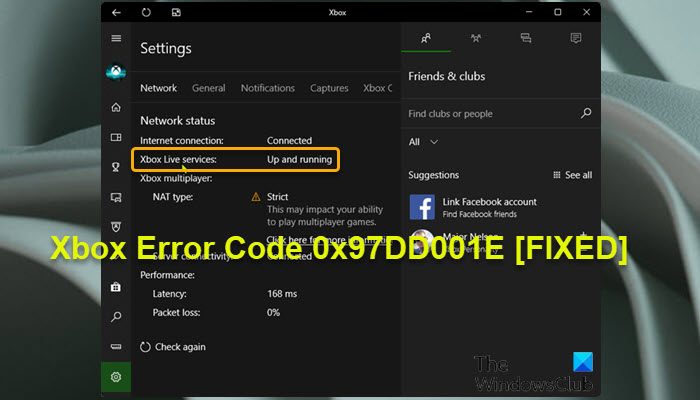
Xbox Error Code 0x97DD001E when connecting to Xbox Live
Depending on your gaming device, if you’re faced with this issue, you can try our recommended solutions below in no particular order and see if that helps to fix the Xbox Error Code 0x97DD001E when connecting to Xbox Live on your Xbox console or Windows 11/10 gaming rig.
- Restart Gaming and Internet device
- Check Xbox server status
- Test Internet/Network connection
- Contact Xbox Support
Let’s take a look at the description of the process involved concerning each of the listed solutions.
1] Restart Gaming and Internet device
Gamers can restart your gaming device and see if the Xbox Error Code 0x97DD001E will be resolved.
PC gamers can easily and quickly restart the system. For console gamers, to restart your Xbox, do the following:
- Press and hold the Xbox button on the controller to launch the Power center.
- When the options show, select Restart Console.
- Select Restart and wait until your console finishes the reboot.
Additionally, console gamers can power cycle your Xbox by following the instructions in the guide on how to fix Xbox Error 0x82D40003 occurs when you launch a game.
If after carrying out these tasks and you’re still unable to connect to Xbox Live, proceed with the next solution.
2] Check Xbox server status
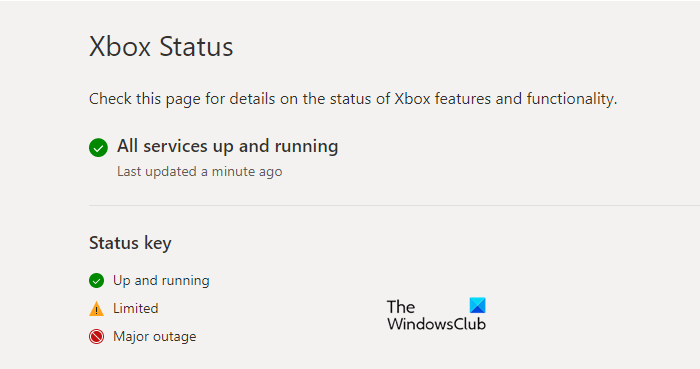
This error could be due to a transient issue at Xbox end – so, you can wait a while and check the Xbox Live status then try again if all services are up and running.
However, if the Xbox Live status is all green for all services, but the error in view persists, you can try to resolve possible Xbox Live networking issues that might be the culprit here.
Also you can flush DNS on your PC and see if that helps. Console gamers can try the suggestions in the guide DNS isn’t resolving Xbox server names to fix possible issue that can prevent Xbox Live connection when the Xbox console can’t resolve a valid DNS address to connect to the internet.
3] Test Internet/Network connection
This solution requires you to test network connection on your gaming device.
Console gamers can test network connection on their device by following these instructions:
- Press the Xbox button to open the guide.
- Select Profile & system> Settings > General > Network settings.
- Select Test network connection.
In addition, check your NAT type and make sure it’s set to Open – to do this, follow the instructions in the guide on how to fix Your network settings are blocking Party Chat [0x89231806] error.
PC gamers can change the MAC address on Windows 11/10 device, and Xbox console gamers can also clear the alternate MAC address and see if that helps. Do the following:
- Open the Xbox Guide by pressing the guide button on the controller.
- Select Settings.
- Select Network Settings.
- Select Advanced Settings.
- Under Change Settings select Alternate MAC Address.
- Select Clear.
- Restart console when prompted.
PC gamers can test network connection on your system by following these instructions:
- Launch the Xbox Console Companion app.
- Select Settings > Network.
- Under Network status, make sure the app says Connected.
If the network status shows connected but the issue in hand persists, you can fix Network and Internet connection problems on your Windows 11/10 gaming rig to resolve any connectivity issues. You can also try the Complete Internet Repair Tool if your computer cannot connect to the Internet at all.
And, if your computer is connected to the internet via VPN or proxy, you can uninstall your VPN software and/or remove any proxy server from your device and see if that helps.
Try the next solution if internet connection is OK on your gaming device but the error is not fixed.
4] Contact Xbox Support
If you have exhausted all the suggestions provided in this post, but the issue is still unresolved, you can contact Xbox Support and see if they can help resolve the issue in hand.
Any of these solutions should work for you!
Related post: Fix Xbox Error Code 0x8007045D, Xbox Live profiles can’t be downloaded
How do I fix error code 0x87de272b?
The error 0x87de272b occurs when you try to play a game on disc on your Xbox console. To fix the error, do the following: Unplug the console’s power cable. Wait 30 seconds, and then plug the console power cable back in. Press the Xbox button on your console to turn it back on. Try inserting the disc again.
How do I fix error code 0x87e00008?
The error code 87E00008 occurs when starting a game on your Xbox console. To fix the error, ypu need to uninstall and then reinstall the game by inserting the disc or downloading it again from the Microsoft Store. To download the game again, search for the game in the Microsoft Store, select the game, and then select Install.
Leave a Reply