Many users are failing to play Xbox games on PC. When trying to do so, they see Xbox error code 0x80073CFC. In this article, we are going to resolve the issue with the help of some simple solutions.
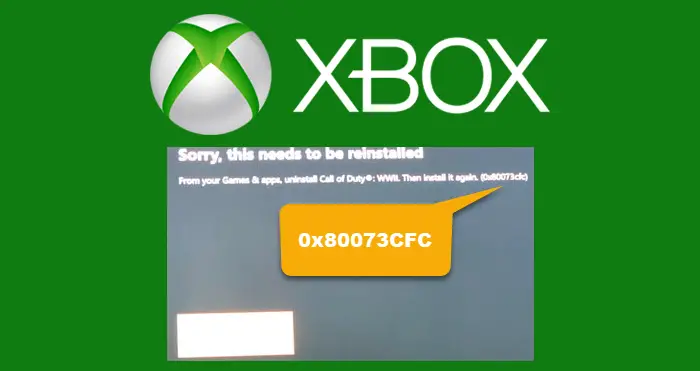
0x80073CFC, Reinstall the app. The app can’t start. Reinstalling should fix it.
Why am I seeing Xbox error code 0x80073CFC?
You may see the error code in question when some of the game files are missing or corrupted. Since this error code is seen on Windows PC then obviously, the game that was playing on it is probably corrupted. You should also check the system requirements of the game that you are trying to play and make sure that your game is compatible. With that being said, let us see some easy and simple solutions that can resolve the issue for you.
Fix Xbox error code 0x80073CFC
In order to fix Xbox error code 0x80073CFC, you need to follow the given solutions.
- Reinstall the game
- Install in C Drive
- Check System Requirements
Let us talk about them in detail.
1] Reinstall the game
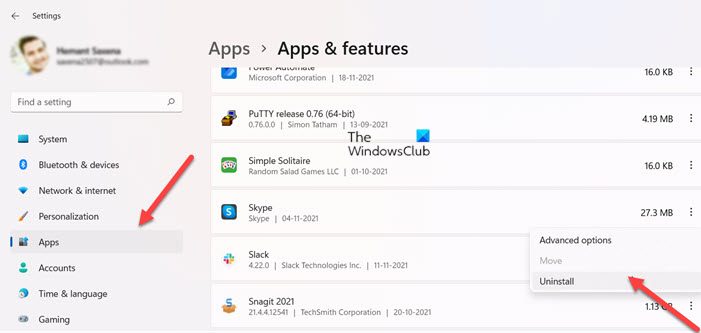
Since the game is corrupted, the best way to fix it is by removing it completely, you need to uninstall the game and then install its fresh copy.
There are two ways by which you can uninstall the game, so, choose whatever floats your boat.
Uninstall the game from Settings.
- Open Settings by Win + I.
- Go to Apps > Apps & features.
- Look for the game that you are trying to remove.
- For Windows 11: Click on the three vertical dots and click Uninstall.
- For Windows 10: Select the game and click Uninstall.
You will be asked to confirm your actions, so, do that.
Uninstall the game from the Xbox app
- Search out “Xbox” from the Start Menu.
- Right-click on the game that you want to remove and select Uninstall.
In both scenarios, you have to restart the system before reinstalling the uninstalled game.
2] Install in C Drive
According to many subreddits and victims of this issue, one needs to make sure that they are installing the game in C Drive. We usually have a different drive to download the game. You can do that, it’s completely fine, but make sure that you are installing in the drive while contains your system files, i.e; C Drive, in most cases. That’s because the game will need those files to run and if are not choosing the appropriate path, no matter how many times you uninstall and reinstall the game, the issue will persist.
3] Check System Requirements
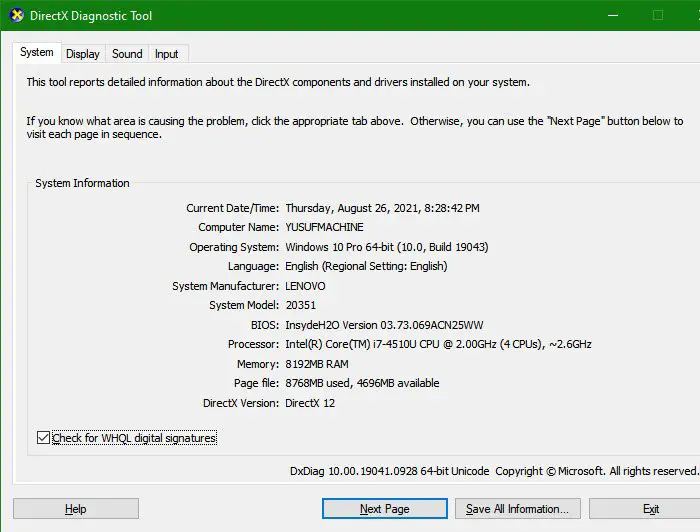
You need to make sure that the game that you are trying to play is compatible to run on your system. If you don’t know the requirements of the game, you can search it on the Internet. And if you don’t know the specification of your computer, open Run, paste “dxdiag” and click Ok.
There you will see your system configuration. Now, you know whether a game is compatible to run on your system or not. If it’s not compatible, then there you should not buy or install it.
Hopefully, you are able to resolve the issue with the help of the given solutions.
Why does it keep saying installation stopped on my Xbox one?
Installation can stop on your Xbox if it doesn’t get a proper Internet connection, if storage space is not enough, if the Xbox server is down, or if you are facing some glitch. So, hard reset your console and see if the issue persists. If it does persist, then check all the potential reasons, and try fixing them one by one. As for the Xbox server, you can check its status from support.xbox.com and if it’s down then the only thing you can do is wait for the engineers to resolve the issue.
That’s it!
Read Next: Fix Xbox error code 0x87af000D, when installing or uninstalling a game
Leave a Reply