Some Xbox users after switching to Gold subscription following the expiration period of previous membership can experience issues and start seeing the following error code on Xbox One – 0x803F900A. If the problem persists for long, you can try taking the following steps to remove the Xbox error code 0x803F900A.

The cause of this error code is nothing out of the ordinary, and to fix things, you will be required to spend some cash or sign in with the correct account. You see, a lot of users overlook simple things when it comes down to their Xbox, so what might seem strange is rather common.
Fix Xbox Error code 0x803F900A
To play your subscription game and fix this error, you’ll need to use one or both of the following steps, as needed:
- Sign in as the subscription holder
- Renew your subscription
In addition to the above, the quality of the network can be another issue. So, make sure to connect with good quality and consistent speed. Poor streaming, abrupt disconnection, or buffering won’t help!
- Sign-in with the account that has the subscription.
- Open Guide and go to Profile & System.
- Select Add or Switch.
- Choose a profile to switch and sign in.
- Go to Microsoft account for the new profile.
- Extend your subscription by following the on-screen instructions.
Let’s cover the steps in a bit of detail.
It’s seen when the Xbox services are unable to recognize the account’s purchase of the game, and they stop the services temporarily until confirmation.
To solve this, sign in sign-in with the account that has the subscription.
Press the Xbox button on your Xbox One controller to open the guide.
Navigate to Profile & system.
Select ‘Switch profile’.
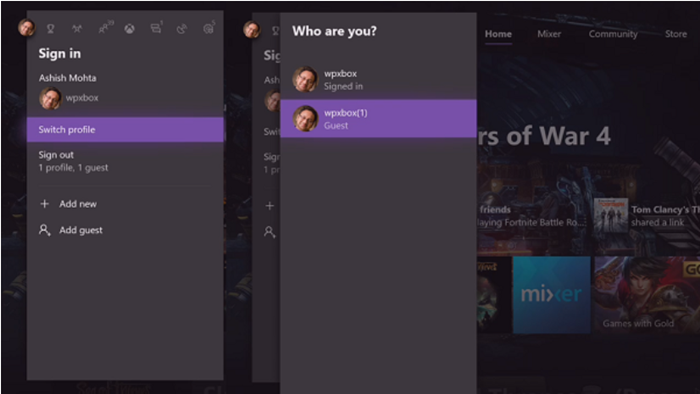
Select the profile to which you want to switch.
Enter the password to sign in to the Microsoft account for the new profile.
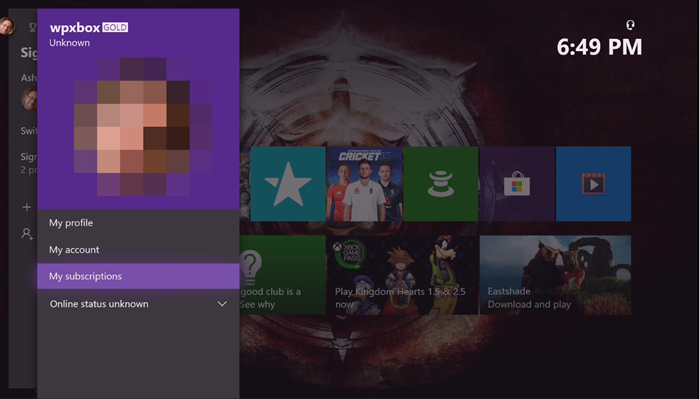
Renew your subscription. You probably need to renew the subscription if you’re already signed in as the subscription holder and the game doesn’t start.
Press the Xbox button on your controller to open the guide and go to the ‘Profile & system’.
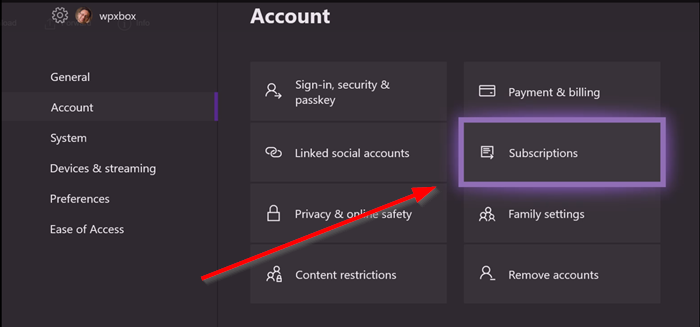
Next, go to ‘Settings’, select ‘Account’, and navigate to ‘Subscriptions’. If the entry shows subscription has lapsed, select ‘Extend your subscription’ and follow the steps to renew.
Everything we’ve talked about here should be good enough to solve the error code issue, but if you’re still in a grind, leave a note in the comment section.
Leave a Reply