In this post, we will discuss Xbox error codes 80A4000B, 80A40004, and 876C0104 and see how to fix them.
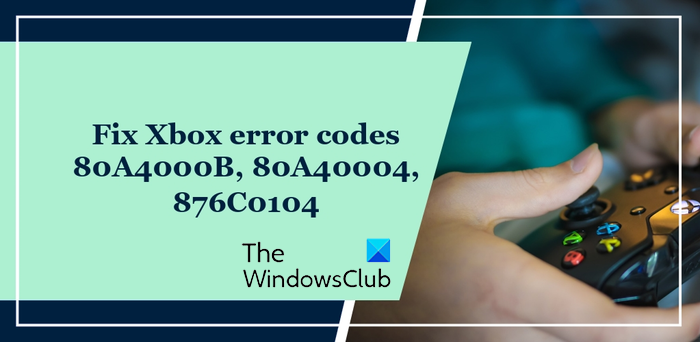
Fix Xbox error codes 80A4000B and 80A40004
The error codes 80A4000B and 80A40004 occur while trying to log into the Xbox Live account on your Xbox console. You are likely to get the following error message when these errors are triggered:
We couldn’t sign you in. Try again in a few minutes or check your account by signing in to account.live.com.
These error codes primarily indicate that your Microsoft account security or billing details need to be updated. Other reasons for these errors are server problems and network connectivity issues.
If you are also experiencing any of these errors, try power cycling your Xbox console. Shut down your console, unplug it, wait for a minute or so, plug it back, and switch it on. You can then try signing into your account and see whether the error is fixed. If not, here are the solutions you can use to get rid of Xbox error code 80A4000B or 80A40004:
- Make sure Xbox servers are not down.
- Check your Microsoft account security details.
- Reset your network device and test your network connection.
- Remove and recover your Xbox Live profile.
1] Make sure Xbox servers are not down
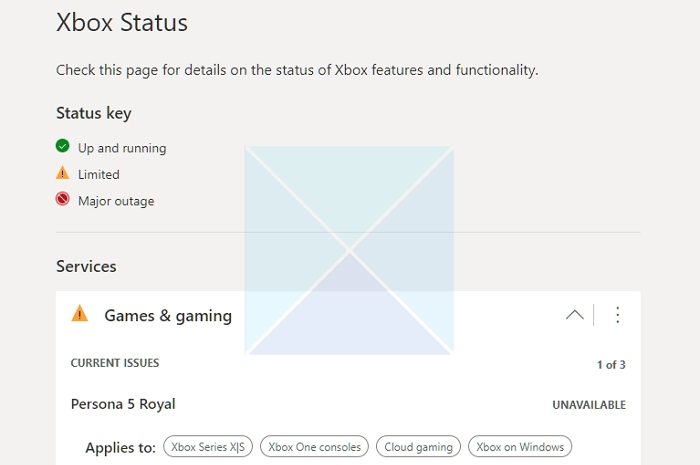
Sign-in errors are usually caused due to server problems. So, before you try advanced fixes, check the current server status of Xbox Live. There could be a server outage issue or the servers might be under maintenance. So, visit the support.xbox.com/en-US/xbox-live-status page in your web browser and check if Xbox Live servers are down. If yes, wait some time and then try logging into your Xbox console. However, if the servers are up and running, there must be some other reason for this error. So, use the next fix.
Read: Xbox Error 0x80070570, Item you’re using appears to be corrupt.
2] Check your Microsoft account security details
It could be the case that your Microsoft account details are incorrect or not verified which is why you are unable to log in to the Xbox console. Hence, if the scenario is applicable, verify your security details on your Microsoft account and then try logging into your console to fix the error. Here’ show:
First, open a web browser on your PC, go to the Microsoft website, and sign into your Microsoft account.
Now, expand the Security option and then click on Advanced security options.
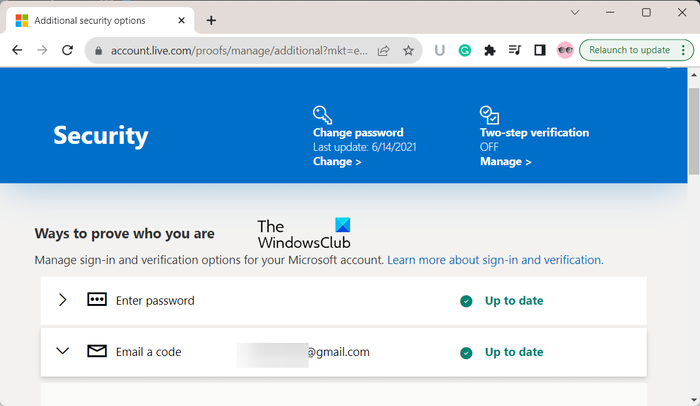
After that, check your security information and ensure that you have entered the correct email address, alternative email address, and phone number.
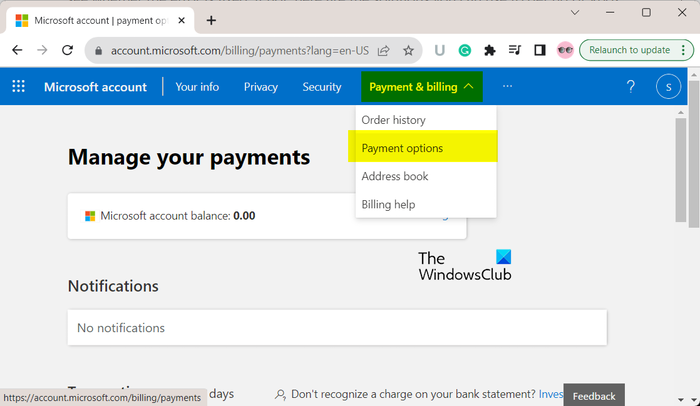
Next, choose the Payment & billing > Payment options and make sure the billing information for your Microsoft account is correct. For example, the billing address for your Microsoft account should be the same as the billing address for your credit card. In case of errors, click on View or edit card, and then you can update your billing information correctly.
Once done, you can try logging into your console and check if the error code 80A40004 is fixed.
Read: Xbox keeps signing me out of YouTube.
3] Reset your network device and test your network connection
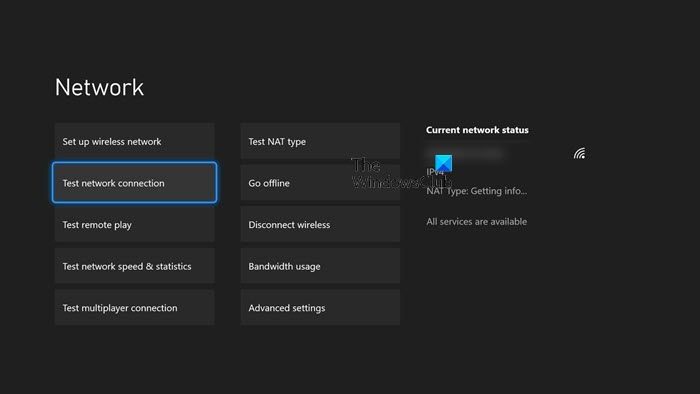
In case the error persists, you can try testing your network connection. Before doing that, reset your router or modem and then reboot your console. Here’s the full procedure to do that:
First, remove the power cable of your router, mode, or whichever networking device you are using. Now, let the router be unplugged for about five minutes. After that, plug it back and then restart it.
Next, restart your Xbox console. For that, press and hold the Xbox button on your controller and then select the Restart console > Restart option.
Once the console reboots, press the Xbox button on your controller and then select the Profile & system > Settings > General > Network settings option.
Now, choose the Test network connection option. If the test is successful, your Xbox will be connected to the Xbox network. In case it fails, you can select the error message you are getting to get the help.
Related: Fix 80159018, 0x87DF2EE7, or 876C0100 error codes on Xbox console.
4] Remove and recover your Xbox Live profile
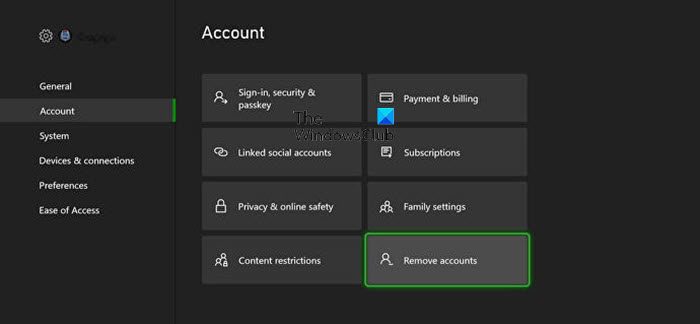
If you are experiencing the error code 80A4000B, you can try removing your Xbox Live profile from your console and then re-add it to fix the error. Here are the steps to do so:
First, bring up the Guide menu by pressing the Xbox button on your controller.
Now, go to the Profile & system > Settings > Account option and then select the Remove accounts option.
Then, choose the account you want to remove and then press the Remove option.
After that, press the Xbox button on your controller and hold it until your console shuts down and reboots.
Next, press the Xbox button and click on the Profile & system > Add new option.
Now, type your Microsoft account email address and press Enter. And then, type your Microsoft account password and click Enter.
After that, check your privacy settings and make sure they are correct. And, select the Next option.
When you are on the Sign-in & security preferences screen, you can select one of these options: Make it fast, make it magic; Check that it’s me; or Lock it down.
If you choose Make it fast, make it magic or Check that it’s me with a Kinect sensor. the Kinect prompt to confirm whether you appear on the screen. So, choose That’s me to verify.
Now, follow the prompted instructions to complete setting up your profile including gamerpic, color, etc.
Your Xbox Live profile will be downloaded and re-added now.
Read: Error 0x89231022, You’ll need Xbox Live Gold.
Fix Xbox error code 876C0104
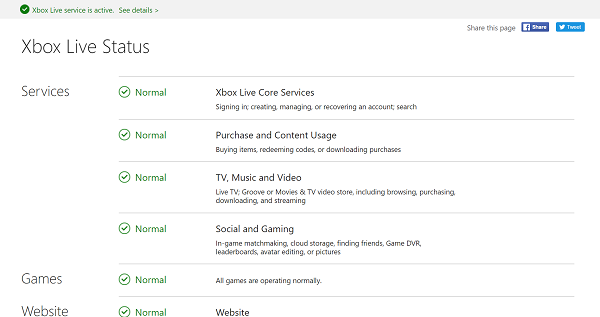
The error code 876C0104 occurs when you are trying to play a video on your Xbox console. It prevents you from playing media files on your console. If you are experiencing this error, likely, the Xbox Live servers are down. Hence, check the Xbox Live server status, and if the servers are down, give it a little while and try playing the video later.
What is error code 0x87c40000 on Xbox?
The Xbox error code 0x87c40000 occurs when trying to use a social feature and share content on your console. It basically indicates that your console is having trouble exchanging data with Xbox Live. It is a temporary error and should be fixed in a few minutes. So, try sharing your content after some time and see if the error is gone.
What does 0x80a4001a mean on Xbox?
Error 0x80a4001a is triggered when you are for your Microsoft account password on your Xbox console. It occurs when account credentials are corrupted. To fix it, you can remove your account from your console and then sign in again.
Now read: Fix Error Code 0x87DD0003 on Xbox and PC.
Leave a Reply