Do you keep getting signed out of YouTube randomly on your Xbox console? Here is a full guide that will help you fix the issue at hand. A lot of Xbox console users have reported that they keep getting signed out randomly when using the YouTube app on Xbox. The reason for this problem can vary for each affected user. Now, if you are facing the same problem, you have landed on the correct post. In this article, we are going to address several working fixes that will enable you to get rid of the problem.
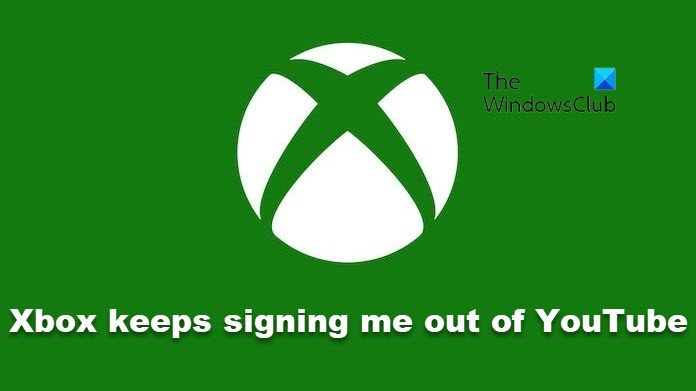
Why do I keep getting signed out of YouTube on Xbox?
Here are the potential causes due to which you might be getting signed out of YouTube on your Xbox console:
- The problem might occur due to outdated firmware. So, if the scenario applies, install all pending firmware updates on your Xbox console to resolve the problem.
- It can also occur if there is inconsistency with persistence cache or corrupted system cache or cookies. Hence, you can try clearing persistent cache and system cache and cookies to resolve the problem.
- In a few instances, your internet connection can also be the main culprit for signing you out of YouTube frequently. So, make sure you are connected to a stable and high bandwidth internet.
- The issue might be triggered due to a problem with the YouTube app itself. You can try reinstalling the app to fix it up.
- Another potential cause of the problem can be a glitch with your Xbox profile. If the scenario is applicable, try removing the account and then re-adding it to get rid of the problem.
Based on the scenario best suited to your case, you can try a potential fix from the below-listed ones.
Xbox keeps signing me out of YouTube
Here are the methods that you can try if Xbox keeps signing you out of YouTube:
- Download and install all firmware updates.
- Clear the Persistent Cache.
- Delete the system cache & cookies.
- Check your internet connection.
- Perform a power cycle on your Xbox console.
- Reinstall the YouTube app.
- Reset Microsoft Account password.
- Try opening YouTube in Edge.
- Remove and then re-add your Xbox account.
1] Download and install all firmware updates
It is highly recommended to install all the pending console firmware updates on Xbox. The problem might be caused due to firmware inconsistency. Hence, you should always install all the latest firmware updates to avoid such bugs and issues.
Here are the steps to update Xbox:
- Firstly, make sure you are on the main dashboard on your Xbox and then press the Guide button on your controller to bring up the Settings menu.
- Now, go to Settings > All Settings and then move to the System tab on the Settings screen.
- Next, from the right-hand side, click on the Console info & updates option.
- After that, select the Update console option and press A to start updating. If there are any pending updates, they will be downloaded and installed.
- Once done, restart your Xbox console and see if the problem is fixed or not.
If this method doesn’t work for you, try the next potential fix to resolve it.
2] Clear the Persistent Cache
This issue can also be triggered due to inconsistency with the persistent cache which is maintained by Xbox. If the scenario is applicable, you can try clearing the persistent cache and see if it works for you. Here are the steps to do that:
- Firstly, on the main dashboard on your Xbox console, press the Xbox button on your controller to open up the guide menu.
- Now, from the menu, select the Settings option.
- Next, go to the Console settings section and click on the Disc & Blu-Ray option present on the right-side panel.
- After that, press the Persistent storage option that you can see under Blu-Ray on the Disc & Blu-Ray page.
- Then, click on the Clear Persistent storage option and let the persistent cache be cleared from Xbox.
- Lastly, restart your Xbox console and check whether the issue is now resolved.
3] Delete the system cache & cookies
The issue at hand can also be a result of a corrupted system cache or cookie. Hence, if the scenario is applicable, you can try deleting the current system cache & cookies to resolve the problem. Here’s how to do that:
- Firstly, open up the main guide menu by pressing the Guide button on your Xbox controller.
- Now, click on All Settings > Settings and then move to the System tab.
- Next, from the right-hand side menu options, click on Console info & updates.
- After that, choose the Reset console option, and when prompted with a confirmation dialog, select Reset and keep my games & apps from the list of available menu options.
- When the process is complete, your console will restart. On the next startup, check whether the problem still persists or not.
4] Check your internet connection
The random sign-outs from YouTube can be a result of inconsistency with your internet connection. So, make sure you are connected to a stable and high-bandwidth internet connection. You can also try disconnecting your internet from all other devices to utilize maximum bandwidth on your Xbox console. In case your internet connection is well and fine, move down to the next potential fix.
5] Perform a power cycle on your Xbox console
In case the above solutions didn’t work, you can try performing a power cycle on your Xbox console to fix the issue. This method should work for you in case stubborn and corrupted cache was the main culprit. Many affected users were able to fix the problem of frequently getting signed out of YouTube on Xbox by performing a power cycle on their console. So, you can also try the same and see if it works for you.
These are the steps to perform a power cycle on your Xbox console:
- Firstly, make sure your console is not in hibernate mode and is fully awake.
- Now, press and hold the Xbox button for 10 seconds until the LED on the front of your console stops flashing.
- Next, wait for about a minute and then unplug the console from the main switch.
- After that, wait for 30 seconds at least and then plug in the console and restart it normally.
- On the startup, check whether the problem is now resolved or not.
In case you still face the same issue, there might be some underlying reason due to which you are getting the problem. So, try the next potential fix to resolve it.
6] Reinstall the YouTube app
If none of the above solutions worked for you, the problem might lie with the YouTube app itself. So, in that case, you can try reinstalling the YouTube app to fix the issue. Some users have reportedly fixed the problem by doing so and it might work for you as well.
Here are the steps to reinstall the YouTube app on Xbox:
- Firstly, open up the guide menu (see above methods) and click on the My games & apps menu.
- Now, select the YouTube app from the list of your apps and games and then tap on the menu button.
- Next, click on the Uninstall option and then confirm the uninstallation process.
- After that, find the YouTube app in Store and download and install the app again. See if the problem is now fixed or not.
7] Reset Microsoft Account password
Some users have reported that changing the password of their Microsoft account and then logging in with the new password on Xbox helped them fix the problem. You can also do the same and see if this workaround works for you.
8] Try opening YouTube in Edge
If nothing works, you can try this workaround of opening YouTube in the Edge browser on your Xbox console. This might resolve the problem if you are frequently getting logged out of YouTube.
9] Remove and then re-add your Xbox account
The last resort to fix the issue is to remove your Xbox account and then add it back. If the problem is triggered due to some issues with your Xbox profile, this method should work for you. Here’s how to do that:
- Firstly, on the main dashboard on your Xbox console, press the Xbox button on your controller.
- Now, select your active profile and click on the Sign out option.
- Next, you need to remove the account, and for that, open up the Settings menu and navigate to the Accounts tab.
- After that, click on the Remove accounts option, select the account you want to delete, and press the Remove button.
- When the account is removed, go to the sign-in page and re-add your account.
- Finally, open YouTube and see if the issue is now fixed.
Why does my Xbox one keep signing me out of my profile?
If your Xbox keeps signing you out of your profile, it can be due to inconsistency with persistent cache or system cache and cookies. A glitch with your profile can also be the reason for the same.
That’s it!
Now read: Fix problems signing in to the Xbox app.
Leave a Reply