You may experience the Xbox Live error 121003 anytime while playing the Microsoft Solitaire Collection game. Xbox displays this error when some problem occurs while loading the saved game data from the cloud. When this error occurs, you will see the following message on your screen:
There was a problem loading your data from the cloud. Please check the Microsoft Solitaire Collection FAQ <URL> and refer to the error code: 121003.
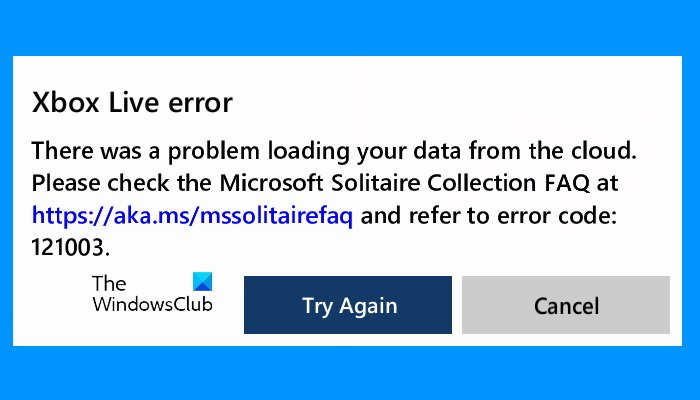
Sometimes the error occurs due to a minor issue which can be fixed simply by restarting the device. Hence, when you encounter this error, the first thing that you should do is, restart your computer and see if it helps.
Why is there a code 121003 error on my computer?
The error code 121003 is related to the Microsoft Solitaire Collection game. When you play this game, your game data is saved both on your hard drive and in the cloud or on Xbox servers. Xbox retrieves the information from the data saved on the cloud so that you could continue from where you had left the last time. But if Xbox fails to load the saved Solitaire game data from the cloud or its servers, it throws the error 121003.
Xbox Live error 121003 while playing Microsoft Solitaire Collection
The following methods may help you fix the box Live error 121003.
- Check for updates in Microsoft Store
- Check the status of Xbox servers
- Disable IPv6 on your router
- Re-register Microsoft Solitaire Collection
- Delete Xbox Live credentials from Credentials Manager
Let’s have a detailed look at these troubleshooting suggestions.
1] Check for updates in Microsoft Store
The apps and games that are not up to date may throw several errors due to some bugs. Updating the app or game can sometimes fix the problems. Check the app for updates in Microsoft Store and install the updates if they are available.
2] Check the status of Xbox servers
We have explained earlier in this article that Xbox saves the game data on its server. If there is an issue with Xbox game servers, you may encounter several errors. Hence, before you jump to the conclusion that the issue is from your side, you should check the status of Xbox servers. If you find any issue with Xbox servers, you should wait till Microsoft solves the problem.
3] Disable IPv6 on your router
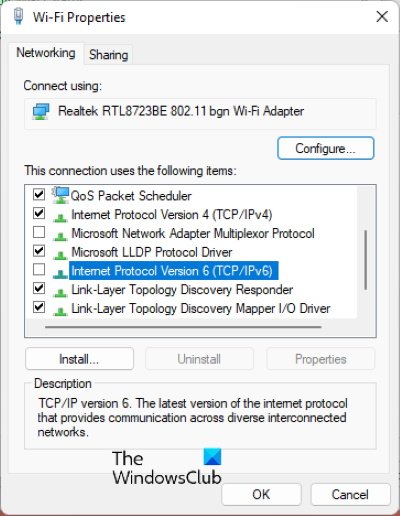
According to some users, the error was fixed when they disabled IPv6 on their router. You can also try this trick, maybe it will work for you too. The following instructions will help you with that:
- Launch Control Panel.
- Make sure that the View by mode is set to Category.
- Click Network and Internet.
- Now, click Network and Sharing Center.
- Click on your WiFi connection. This will open a new window.
- Click Properties.
- In the WiFi Properties, deselect the checkbox next to the Internet Protocol Version 6.
- Click OK to save the settings.
Now, check if the issue is fixed or not.
4] Re-register Microsoft Solitaire Collection
You can also try to re-register the app via Windows PowerShell and see if it brings any changes. To do this, first. launch the Windows PowerShell as an administrator and then copy and paste the following command into it. After that press Enter.
Get-AppxPackage -allusers *MicrosoftSolitaireCollection* | Foreach {Add-AppxPackage -DisableDevelopmentMode -Register “$($_.InstallLocation)\AppXManifest.xml”}
5] Delete Xbox Live credentials from Credentials Manager
Delete the Xbox LIve credentials from the Credentials Manager and see if it brings any changes. Deleting the credentials won’t delete your saved game data. It will clear your login details only. The steps to do this are listed below:
- Click on the Windows search box and type Credentials Manager. Select the app from the results.
- Select the Windows Credentials.
- Look for the Xbox Live credentials in the Generic Credentials section.
- Select the Xbox Live credentials and click on the Remove button. Click Yes if a confirmation window appears.
- Launch the app. You will be prompted to enter your login details.
This should help.
What causes Microsoft Solitaire to display error 1170000?
You may encounter the Microsoft Solitaire error 1170000 when you try to sign in to Xbox Live before playing the Microsoft Solitaire Collection game. There are many causes of Microsoft Solitaire error 1170000, like an issue with the Xbox Live Services, registration of the Xbox Live app, etc.
Leave a Reply