Are you experiencing error code 80151912 on your Xbox console? It is basically a connection error that prevents you from connecting to Xbox Live services. Here is the error message accompanied by this error code:
Your console can’t connect to Xbox Live. Do you want to exit this session and test your network connection? If you are playing a game, you will lose any unsaved progress.
80151912
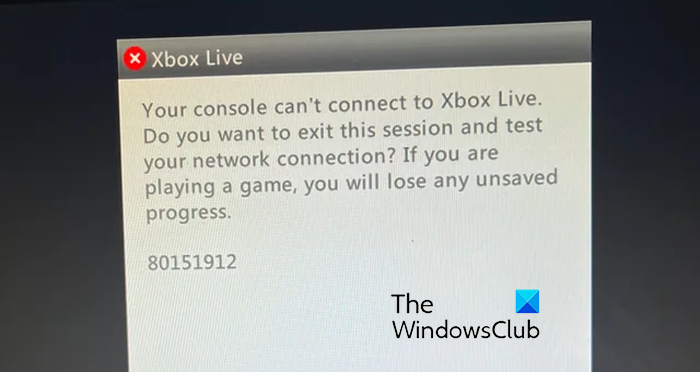
This error code could be caused due to different reasons like server problems, network issues, an outdated system, and a corrupted system cache. Now, if you are getting this error, this post will help you find a suitable solution to fix it. Let us check out!
Fix Xbox Live error 80151912, Console can’t connect
If you are getting error code 80151912 when trying to connect to the Xbox Live network on your console, you can follow the below methods to fix the error:
- Make sure Xbox Live servers are not down.
- Test Xbox Live Connection on Xbox 360.
- Switch to a wired network connection.
- Delete the system cache from your console.
- Install pending console updates.
1] Make sure Xbox Live servers are not down
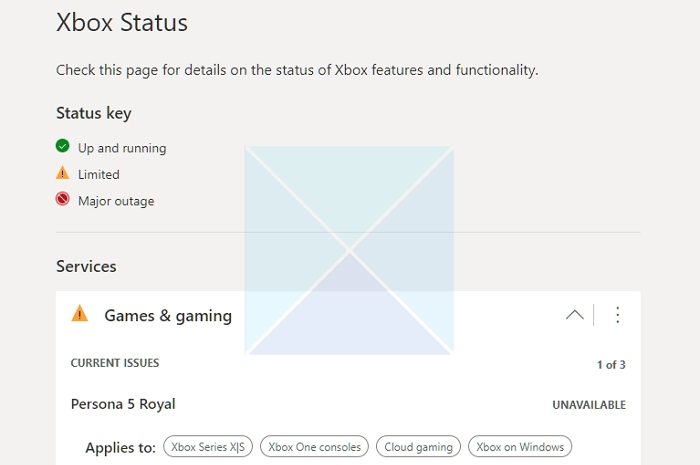
Such errors are often triggered when there is an ongoing server issue at the end of Xbox. So, check the Xbox Cloud Gaming Server Status. Check if Xbox Live services are running or are down.
2] Test Xbox Live Connection on Xbox 360
This error is most likely to occur due to network issues. So, you can try testing your Xbox Live connection in order to troubleshoot network issues on your Xbox 360 console. Once done, check if the error is resolved. Here are the steps to do so:
- First, press the Xbox button on your controller to open the Guide menu.
- Now, click on the Settings > System Settings > Network Settings option.
- After that, choose your wired or wireless connection.
- Next, press Test Xbox Live Connection.
- When done, see if you have stopped getting the error code 80151912.
Read: Error 0x89231022, You’ll need Xbox Live Gold.
3] Switch to a wired network connection
You can try switching to a wired network connection to fix this error. To do that, press the Xbox button and then choose the Settings option. Now, go to the General > Network settings option and select the Disconnect wireless option. After that, connect an ethernet cable to your console and check if the error is fixed.
4] Delete the system cache from your console
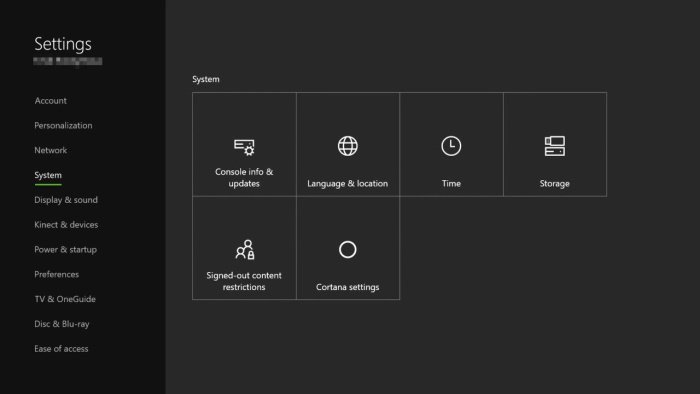
It could be a corrupted system cache causing the error code 80151912 on your console. So, clear the Xbox system cache and see if the error is fixed. Here’s how:
- First, press the Xbox button on your controller and go to the Profile & settings > Settings option.
- Next, click on the System settings option and select the Storage option.
- Now, highlight your storage device and press the Y button on your controller.
- After that, press the Clear System Cache option.
- Once done, reboot your console and see if the error is gone.
See: Fix Xbox error 0x87de2713 when opening games.
5] Install pending console updates
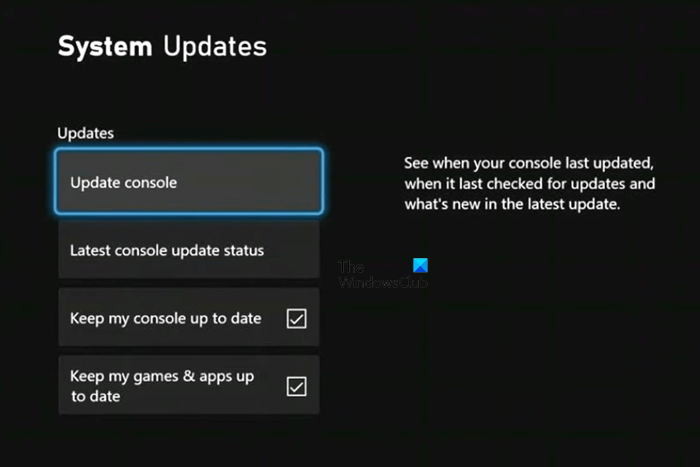
The next thing you can do to fix the error is update your Xbox console. Here’s how to do that:
- First, hit the Xbox button on your controller.
- After that, select the Profile & System > Settings option.
- Now, go to the System > Updates option.
- Next, select the Console update available option to install pending updates.
- Check if you can connect to the Xbox Live network or not.
In case the error persists, you can reset your Xbox console and see if it helps.
Read: Fix Xbox Game Clips not uploading to Xbox Live.
Why can’t I connect to Xbox 80151901?
The error code 80151901 primarily occurs on an Xbox 360 console when trying to sign into Xbox Live. It could be caused due to a server issue or network problems. So, make sure the Xbox Live services are up and running, and also check your internet connection. Besides that, you can remove and then download your profile on your console to fix this error.
Why can’t my console connect to Xbox Live 80151904?
The error code 80151904 is another error that occurs when using Xbox Live services on an Xbox 360 console. When triggered, you get an error message saying “Sorry, Xbox Live profiles can’t be downloaded at the moment.” To fix this error, remove your Xbox 360 hard drive and then reconnect it. Apart from that, check your network issues, check the Xbox server status, or reinstall system updates on your console.
Now read: Xbox Error 80151006, This profile can’t connect to Xbox Live.
Leave a Reply