In this post, we are going to show you methods to resolve the error code 8015D002 that occurs when signing into Xbox Live on Xbox 360. Some console users have reported this error and complained about being unable to access their Xbox Live account on Xbox 360 console.
That email and password didn’t work. Try again, or use your app password if you set up two-step verification. Visit xbox.com/forgot for help.
Code: 8015D002
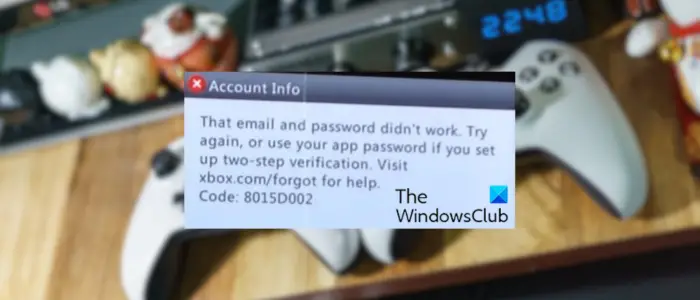
Another error message associated with it is as follows:
Sorry, either that’s the wrong password, or that email doesn’t have an Xbox membership. Please try again.
Status Code: 8015D002
This error could be caused if Xbox Live services are down. So, do check the current server status of Xbox and make sure the services are up and running. Also, If servers are working fine, you can use the below-listed fixes to get rid of this sign-in error.
Fix Xbox Live Error code 8015D002 on Xbox 360
If you are experiencing error code 8015D002 while signing into Xbox Live on your Xbox 360 console, here are the methods you can use to fix the error:
- Make sure you have entered the correct password.
- Verify the email address and phone number linked with your Microsoft account.
- Create and use an app password to sign in.
- Disable two-step verification and re-add your Xbox Profile.
- Reset your Xbox console.
1] Make sure you have entered the correct password
This sign-in error on Xbox 360 can very well be facilitated due to wrong login credentials. Hence, you need to ensure that you have entered the correct email address and password to log in to your account. In case you are not sure whether the password you entered is correct, you can reset the password of your Microsoft account and then try logging into your account.
If you are sure that your login details are correct, move on to the next solution to fix the error.
2] Verify the email address and phone number linked with your Microsoft account
You might receive error code 8015D002 while signing into Xbox 360 if your Microsoft account security information is not verified. Hence, if the scenario is applicable, you can verify your email address and phone number to fix this error.
Here are the steps to do that:
First, sign into your Microsoft account in a web browser on a computer.
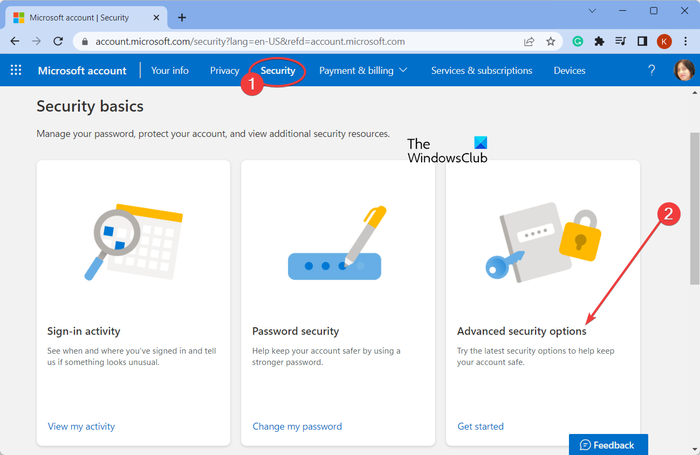
Now, navigate to the Security tab from the top and then click on Advanced security options. You will need to verify your identity to access this page. Enter the verification code and press the Sign in button.
Next, you will see the linked email address on the opened page. If your email address needs to be verified, you will see a Need attention warning with it.
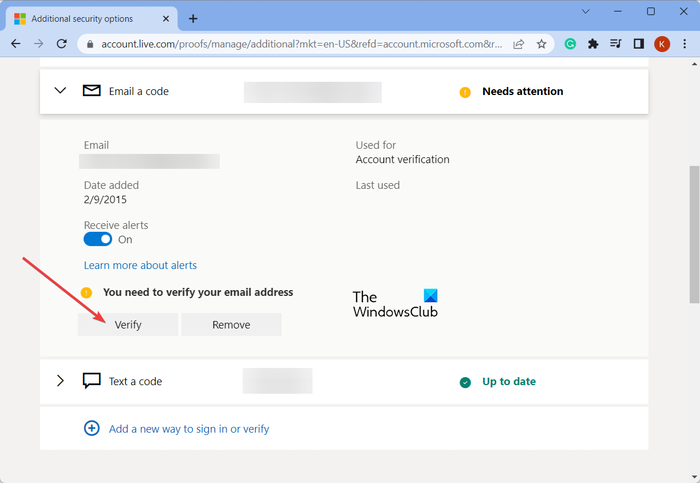
Expand the linked email address section and then press the Verify button present under it.
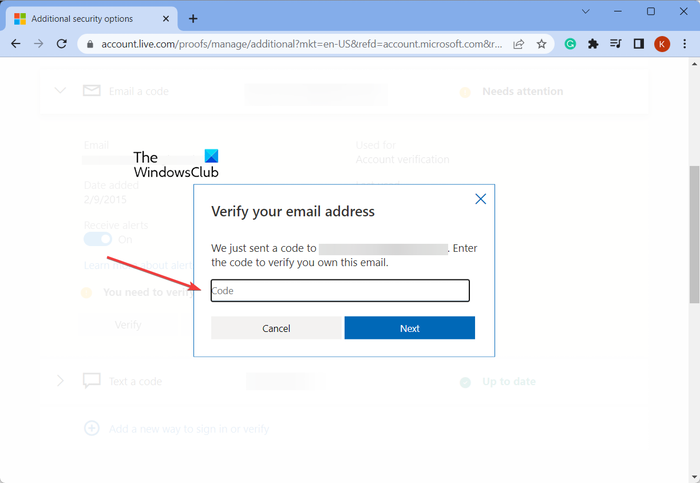
As you do that, Microsoft will send a code to your email address. Open your inbox and enter the received code in the verification prompt as shown in the above screenshot.
Once your email address is verified, repeat the above steps for your phone number as well. Expand the Text a code menu, press the Verify button, and enter the received verification code on your phone number.
When you have verified the email address and phone number that you have associated with your Microsoft account, you can try signing in to Xbox 360 with your account. Hopefully, you won’t receive the Xbox Live error code 8015D002 now. However, if you still get this error, try the next solution.
Read: Xbox Live Error 8015190E, Your console can’t connect to Xbox Live.
3] Create and use an app password to sign in
Those who have turned on the two-step verification for their Microsoft account must set up and use an app password to log into Xbox 360.
Xbox 360, Windows Phone, and some other apps and devices need an app password for two-step verification as they don’t support security codes. Hence, you need to generate one and use it to sign into your Xbox 360 console. In case you have already created an app password but have forgotten it, you can reset or create a new one and then try signing in to your Xbox 360 console.
To set up and generate an app password, here are the steps to follow:
First, open the Microsoft website in a web browser and sign into your account.
From your dashboard, move to the Security tab and tap on Advanced security options. You will then be asked to verify your identity. Do as prompted to access advanced security settings.
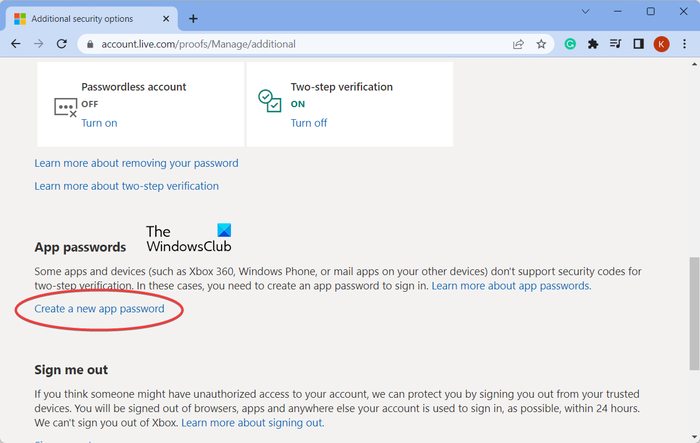
Now, scroll down to the App passwords section and press the Create a new app password button.

Microsoft will now generate an app password randomly for you. If you want to use it, you can. However, if you want to change the app password, click on the Create another app password button and it will regenerate a new app password. Make sure to copy and save this app password so that you remember it while logging into your console.
Next, log into Xbox Live on your Xbox 360 using your Microsoft account email address and the generated app password. And while doing so, tick the Remember Password checkbox so that you don’t require to re-enter your password every time you sign into Xbox 360.
See: The current profile is not allowed to play on Xbox Live.
4] Disable two-step verification and re-add your Xbox Profile
If the above fixes didn’t help you, disable two-step verification for your Microsoft account and then see if the error is fixed. After doing that, you also need to remove and then re-add your Xbox profile to refresh the recently made modifications. Here’s how you can do that:
First, sign into your Microsoft account and then move to the Security > Advanced security options section. As mentioned earlier in methods 2 and 3, you will be asked to verify your identity. So, follow the onscreen instructions and sign in.

Now, scroll down to the Additional security section and click on the Turn off button present under the Two-step verification option.
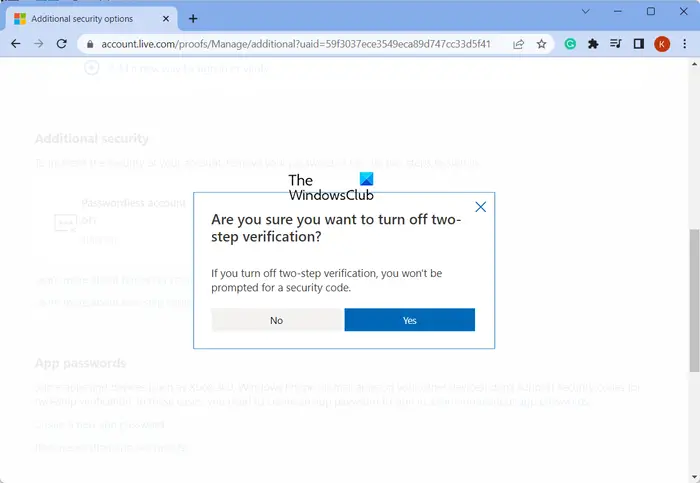
After that, press the Yes button on the confirmation prompt.
Next, you need to remove and then re-add your Xbox Profile to sync new changes. For that, press the Xbox button on your controller to bring up the Guide menu.
Now, go to Settings and move to the System settings. Then, choose Storage > Profiles and select the Xbox profile you want to delete. Now, click on the Delete button to remove the selected profile. You can then choose one option from Delete Profile Only and Delete Profile and Items. Choose the first one to keep your games and other data intact and proceed with the profile removal process.
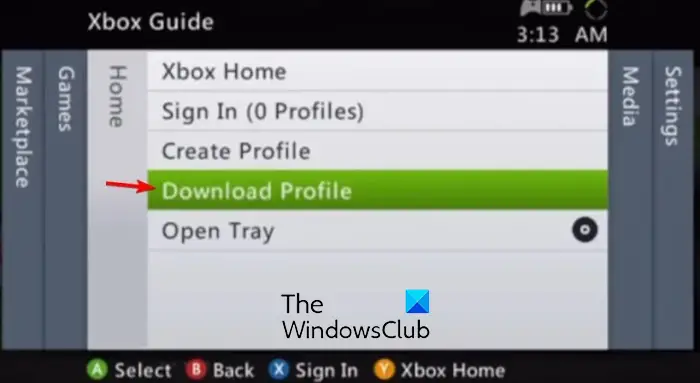
Once you have removed the Xbox profile, reboot your console. Next, press the Xbox button on your controller and then choose the Download Profile option. If you don’t see this option, you are logged into a different profile. In that case, you can press the X button on your controller, confirm signing out, and then choose the Download Profile option.
TIP: Can’t download my profile on Xbox 360? Fix it.
On the Download Profile screen, choose Download Profile and then enter the Microsoft account’s email address linked with your Xbox profile. Now, enter your Microsoft account password and follow the prompted instructions to complete the process.
After that, select the Remember Password option and complete the sign-in process.
Read: Xbox Error 80151006, This profile can’t connect to Xbox Live.
5] Reset your Xbox console
If you are still unable to sign into your Xbox Live account on Xbox 360, it is recommended to factory reset your console. There is a chance that the error is occurring due to corrupted settings and other data on your console. So, resetting should help you fix the error.
Note: Resetting Xbox 360 will erase all your data. So, opt for this solution only if nothing else worked for you.
Here’s how you can reset your Xbox 360:
- First, press the Xbox button on your controller to open the Guide menu and go to Settings > System Settings > Storage section.
- Next, choose Hard Drive and tap on the Y button on your controller to open the Device Options.
- After that, select Format, choose Yes, and then type your Console Serial Number.
- Finally, press the Done button and your console will be reset to factory default settings.
I hope this helps!
See: Xbox Live profiles can’t be downloaded, Error 8007045D.
How do I fix error code 8015D000 on Xbox 360?
The error code 8015D000 is usually triggered when you try to switch the Microsoft account for Xbox Live on your Xbox 360 console. To fix this error, make sure that the Xbox services are up and running and that you have entered the correct email address and password. Besides that, you can also check if your account is blocked and ensure that you are logging into the correct Microsoft account linked to your Gamertag. If that doesn’t help, try resetting your Microsoft account password.
What is error code 8015D02E on Xbox 360?
The error code 8015D02E is triggered when trying to access your Xbox Live profile from your Xbox 360 console. You get the “We think someone has been accessing your account” error message with this error code. To fix this error code, you can change your Microsoft account password and verify your security contact information to ensure that your account is not changed.
Now read: Fix Error 80070570 on Xbox One or Xbox 360.
Leave a Reply