In this article, we will see what you can do if your Xbox One Console keeps signing you out randomly. The users who experienced this issue reported that they are automatically signed out of their Xbox One consoles at any time while playing video games. Due to this, they lose their current progress in the game.

There are many reasons why your Xbox keeps on signing you out. Most commonly this problem occurs due to a weak internet connection. Apart from that, this problem also occurs if someone else is using your Xbox account or your Xbox account is stolen. Moreover, the corrupted cache can also cause problems in some cases.
Xbox One console keeps signing me out
If the Xbox One console keeps signing you out, use the solutions provided below:
- Check your internet connection
- Power Cycle your Xbox One console
- Someone else might be using your account
- Remove and add your Xbox profile
- Make sure that Firewall is not blocking the ports used by Xbox
- Reset Xbox One to factory default settings
- Contact Xbox support
Let’s see all these fixes in detail.
1] Check your internet connection
Such types of problems occur when Xbox disconnects from and connects to the internet randomly. This happens when the WiFi signal strength is weak. Check your internet connection. We suggest you use the ethernet cable to connect your Xbox Console to your WiFi router. A wired internet connection is always more stable than a wireless internet connection.
If the ethernet cable is not available, place your WiFi router near the Xbox Console. If it is already placed near your console, check if there is any object obstructing the WiFi connection. Remove such objects.
High ping in internet connection can also cause such types of problems. You can check ping or latency in your internet connection by using different online tools. If you find a high ping, fix this issue first. You can also contact your ISP to fix the high ping.
2] Power Cycle your Xbox One console
Power Cycling the Xbox console clears bad cache which in turn fixes many issues. We suggest you power cycle your console and see if it helps. The following instructions will guide you on this:
- Press and hold the Xbox button to turn off your console.
- Remove the power cable from the wall socket.
- Wait for a few minutes.
- Plug the power cable into the wall socket and turn on the switch.
- Turn on your Xbox console.
Now, check if the problem occurs.
3] Someone else might be using your account
If the problem still persists, it is possible that someone else is using your Xbox profile. Recall if you have given access to your Xbox profile to your friend or someone else. It is also possible that your Xbox profile has been stolen. Change your account password immediately.
The same Xbox Live profile cannot be used on two different consoles at the same time. Let’s say an Xbox profile is used to sign in on two different consoles, A and B. When a person signs in on console A, the person on console B will automatically be signed out. When the person on console B signs in again, the person on console A will automatically be signed out.
4] Remove and add your Xbox profile
You can also try removing your Xbox profile and adding it again. The following steps will help you.
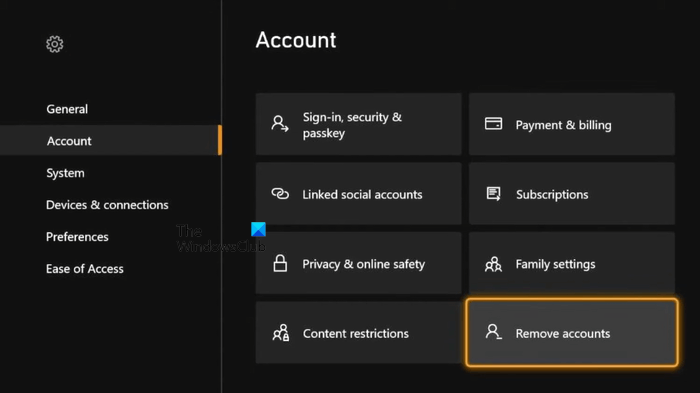
- Press the Xbox button to open the Guide.
- Go to “Profile & system > Settings > Account.”
- Select Remove accounts.
- Select the account you want to remove and Select Remove on the confirmation screen.
- After removing your Xbox account, restart your console and add your profile again.
Now, check if the problem persists.
5] Make sure that Firewall is not blocking the ports used by Xbox
You will experience issues with the Xbox console if any port that Xbox uses is blocked by your antivirus or firewall. Xbox uses the following ports:
- Port 88 (UDP)
- Port 3074 (UDP and TCP)
- Port 53 (UDP and TCP)
- Port 80 (TCP)
- Port 500 (UDP)
- Port 3544 (UDP)
- Port 4500 (UDP)
Check which ports are open or blocked on your Windows 11/10 computer. If you find any of the above port(s) blocked, unblock them through Windows Firewall. If you are using a third-party firewall, contact its support to know how to unblock the blocked ports.
6] Reset Xbox One to factory default settings
Resetting the Xbox One console to factory default settings helps fix several issues. We also suggest you reset your Xbox One console to factory default settings and see if it helps. First, select the “Reset and keep my games & apps” option. If this does not help, select the Reset and remove everything option. The latter option will erase all your data. Hence, before you perform this action, make sure that all your data is backed up to the cloud.
7] Contact Xbox support
If none of the above fixes resolved your problem, it is time to contact Xbox support.
How do I get my Xbox One to stop asking for a password?
If your Xbox One console keeps asking you for a password, you can try these fixes. Restart your console, remove and add your Xbox account, and restore your Xbox console to factory default settings.
Read next: Fix Xbox Game Bar Record button greyed out.