Some users are experiencing a problem with Xbox One Controller Home button. When they press the Home button on their Xbox One Controller, nothing happens. If your Xbox One Controller Home button is not working, this article will show you how to deal with this problem. One of the solutions listed in this post will surely help you fix the problem.

Xbox One Controller Home button is not working
The following solutions will help you get rid of the problem and make your controller usable again.
- Check for firmware updates
- Hard reset Xbox One Console
- Remove and add Xbox One Controller again (in the case of a Bluetooth Controller)
- Disable Xbox Game Bar
Let’s see all these fixes in detail.
1] Check for firmware updates
One cause of this problem is the outdated firmware version of your Xbox One Controller. If your controller is not up to date, you may experience several issues with it. Therefore, your first step to fixing the problem is to update the firmware of your Xbox One Controller. In order to update Xbox One Controller firmware, you have to download the Xbox Accessories app from Microsoft Store.
After installing the latest firmware updates on your Xbox One Controller, its Home button should start working again. If not, try the next solution.
2] Hard reset your Xbox One Console
You have updated your Xbox One Controller firmware in the previous fix. If the problem still persists, perform a hard reset. The hard reset has fixed the problems for many users. The following instructions will help you hard reset your Xbox One Console.
- Press and hold the power button on your console for 10 seconds or until it shuts down completely.
- Unplug the cables from the back of the console and wait for 5 minutes.
- Plug the cables back and turn on your Xbox One Console.
Now, connect your Xbox One Controller to your Xbox One Console and check if the issue persists.
3] Remove and add Xbox One Controller again (in the case of a Bluetooth Controller)
If the Home button on your Xbox One Controller is still not working, remove your controller and add it again. To remove it, open the Bluetooth & devices page in your Windows 11/10 Settings. After that, select your controller and remove it by clicking on the Remove device button.
After removing the Xbox One Controller, add it again and see if it fixes the problem.
4] Disable Xbox Game Bar
It might be possible that the Xbox Game Bar is conflicting with the Xbox Home button. To check this, disable the Xbox Game Bar. The following instructions will help you disable the Xbox Game Bar on your Windows 11/10 device:
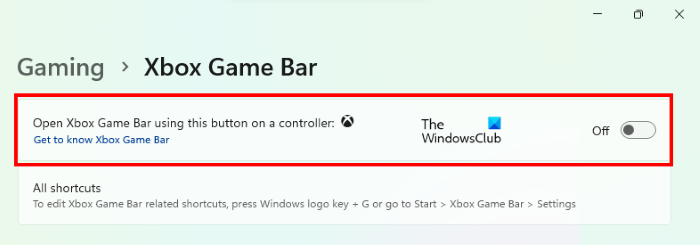
- Press the Win + X keys and select Settings. This will open the Windows 11/10 Settings app.
- Go to “Gaming > Xbox Game Bar.”
- Turn off the switch next to the “Open Xbox Game Bar using this button on the controller” option.
After disabling the Xbox Game Bar on your Windows 11/0 device, the problem should get fixed.
Read: Fix Xbox app slow download speeds
How do I fix my Xbox One Controller buttons not working?
As we have explained earlier in this article, if the firmware of your Xbox One Controller is not up to date, you will face several issues with the controller. Therefore, it is necessary to install the latest firmware updates. If the buttons on your Xbox One Controller are not working, the first step is to install the firmware updates.
After installing the firmware updates, check if the buttons work. If not, power cycle your Xbox One Console and Xbox One Controller.
Read: Xbox One Controller is not recognized by Windows PC
How do I fix a stuck Home button on my Xbox One Controller?
If your Xbox One Controller has a sticky Home button, there might be an accumulation of dust and dirt. The only way to fix this issue is to clean your Xbox One Controller. First, disconnect your controller from the Xbox Console and then turn it off. After that, use a soft lint-free cloth to clean your Xbox One Controller.
If you are not good at cleaning electronic devices, it will be better to take help from an expert. If your Xbox One Controller is under warranty, you can send it for repair.
Hope this helps.
Read next: Xbox One Controller keeps disconnecting.
Leave a Reply