Some users are not able to change the resolution of the Xbox One after connecting it to their TV. According to them, the screen resolution gets stuck on 640 x 480. When they try to change the resolution, they find no screen resolution available in the drop-down other than 640 x 480. Though the issue occurs mostly on TV, you may also see this issue on your computer after connecting it to Xbox One. If your Xbox One gets stuck on 640 x 480 resolution, the solutions provided in this article will help you fix it.

Xbox One gets stuck on 640 x 480 resolution
Though there may be several causes of this issue, Xbox One gets stuck on 640 x 480 resolution usually when it is not able to detect the correct screen resolution to which it is connected. Regardless of the cause of this problem, the following suggestions will help you get rid of it.
- Restart Xbox One and TV
- Check your cable connections
- Power Cycle Xbox One
- Change the Display setting
- Reset Xbox One
Let’s see all these fixes in detail.
1] Restart Xbox One and TV
This is the simplest workaround to deal with this problem. Whenever you experience this issue, restart both your devices (Xbox One and TV) and then see if it helps. Some users were able to fix this issue simply by restarting both Xbox One and TV. If this works, you will save your time in troubleshooting further.
2] Check your cable connections
Sometimes, issues occur when the cable is not connected properly. Check if you have connected the HDMI or DVI cable correctly or not. We suggest you disconnect the cable and connect it again. Now see if the issue persists.
3] Power Cycle Xbox One
Usually power cycling the Xbox One fixes most of the issues. We suggest you power cycle your Xbox One and see if it helps. Do note that this process does not delete any of your games and data.
The steps to Power Cycle Xbox One are as follows:
- Press and hold the Xbox button to turn off your Console. You may have to hold the button for approximately 10 seconds.
- When Xbox One completely turns off, disconnect the power cables and wait for a few minutes.
- Now, connect the power cables back and turn on Xbox One.
Check if the issue persists.
4] Change the Display setting
If the issue still persists, change the Display setting on your Xbox Console. By default, the Xbox One is set to Auto Detect. The Auto Detect feature picks the best video settings for the users and hence, it is intended to display the best screen resolution. Sometimes, this feature may prevent you from changing your screen resolution. Hence, the best way to deal with this problem is to change the Display setting.
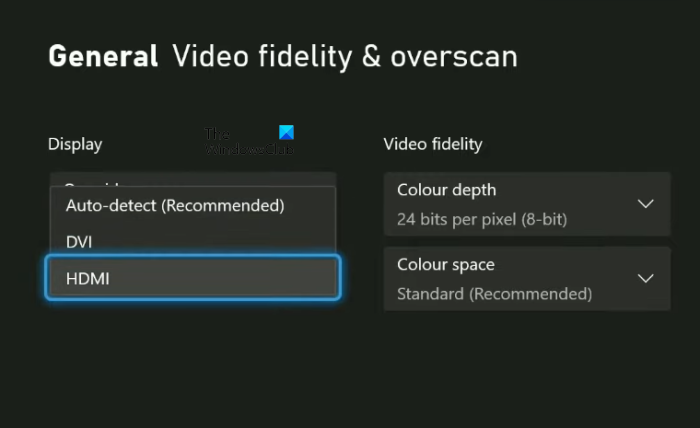
Go through the following steps to change the Display setting on Xbox One:
- Press the Xbox button to open the Guide.
- Go to “Profile & System > Settings.”
- Select the General category from the left side.
- Now, select TV & display options.
- Under the Advanced section, select the Video fidelity & overscan option.
- You will see Auto-detect under the Display section. Click on the drop-down and select either HDMI or DVI (depending on the cable you have used to connect Xbox One to your TV or computer).
After performing the above steps, you should be able to change the display resolution in Xbox One settings.
5] Reset Xbox One
If none of the above fixes resolved your problem, reset your Xbox One. The steps to do this are written below:
- Press the Xbox button to open the Guide.
- Go to “Profile & system > Settings > System > Console info.”
- Select Reset Console.
After performing the above three steps, Xbox One will show you the following three options:
- Reset and remove everything
- Reset and keep my games & apps
- Cancel
Selecting the second option will reset Xbox One without deleting your data. The first option will reset Xbox One and also delete all your data. After resetting the Xbox One, the issue should get fixed.
Read: How to sign out of Xbox Series X/S.
Why is my Xbox One’s resolution stuck at 640×480?
The main reason why Xbox One’s screen resolution is stuck at 640×480 is the miscommunication between your console and TV. That is why it is recommended to restart both devices in order to get it fixed. On the other hand, you can also check the cable connection, tweak the display settings, etc. If nothing helps, you need to reset the Xbox One.
How do I fix my Xbox One resolution?
You will find the option to change the Xbox One resolution in the TV & display options setting. Press the Xbox button to open the Guide and go to “Profile & system > Settings > General > TV & display options.” Now, click on the drop-down to change the display resolution. If you cannot change the display resolution, use the solutions provided in this article to fix the problem.
I hope this helps.
Read next: Xbox not detecting external storage.