Do you see the Xbox Green Screen of Death too often? This article includes some effective fixes and solutions to your problem. Before we proceed with the fixes, let’s first know what a green screen of death is and why Xbox One gets stuck on a Green Loading Screen.

What is the Xbox Green Screen of Death?
When your Xbox One gets stuck on the green loading screen and doesn’t boot, it is termed as the ‘Green Screen Of Death’.
What causes Xbox One Green Screen of Death?
There are no specific reasons yet classified but some of the possibilities of a green screen of death in Xbox include-
- Corrupt hard drive of your Xbox – If your Xbox hard drive is corrupted it faces the read and write error which may make your Xbox stuck on the green screen while playing games.
- Server communication error between Windows and your Xbox – When there is some error in communication between your Xbox device and Windows server, it can lead to a software error which further may show you the green screen of death.
- Incomplete or failed system update- If the update gets interrupted or fails while installing, this too can lead to the green screen of death.
Xbox One is stuck on Green Loading Screen
If your Xbox One is stuck on a green loading screen, then this Xbox One Green Screen of Death can occur due to Server communication or Hardware errors. Follow these suggestions to resolve the issue:
- Hard Reset Xbox One
- Reset your Xbox One to factory defaults
- Perform an offline system update
Xbox one not loading past green screen
1] Hard Reset Xbox One
This is the first thing you should try before heading to the other fixes. If the green screen is due to some temporary glitch, a hard reset will certainly resolve the problem.
To hard reset your Xbox One, press and hold the Power button of your console for about at least seconds.
Your machine will reboot in a while if there is no severe issue and you might not see the green screen again. If this doesn’t help, move to the next fix.
2] Reset your Xbox One to Factory Defaults
- Press the Xbox key for around 10 seconds to power off your console.
- When turned off, press and hold the binding/sync button + the eject button + power button together.
- Wait for around 10-15 seconds until you hear 2 beep sounds.
- Release the buttons and you will see a menu on the display which has the option to reset your Xbox One to factory defaults.
- You will get 4 options here, “Restart”, “Power off”, “Factory reset” and “Update off of Flash Drive”.
- Select Factory Reset and don’t forget to keep your installed games.
- It will take a while and your Xbox One will boot normally without the green screen error.
3] Perform an offline system update
By performing the Xbox Offline System Update (OSU), you can update your console by downloading a file to a USB flash drive. You then have to install that file onto your Xbox One console.
For this Offline System Update, you’ll need:
- A Windows computer system with a USB port and an Internet connection.
- A USB flash drive with a minimum of 6 GB of space formatted as NTFS. Make sure there are no other files on your USB drive.
To perform the Office System Update-
- Download the Xbox Offline System Update (OSU1)
- Plugin the USB flash drive into a USB port on your Windows PC.
- Open the downloaded file of Offline System Update OSU1.
- Save the console update.zip file to your computer by clicking on the ‘Save’ tab.
- Extract the files and copy the $SystemUpdate file to your flash drive
- Unplug the USB drive.
- Now power off your console and also unplug all the leads. Wait for 30 seconds and plug them back in.
- Press and hold the Pair button + Eject button and then press the Xbox button on the console for 15 seconds.
- Release the buttons when you will hear two “power-up” tones.
- This will open the Xbox Start-up Trouble-Shooter.
- Now plug in the USB flash drive into a USB port on your Xbox console. As you insert the USB flash drive, the Offline system update option on the Xbox Start-up Trouble-shooter becomes active.
- Initiate the Offline system update by pressing the D-pad and A button on your controller.
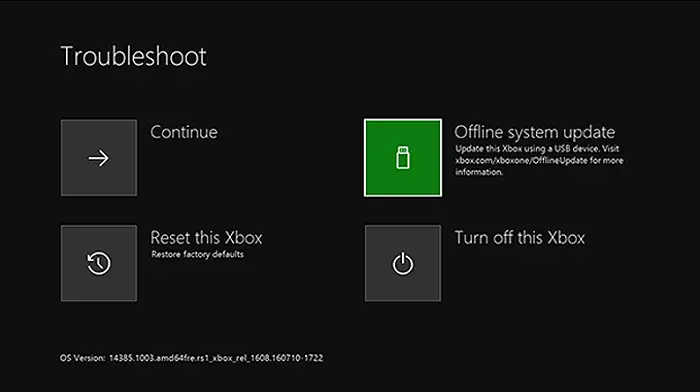
Hardware issues in Xbox One
If the above-mentioned fixes are not working for you and your Xbox One is still stuck on the green screen, chances are there that it has some hardware issues, or shall I say the hard disk of your Xbox One is damaged/corrupted.
Related: Fix Xbox One stuck on Black screen.
How does the hard disk of Xbox One get corrupted?
The most common reason for your hard disk getting corrupted is the damaged file system and the best solution is to format the hard disk. Before you start formatting your hard disk, remember that you will lose your entire data in formatting. It is recommended to backup your data before you start formatting your hard disk.
Related: Fix Xbox One X Black Screen of Death.
How to fix a corrupt or damaged Xbox One Hard Drive?
- Repair or Replace: Honestly, the best suggestion is to get your Xbox One repaired or replaced. If you are lucky enough to have the warranty period available, you can replace the entire console but if not, you better get it repaired. Do not attempt to repair the hard drive yourself as you may void the warranty.
- Using an External Hard Drive: Try using an external drive. If the fault is just in your drive and not in the console, using an external drive may help. You will be able to download and install all new games on your external hard drive.
Why is my Xbox one home screen not loading?
Try hard reset first and if it doesn’t work try the above-mentioned other two fixes. To hard reset, your Xbox One – Hold the power button on the console until the power shuts down completely and unplug the cords. Plug them back in after 5 minutes and restart the console.
What to do if HDMI is not working on Xbox?
Check if the HDMI cable is correctly plugged into both your gaming console and TV. Check if both the ends of your HDMI cable and if either one or both are damaged, you have to get a new one. If the ends are not damaged, check it on any other gaming console or any device which supports HDMI.
What is the Xbox One Black Screen of death?
When you see a black screen on your monitor and your Xbox One gets stuck there, it is termed as the Xbox One black screen of death. When It normally appears due to some software glitch in your gaming console. It is different from the Xbox green screen of death.
Why does my Xbox One freeze during Game Play or crashes on Startup?
If this happens with any particular game, chances are there that the game files/data stored on your hard drive are corrupted. Some other reasons may include- overheating of your console, intermittent internet connection, or server error.
We hope this post answers your questions and helps you.
Leave a Reply