If Xbox One keeps disconnecting from the internet, the solutions provided in this article will help you fix the problem. This issue is very annoying as it disconnects Xbox One randomly from Xbox Live which makes it impossible to play games. If you experience such an issue on Xbox One, use the fixes provided in this article in no particular order to get rid of the problem.

Xbox One keeps disconnecting from the internet
Usually, internet issues occur due to an unstable internet connection. Therefore, we suggest you check the speed of your internet connection. If despite having a stable internet connection, Xbox One keeps disconnecting from the internet, use the solutions provided below to fix the problem.
Before you proceed, we also suggest you connect your Xbox One to the router via an ethernet cable. Wired connections are always more stable than wired internet connections because packet loss is less in wired network connections as compared to wireless ones.
- Power cycle your router and Xbox One
- Clear Alternate MAC address
- Remove and add your account again
- Clear the locally saved game data
- Open network ports for Xbox One
- Change your WiFi frequency
- Reset Xbox One
Let’s see all these solutions in detail.
1] Power cycle your router and Xbox One
Network connectivity issues can also be resolved by restarting the router. Your issue is also related to the internet connection. Therefore, we suggest you power cycle your router and see if it helps. The following steps will help you with that:
- Turn off your router.
- Unplug it from the wall socket.
- Wait for a few minutes.
- Plug it in your wall socket and turn it on.
If the above steps did not help, power cycle Xbox One. For this, press and hold the Xbox button to force shut down Xbox One. After that, remove the power cables from the wall socket and wait for a few minutes. Now, reconnect the power cables and turn on Xbox One.
If the issue still persists, use the next fix.
2] Clear Alternate MAC address
If you are experiencing problems with your games on Xbox One or facing network connectivity issues on Xbox One, clearing the alternate MAC address can resolve the problem. The steps to clear alternate MAC address on Xbox One are provided below:
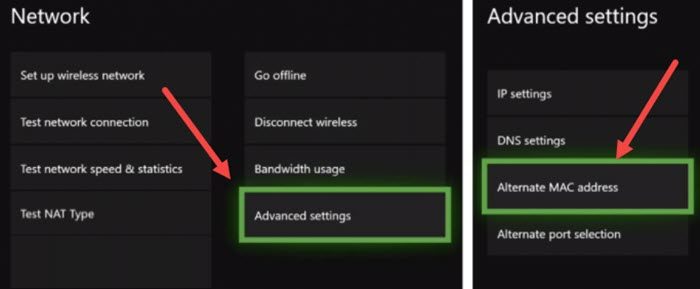
- Press the Xbox button to open the Guide.
- Go to “Settings > Network Settings.”
- No, select Advanced Settings and then select Alternate MAC address.
- Select Clear.
After performing the above steps, you will be prompted to restart your Xbox One console. Restart it and see if it helps. Clearing the alternate MAC address has fixed the problem for many users. Therefore, it should work for you too.
3] Remove and add your account again
If the problem is not solved, you can try removing your account from Xbox One and then adding it again. The following instructions will guide you on how to remove your profile from Xbox One.
- Press the Xbox button to open the Guide.
- Go to “Profile & system > Settings > Account > Remove accounts.”
- Now, select the profile that you want to remove from Xbox One.
After removing your profile, restart Xbox One and add your account again by following the steps written below:
- Press the Xbox button to open the Guide.
- Go to “Profile & System > Add or switch > Add new.”
- Follow the on-screen instructions to add your profile to Xbox One.
Now, see if the problem persists.
4] Clear locally saved game data
One possible cause of this problem is corrupted data. If this is the case with you, clearing the locally saved game data will help. The following instructions will help you clear locally saved game data on Xbox One. Before proceeding, we recommend you back up your data to the cloud because this action will delete all your game data saved on the disk.
- Open the Guide by pressing the Xbox button.
- Go to Settings.
- Now, go to “System > Storage devices.”
- Under the Manage Storage devices, select Clear local saved games.
- On the confirmation screen, select Yes.
5] Open network ports for Xbox One
In order to establish healthy communication between Xbox One and box Live, the required ports should always be enabled on your Firewall or network hardware. The process of opening ports is also called Port Forwarding. Here is the list of these ports:
- Port 88 (UDP)
- Port 3074 (UDP and TCP)
- Port 53 (UDP and TCP)
- Port 80 (TCP)
- Port 500 (UDP)
- Port 3544 (UDP)
- Port 4500 (UDP)
This list of ports is available on Microsoft’s official website. If any of the above-mentioned ports is closed, Xbox One will not be able to communicate with Xbox Live and you will face network connectivity errors.
Temporarily disable your Firewall and see if the issue is fixed. If yes, your Firewall is blocking one or more of the above-mentioned ports. In Windows 11/10, you can easily check which ports are opened and which are closed. If one or more of the above-mentioned ports are blocked by Firewall, you have to open them.
You can also contact your third-party Firewall or ISP support to open the blocked ports.
6] Change your WiFi frequency
This trick has worked for some users. Therefore, you should also try this. Change your network band or frequency and see if it helps. But first, you should check which WiFi band you are connected to. The following steps will help you:
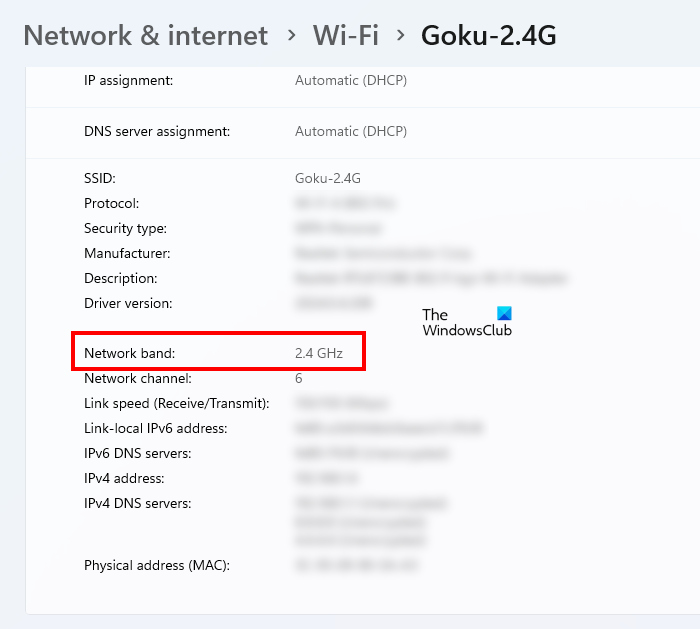
- Open Windows 11/10 Settings.
- Go to Network & internet and select your WiFi or ethernet connection. This will open your WiFi or ethernet connection properties.
- Scroll down to see the frequency of your network connection.
7] Reset Xbox One
If none of the above fixes resolved your problem, reset your Xbox One console. To do so, follow the steps written below:
- Press the Xbox button to open the Guide.
- Select “Profile & system > Settings > System > Console info.”
- Now, select the Reset console option.
After that, select the Reset and keep my games & apps option. This option will reset your Xbox One console without deleting your data. If this does not help, reset and remove everything but before doing that, backup all your game data to the cloud.
Read: Error 8004AD43 on Xbox while making payments.
Why does my internet connection keep disconnecting on Xbox One?
If your internet connection keeps disconnecting on Xbox One, your Xbox One console is not able to communicate properly with Xbox Live. This usually happens when the firewall blocks the ports required by Xbox One to communicate with Xbox Live. We have explained some solutions above in this article to deal with this problem.
Why does my WiFi keep disconnecting?
Randomly getting disconnected from WiFi is one of the common WiFi problems on Windows 11/10 computers. One possible cause of this issue is weak signal strength. To fix this problem, you can try some solutions, like running the Network Adapter Troubleshooter, resetting your internet connection, etc. If this does not help, a third-party software, startup app, or service might be interfering with your internet connection due to which you are disconnected from the internet randomly. To check this troubleshoot your computer in a Clean Boot State.
I hope this helps.
Read next: Xbox One gets stuck on 640×480 resolution.
Leave a Reply