Xbox has been through numerous radical transformations ever since its launch in 2008. Right from the interface, playing avatars, voice & gesture controls, silhouette, Kinect sensor and what not. The latest Xbox One with an impressive 40% smaller size and features like 4K HDR video streaming and digital data storage has become the most loved gaming console today.
Xbox One Screen flickering & Display problems
While Xbox One is the best popular home entertainment center, few issues can spoil your gaming experience. In this post, we will discuss the Xbox One screen and display problems. If your Xbox One display screen is fuzzy, distorted, pixelated or color depth not right or if you see a black screen or experience poor video quality, then this post shows how you can fix the issues.
Video on Xbox One is fuzzy
Are the images and videos on your Xbox One are going fuzzy, it could be due to change in the default settings of your monitor or TV. When you connect your gaming console to the TV or monitor using an HDMI cable, it changes the default video settings of your TV like the color depth, screen resolution and color space settings. You just need to tweak them a bit to improve the video quality.
Adjust Screen resolution & Color Depth
- Double-tap the Xbox button to open the guide and select Settings.
- Go to Display and Sound under All Settings and select Video Output.
- Select TV resolution/ screen resolution/Color Depth/Color Space and adjust it according to your own preferences.
- Select the appropriate screen resolution for your TV or monitor.
Please note that Color Depth is the color information per pixel sent to your monitor or TV and the highest value is 30 bits per pixel which are also termed as Deep Color.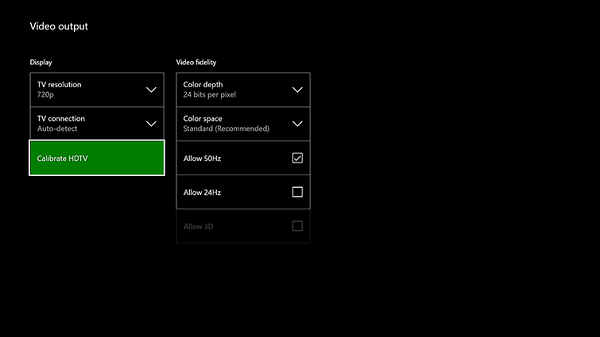
Adjust Color space in your Monitor
- Double-tap the Xbox button to open the guide and select Settings.
- Go to Display and Sound under All Settings and select Video Output.
- Go to Color space and select the appropriate option among the two- Standard or PC RGB.
PC RGB option is usually recommended for the gamers using a PC monitor which Standard color space settings work fine on every HTDV.
Black screen when watching TV with Xbox One
If your TV screen goes black when connected to Xbox One console, it could be due to three reasons-
- Your HDMI Cable might be faulty (Solution– Check your HDMI cables or try a different one)
- Your set-top box settings need adjustment. (Solution– Disconnect all cables attached to the set-top box for 30 seconds and reset it.)
- The cable connecting your set-top box to TV might be faulty (Solution– Check your cables or try a different one)
Video on Xbox One is stuttering
If the video or image on your monitor/TV stutters or is slow to refresh, you need to restart your Xbox One.
- Double-tap the Xbox button to open the guide and select Settings.
- Select Restart console and click on
- If your Xbox One freezes and you are unable to access the guide, long press the Xbox button for about 10 seconds to turn it OFF. Turn it ON to restart it.
Video issues with an audio-video receiver in your setup
Sometimes the audio-video receiver in your gaming console setup might also create the video issues like stuttering, slow loading or fuzzy videos.
To troubleshoot these issues, you need to turn all your devices first and then power them ON in the following order-
- Turn on your TV first.
- Power ON the audio-video receiver once TV starts displaying a picture.
- Power ON your Xbox One Console.
Head over to the official Xbox support page if you are facing any other issues in your gaming console.
Why is my Xbox One screen look bad on my TV?
There could be various reasons why Xbox one screen might look bad on your TV. However, the first thing you need to check is the screen resolution. If the resolution is not set as required, you won’t find the correct output. Following that, you can adjust the color space of your monitor.
How do I get my Xbox screen back to normal?
If the Xbox screen is flickering, shuttering, or something else, it is recommended to follow the aforementioned guides. You need to begin the troubleshooting process by checking the default settings. Following that, you need to check the screen resolution and color depth. Apart from these, you can also adjust the color space in your monitor.
TIP: Troubleshoot Xbox One errors using Online Troubleshooter.
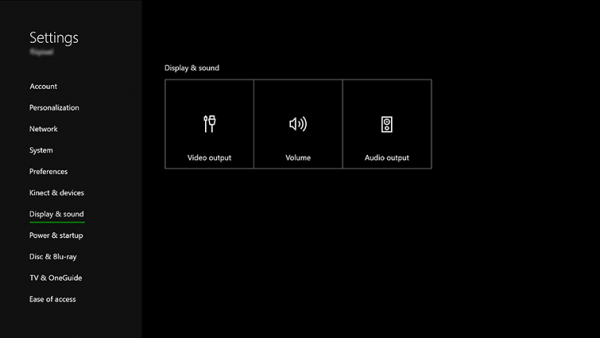
My son is trying to play his xbox and when we turn it on, the screen loads but it blinks on and off. I have tried switching hdmi cables, resetting the box, the tv…but to no avail. Can you help? Thanks in advance!
Xbox launched in 2001.
Xbox 360 launched in 2005.
What Xbox launched in 2008?