Some users of the Xbox One have been experiencing a strange problem with their system lately: games are just disappearing out of nowhere. We’ve never heard of this issue before, so what could be the cause? Apparently, the games are disappearing from the Ready to Install list, and to make matters worse, whenever a user tries to launch a game, it closes automatically when a message comes up saying “Game took too long to start.”
Xbox One is randomly uninstalling games
This could be an issue with the game or something more sinister. Well, we’ve managed to dig up a few things that could help to solve the problem once and for all, so if you face this issue, you can try the following suggestions:
- Hard Reset
- Clear Cache
- Uninstall and Reinstall games
1] Hard Reset
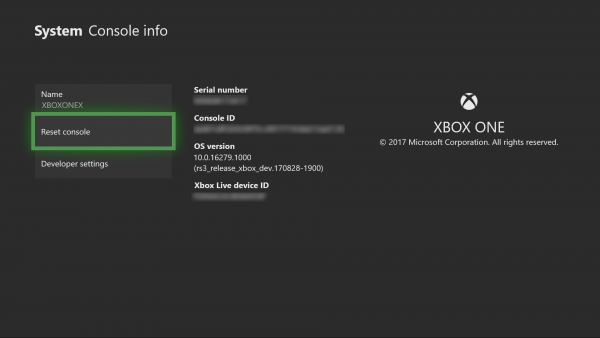
OK, so to hard reset your Xbox One, press the Xbox logo on the controller to bring up the Guide. Now, go to the far right and select the gear icon, then click on Settings to get things moving in the right direction.
What you need to do here, then, is to click on System, then Console info. At the Xbox One System settings section, select the option that says Reset console. Here you’ll be given a few options to choose from, so select the one that best represents your needs, then reset and wait.
From there, check if the games have reappeared.
2] Clear Cache
Clearing the cache is pretty simple when you think about it. Just press and hold the Xbox power button located at the front of the unit to turn off the system. After that, unplug the power bring from the console, then plug it back in.
You must now wait until the light on the power brick changes from white to orange. After that, simply turn on the Xbox One as you’d usually do, then check to see if the problem still persists.
3] Uninstall and Reinstall games
Maybe the issue is with the games themselves. If that’s the case, you’ll need to uninstall and reinstall them.
To remove uninstall all games from the Xbox One, just go to Home, then My games & apps. Here you’ll need to select all the games you want to remove, then choose Manage game. Finally, click on the Uninstall all option and watch as everything disappears before your very eyes.
When it comes down to reinstalling all games, go to Home and My games & apps again. Finally, select Ready to install, and from there, you can select all the games you want on your system.
I hope this helps!