Xbox One X is the most powerful video game console on the market, and things will stay this way until the release of the next generation of consoles., Now, recently, we have heard about an issue some Xbox One X owners have been suffering from, and it’s not nice.
You see, some gamers were complaining about a problem with the Xbox One X where upload speed is concerned. Apparently, upload is slower than usual, which can cause an effect when playing games online or when uploading content to the web.
From what users have said, whenever they test the upload speed locally via a computer, the speed is fine; therefore, the Xbox One X is clearly the antagonist here, so what do we do? Well, it’s very hard to come up with a straight answer since any number of factors could be the reason behind the slowdowns.
Fix Xbox One X slow upload or download speed
This problem is not new to the Xbox One, so keep reading to learn how to fix it right now, and any other time if it appears again.
- Run the Xbox speed test
- Check your bandwidth & connection speed
- Check Xbox servers
- Reset your router
- Are you using Wi-Fi
- Turn off other internet-using apps.
Let us discuss this in more detail.
1] Run the Xbox speed test
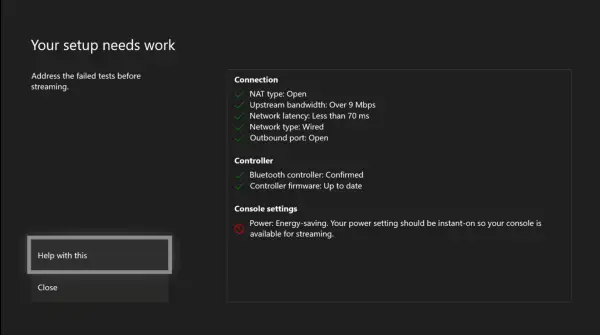
Press the Xbox button on the controller, then navigate to System > Settings > General > Network settings.
Finally, select Test network speed & statistics.
Compare your speed test results to the following speeds, which we recommend as minimum requirements for the best connection experience:
| Online gaming |
SD video streaming | HD video streaming | |
| Download speed | 3 Mbps or 3,000 Kbps | 1 Mbps or 1,000 Kbps | 3.5 Mbps or 3,500 KBbps |
| Upload speed | 0.5 Mbps or 500 Kbps | N/A | N/A |
| Ping | Less than 150 milliseconds | Less than 150 milliseconds | Less than 150 milliseconds |
2] Check your bandwidth & connection speed
Visit speedtest.net or any other site to check your connection speed.
Compare your speed test results to the following speeds, which we recommend as minimum requirements for the best connection experience:
| Online gaming | SD video streaming | HD video streaming | |
| Download speed | 3 MB/s or 3,000 KB/s |
1 MB/s or 1,000 KB/s |
3.5 MB/s or 3,500 KB/s |
| Upload speed | 0.5 MB/s or 500 KB/s |
N/A | N/A |
| Ping | Less than 150 milliseconds |
Less than 150 milliseconds |
Less than 150 milliseconds |
3] Check Xbox servers
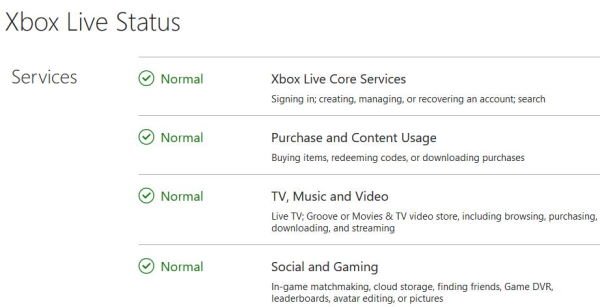
The first thing to do, above all else is to check if all Microsoft servers relating to Xbox are up and running by visiting, support.xbox.com. If servers are down, then chances are will have to wait until they are active again.
4] Reset your router
Most issues regarding internet problems have a lot to do with the router. Sometimes, the ISP makes a few changes to the network, and for the router to be more in line with the updates, a simple reset is required. To do this, unplug the router from the power socket, then plug it in again after 15 seconds.
Additionally, unplug the ethernet cable from both the router and Xbox One X, if you are using one, before unplugging the router from the power source.
5] Are you using Wi-Fi?
If that is a yes, then make sure the bandwidth is set just right. If your Xbox One X is further away from the router, then you will need to change the bandwidth to 2.5GHz, but it is closer, change it to 5GHz. You see, 5GHz is faster, but the speed is more effective at closer ranges, while 2.5GHz is slower but more effective at longer ranges.
6] Turn off other internet using apps
Check if you’re running any tool on your computer that is taking up a lot of bandwidth. Chances are, you are running the Xbox One X on the same network; therefore, any tool running in the background on your computer that is using the internet will affect the upload speed on the console.
Additionally, please close any game running in the background on the Xbox One X.
We hope something helps you.
Read: Fix Xbox app slow download speeds in Windows.
Leave a Reply