If your Xbox Party Chat Audio is cutting out or not working, then this article will help you to fix this issue. There can be several causes of this issue, like unstable internet connection, Xbox Live Service issues, etc.
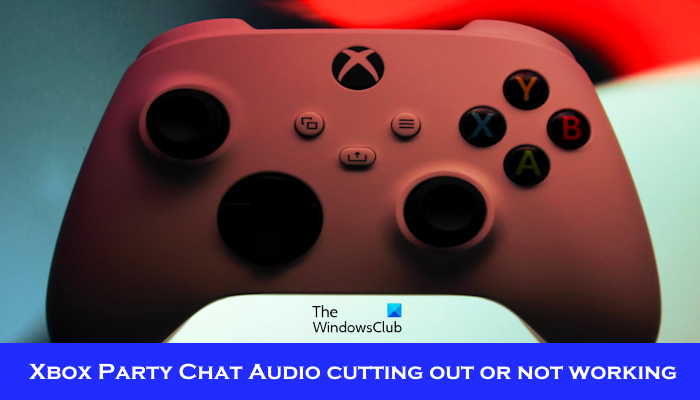
Fix Xbox Party Chat Audio cutting out or not working
Use the following fixes to fix, Xbox Party Chat Audio cutting out or not working:
- Check the Xbox Live Service Status
- Check your internet connection
- Power cycle Xbox console
- Check your NAT type
- Leave and rejoin the party
- Factory reset your Xbox console
Let’s start.
1] Check the Xbox Live Service Status
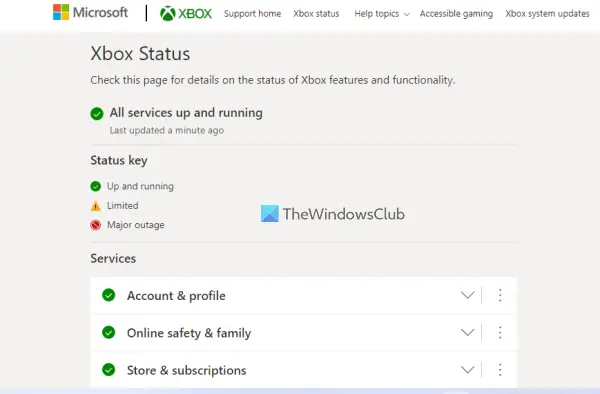
Before you proceed with further troubleshooting, check the Xbox Live service status. There might be a problem with the Xbox Live service. If there is an outage with the Xbox servers, then the problem is not from your side. In this situation, you have to wait till the issue is resolved. Keep checking the status of the outage on the Xbox Status page.
2] Check your internet connection
This problem can occur due to a poor and unstable internet connection. Ensure you have a good internet connection when joining the Party Chat to the Xbox console. If you use a wireless Internet connection, we suggest you connect your Xbox console to your router using an Ethernet cable.
Also, we suggest you power cycle your WiFi router. Check the steps mentioned below to power cycle your Wi-Fi router:

- Unplug the power adapter from the router.
- Wait for a few minutes.
- Plug the power adapter back into the router.
- Wait for the router to start up and connect to the internet.
3] Power cycle Xbox console
Sometimes, a simple restart doesn’t fix the issue. Power Cycling the Xbox console can fix several issues, as this action will clear temporary glitches that might be causing this issue. Check the below steps to power cycle your Xbox console:

- Turn off your console by pressing and holding the Xbox button on the console for 5-10 seconds.
- The controller will be turned off. Remove the power cord from the power socket.
- Wait a few seconds, then connect the power cord and turn on the supply.
- Press the Xbox button again to turn on the Xbox One console.
4] Check your NAT type
NAT stands for Network Address Translation. It determines whether you can use multiplayer gaming or party chat on Xbox or not. If the NAT type is set to strict or is unavailable, you may experience audio issues. This can be one of the reasons for the issue you are currently experiencing. Check your NAT type and change it (if required). To do so, use the below steps:
- Open Xbox Guide.
- Go to “Profile & system > Settings > General > Network settings.”
- You will see your NAT type under the Current network status.
If your NAT type is not open, you need to change it. To change your NAT type, clear persistent storage, and alternate MAC address. Restart your console and then check if the NAT is changed or not. If not, you have to change the port. Check the below instructions:
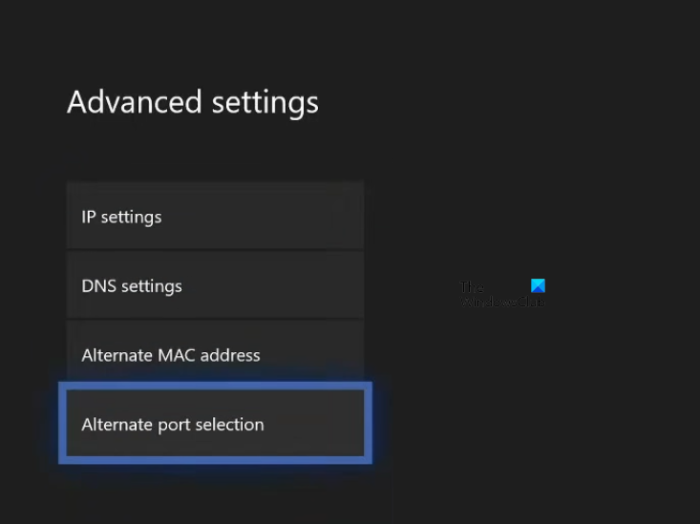
- Open Xbox Guide.
- Go to “Profile & system > Settings > General > Network settings.” Check the stats of your NAT type there. If your NAT type is closed or moderate, change it.
- Now, go to “Advanced Settings > Alternate port selection.”
- If the port is set to Automatic, change it to Manual.
- Click on the Select port drop-down and select another port.
- Now, check if your NAT is changed to Open or not. If not, select another port and check again.
5] Leave and rejoin the party
You can also try to rejoin the party. Sometimes disconnecting and reconnecting can fix audio glitches. Check if it brings any changes.
6] Factory reset your Xbox console
Factory resetting your Xbox console can also help fix this issue. Follow the steps mentioned below to factory reset your Xbox console:
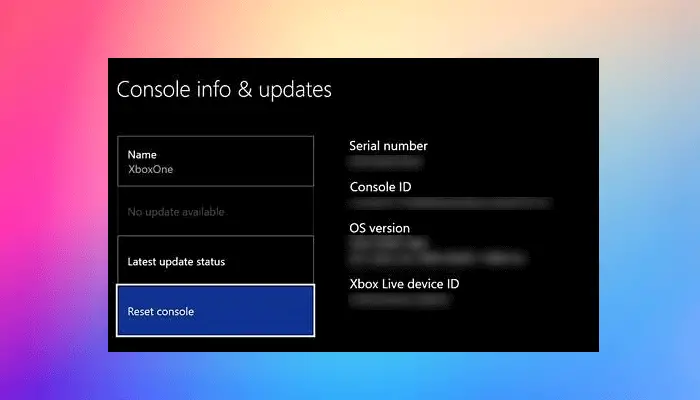
- Press the Xbox button to open the guide.
- Select Profile & system > Settings > System > Console info.
- Select Reset console.
- On the Reset your console screen.
- Select Reset and keep my games & apps.
It will reset your console without deleting your data. After resetting your console, the issue should be fixed.
I hope this helps.
Why does my Xbox party chat keep cutting out?
There can be a few reasons why your Xbox party chat keeps cutting out. Some of the most common reasons are weak internet, issues with your headset or your headset driver, incorrect NAT Type, party member Settings, etc.
Why is my Xbox party audio not working?
There are several reasons why your Xbox party audio is not working. Some of the most common reasons are issues with your headset or headset driver, unstable internet connection, etc. Also, Check if you have accidentally muted your headphones. Press the Xbox button, select your profile picture, and ensure the microphone icon isn’t crossed out.
Read next: Xbox Game Bar sounds like a robot.