If your Xbox shows a sign-in error 0x80a30204, then this post will help you fix this error code. This issue is frustrating for gamers because they cannot sign in on the Xbox Console. Now, check the following solutions provided in this article.
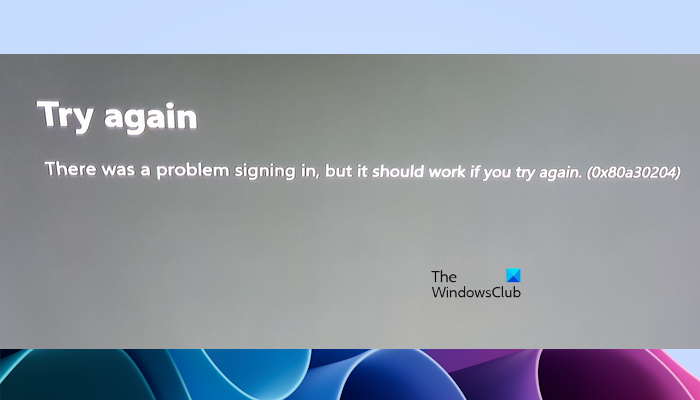
Fix Xbox sign-in error 0x80a30204
Use the following fixes to resolve Xbox sign-in error 0x80a30204:
- Check your internet connection
- Power cycle your WiFi router
- Power cycle your Xbox console
- Check the Xbox Live Service Status
- Factory reset your Xbox console
Let’s start.
1] Check your internet connection
This problem can occur due to a poor and unstable internet connection. Ensure you have a good internet connection when signing in to the Xbox console. If you use a wireless Internet connection, we suggest you connect your Xbox console to your router using an Ethernet cable.
Also, We suggest you power cycle your WiFi router. Check the steps mentioned below to power cycle your Wi-Fi router:

- Turn off the router.
- Unplug the power adapter from the router.
- Wait for a few minutes.
- Plug the power adapter back into the router.
- Wait for the router to start up and connect to the internet.
2] Power cycle your Xbox console
Power Cycling the Xbox console can fix several issues, as this action will clear any temporary glitches that might be causing the sign-in issue. To power cycle your Xbox console, you can follow these steps:

- Turn off your console by holding the Xbox button on the console for 5-10 seconds.
- Remove the power cord.
- Wait a few seconds, then connect the power cord and turn on the supply.
- Press the Xbox button again to turn on the Xbox One console.
3] Check the Xbox Live Service Status
There is a possibility that there is a problem with the Xbox service. Therefore, you should check the Xbox service status on the Xbox Status page. If there is an outage with the Xbox servers, the problem is not from your side. In this case, you have to wait till the issue is resolved. Keep checking the status of the outage on the Xbox Status page.
Read: Fix Xbox error codes 80A4000B, 80A40004 or 876C0104
4] Factory reset your Xbox console
Factory resetting your Xbox console can also help fix this issue. Follow the steps mentioned below to factory reset your Xbox console:
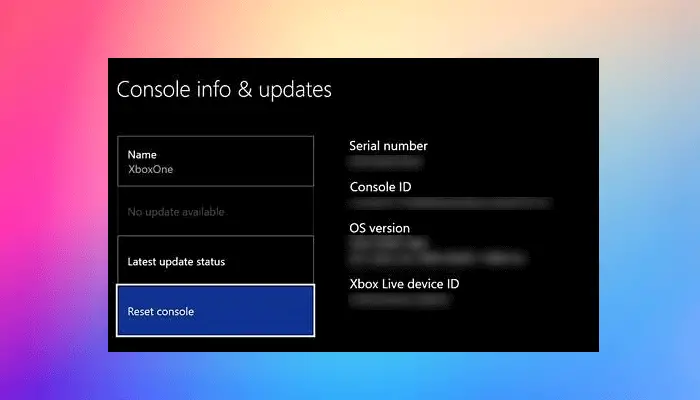
- Press the Xbox button to open the guide.
- Select Profile & system > Settings > System > Console info.
- Select Reset console.
- On the Reset your console screen.
- Select Reset and keep my games & apps.
It will reset your console without deleting your data. After resetting your console, the issue should be fixed.
I hope this article helps you to fix your Xbox sign-in issue.
Why is Xbox not letting me sign in?
There can be a few reasons why your Xbox is not letting you sign in. The most common reasons are internet connection, server issues, Incorrect login credentials, etc.
How do I fix error code 0x801901f4 on Xbox?
This issue occurs when your console cannot connect to the internet during a system update or while you are using your console. To fix this issue perform a system update on your console, power cycle your console, try a wired connection, or connect to a different network, etc.
Read next: Xbox app not opening or working on Windows.