If you have landed on this page, then it’s most likely your Xbox Series X|S or Xbox One is stuck on the Preparing console screen when you tried to reset the console to factory defaults. This post offers suggestions that should help affected console gamers resolve the issue.
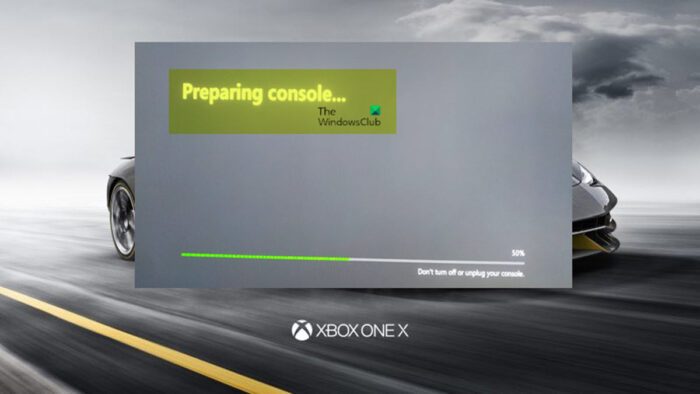
Xbox stuck on Preparing console screen
If when you attempt to reset your Xbox console to factory default settings by choosing either the Reset and remove everything or Reset and keep my games & apps option, but you’re stuck on the Preparing console screen, then either of our suggestions provided below should help you resolve the issue on your gaming system in no time!
- Power cycle the Xbox console
- Perform an Offline System Update
Now, let’s see a description of the procedure involved concerning each of the suggestions given above.
1] Power cycle the Xbox console
Generally, the Boot, Reboot, Restart, Reset, Hard Reset, and Power Cycle actions are often performed to correct a temporary fault, restore factory default, set parameters back to defaults, or upgrade to new functionality.
If you have a device that’s not working correctly, in this case, your Xbox console, it’s a good idea to first try power cycling — but keep in mind that running a power cycle won’t fix more serious problems. Nevertheless, if power cycling a device doesn’t seem to help, you’ll want to do some more troubleshooting. That said, to manually power cycle your Xbox console, follow these steps:
- Press and hold the Xbox button on the front of the console for approximately 10 seconds to turn off your console.
- Unplug your Xbox from the mains.
- Wait at least 30-60 seconds.
Because some devices carry an electric charge for a few seconds after having their power cut off, with the possible result of not being power cycled, it’s common practice to leave a device off for a couple of seconds before starting it again.
- Once the time elapses, plug your Xbox back into the power outlet.
- Now, press the Xbox button on the console or the Xbox button on your controller to turn your console back on.
After you complete the steps above, you should see the green boot-up animation when the console restarts – you can now try to reset the Xbox again but if the operation still gets stuck on the Preparing console screen, repeat the steps above, but this time around, on starting the console again, hold the power button and the disc button until you hear 2 beeps — that should help, otherwise proceed with the next suggestion.
Read: Soft Reboot vs Hard Reboot vs Restart vs Reset difference explained
2] Perform an Offline System Update

This solution requires you to boot your Xbox console into Safe Mode and then perform an offline system update. The Xbox Offline System Update (OSU) process allows you to update your Xbox Series X|S or Xbox One console by downloading a file to a USB flash drive and then installing that file directly onto your console.
To perform an offline system update on your Xbox console, you can follow the easy step-by-step instructions as provided in this guide and you’ll need a Windows-based PC with USB ports that have a stable internet connection and an NTFS formatted USB flash drive with a minimum 6GB of space. After the update process is completed successfully, the console will restart, and you should be returned to the Home screen – your console should now work normally as expected.
Read: Xbox Accessories app stuck at 0% Applying update on Controller
Some affected console gamers reported that their Xbox got stuck on the Preparing console screen for a while and then displayed the Something went wrong system startup error screen. If you’re in a similar situation, you can refer to this guide to troubleshoot and fix Xbox startup errors or E error codes.
Read next: Xbox App Game Installation gets stuck on Preparing 0%
What do you do if your Xbox is stuck on restarting?
If your Xbox console is stuck on restarting, you can follow the steps below to disconnect and reconnect your console’s power cable:
- Turn off your console by pressing the Xbox button on the front of the console for about 10 seconds, until it shuts down completely.
- Unplug the console’s power cable.
- Plug the console power cable back in.
- Press the Xbox button on your console to turn the system back on.
Why is my Xbox stuck on the black loading screen?
If your Xbox is stuck on the black loading screen, you can do the following and see if any of the suggestion helps.
- Plug the HDMI cable into a different HDMI port on your TV
- Use a different HDMI cable to connect your console to your TV
- Connect your console to a different TV
- Power cycle your console
Leave a Reply