If you are a Windows user but want to try out certain Mac OS X features, here’s a tip: Download XLaunchPad. The program launcher is free for use and, like Mac OS X Launchpad, displays program files and folder shortcuts when brought up.
XLaunchPad for Windows PC
When you download and install the program, a ‘Launching Rocket’ icon appears on your Desktop or PC screen. Most of the time, XLaunchPad runs silently in the background without disturbing you.
![]()
If required, you can bring its layer upfront by pressing the F12 key on your keyboard, or by moving the mouse cursor into the upper left corner of your computer screen. By default, you see Documents, Network, Recycle Bin, and Control Panel folders. If needed, you can also organize apps into specific folders.
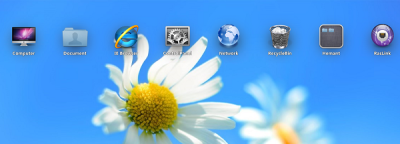
When you press F12 or move the cursor to the corner of the screen, all open windows and programs are hidden. They are not closed or minimized. It’s only when you press the same key again or repeat the action of moving the cursor to the desired corner that the hidden items reappear in their original location.
You can load programs and open files in their default viewer, such as Word files under ‘Documents’ or folders in Windows Explorer, with a left-click. You can even use the same action to manage entries displayed in the application launcher’s interface. To add new shortcuts to XLaunchPad, simply drag and drop the file in question. The shortcut is created automatically.
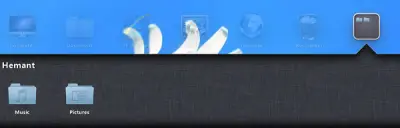
On the other hand, a right-click opens a context menu with options to add files or folders to the interface. You can even choose the name for a folder, as long as it is relevant to you. Any newly added shortcuts are appended at the end of the last listed icon on the screen.
XLaunchPad supports multiple desktops indicated by dots in the lower center of your Desktop. The application launcher is compatible with both, 32-bit and 64-bit editions of the Microsoft Windows operating system and can be downloaded from the developer’s website.
During my brief time with the program, I found it to be of good use. It tends to render your PC/desktop a more Mac-like look and interface, thereby helping you get the best of both worlds. In all, it’s a good application—worth trying once.
How do I rearrange shortcuts?
You can use the XLaunchPad app on your computer to rearrange shortcuts on Windows 11 or Windows 10. Whether you need to create or arrange shortcuts or organize folders on your computer, XLaunchPad does the job pretty well. It is freeware, and it works like macOS.
How do I organize my folder icons?
To organize your folder icons, you can use the Sort by in-built option. However, if that option is not sufficient for you, you can use the XLaunchPad app on your computer. This freeware helps you organize folders and manage shortcuts on Windows 11 and Windows 10 PC.
XWidget from the same developers may also interest you.
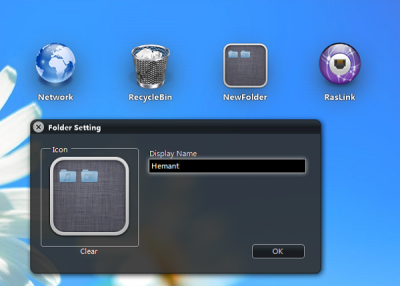
nice and polished but it uses more than 100MB of RAM when it’s running in the background. I still prefer to organize my shortcuts using 7stacks and keep my dekstop (powered by Bing Desktop) clean…
how to download this?
I have been using it from a long time. Great software.
doesn’t work on windows 10