XnView is a freeware utility for viewing, editing, and converting graphic files. It supports over 400 graphics formats and also acts as a screen-capture utility. XnView MP is a freeware utility for viewing and converting graphic files. It supports over 400 graphics formats. XnView Shell Extension adds several tools to the context menu which can help you to easily preview, resize, edit, upload to ImageShack, edit IPC metadata, and convert images in just a click or two!
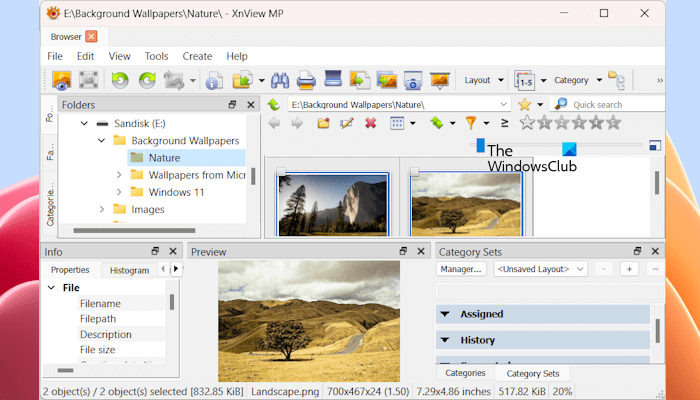
XnView MP for Windows PC
XnView exists for Windows, MacOS X, Linux x86, Linux ppc, FreeBSD x86, OpenBSD x86, NetBSD x86, Solaris sparc, Solaris x86, Irix mips, HP-UX, AIX. NConvert exists for Windows, Linux x86, Linux ppc, FreeBSD x86, OpenBSD x86, NetBSD x86, Solaris sparc, Solaris x86, Irix mips, HP-UX, AIX, OS/2, Atari, BeOS x86, MacOS X et QNX!
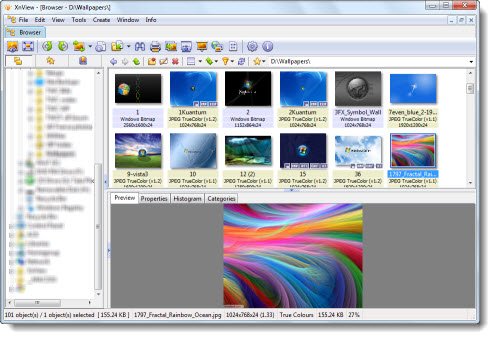
Features :
- Import about 400 graphic file formats
- Export about 50 graphic file formats
- Multipage TIFF, Animated GIF, Animated ICO support
- Image IPTC, EXIF metadata support
- EXIF auto rotation support
- IPTC editing
- Resize, rotate, crop support
- Lossless rotate & crop (jpeg) support
- Adjust brightness, contrast…
- Auto levels, contrast
- Modify number of colors
- Apply filters (blur, average, emboss, etc)
- Apply effects (lens, wave, etc)
- Fullscreen mode
- Slide show with effects
- Batch convert, batch rename
- Create WEB page easily
- Screen capture
- Create contact Sheet
- Create or edit Multi-page file (TIFF, DCX, LDF)
- TWAIN & WIA support (Windows only)
- Print support (Windows only)
- Drag & Drop support (Windows only)
- Compare image side by side
- Filmstrip layout
- 44 languages support for Windows.
The Create menu has more advanced options that you can apply to your images. Some features provided under the Create menu are listed below:
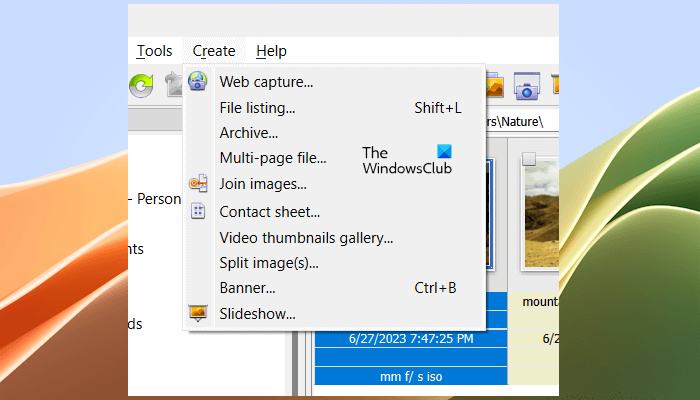
- Join images. This feature lets you join multiple images. After joining images, it shows a preview in a new tab. You can save it in multiple image formats.
- Web Capture. This feature allows you to capture an image from a link. However, it did not work for me.
- Split images. You can split an image into multiple parts by using this feature.
Other options available in the Create menu include Archive, Contact sheet, Banner, Slide show, etc.
XnView Shell Extension
You may also want to check out XnView Shell Extension, an extension for Windows Explorer which lets you edit images right from the Explorer right-click context menu itself.

XnView Shell Extension adds several tools to your right-click context menu which can help you to easily preview, resize, edit, upload to ImageShack, edit IPC metadata, and convert images in just a click or two!
The XnView Shell Extension is not added to the right-click context menu after installing the XnView MP on your system. It is available as a separate free software. Hence, you have to install it separately. It is also available on its official website.
These extra menu items will show up, only when you right-click an image!
Here is the download page for all XnView software.
How to convert PDF to JPG in XnView?
To convert an image in XnView, right-click on it and select Convert into. After that, you can select the required image format from the formats available in the list. But using this option, you can convert your image into a few image formats. If you want to convert JPG o PDF, you have to use the Batch Convert option. Right-click on your image and select Batch Convert. Go to the Output tab and select PDF in the drop-down.
Is XnView free for commercial use?
No, XnView is not free for commercial use. It is free to download and use only for personal or educational use. If you want to use it commercially, you have to purchase its license.
That’s it.
Read next: XnConvert is a bulk image converter & resizer for Windows 11/10.
Leave a Reply