Xvdd SCSI Miniport issues happen to be commonly encountered by native Windows users, wherein the users receive regular alerts to reboot their system along with the error display on their computers. This post will share solutions that can help fix Xvdd SCSI Miniport issues in Windows 11/10.
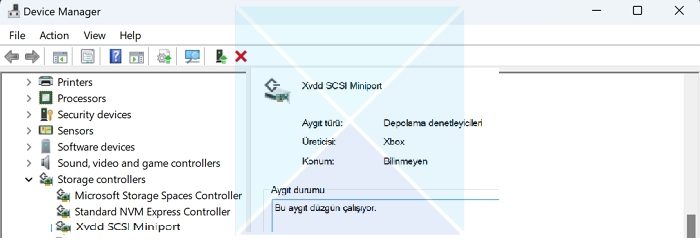
What is Xvdd Miniport?
Xvdd or Xen Virtual Disk D are virtual storage drives or disks used in virtualization environments like games or specific software, facilitating data storage for virtual systems. Small Computer System Interfaces (SCSI) is a set of physical standards, defining commands, protocols, etc., laid out for connecting computers and associated peripheral devices for faster data transmission and enhanced performance.
Possible causes of Xvdd SCSI Miniport issues in Windows
Many factors can contribute to the error in question, predominantly arising from issues where data from the games/software are improperly mounted on the virtual disks. The possible causes of the error are detailed below:
- Incompatible or outdated device drivers: Incompatible or outdated Xvdd SCSI Miniport drivers can lead to compatibility issues with the host operating system and can, therefore, result in system instability or virtual machine failures, thereby leading to the error in question.
- System or virtual Disk file corruption: Possible corruption in the system files, including the ones related to the Xvdd SCSI Miniport drivers, can disrupt the functioning of the virtual storage devices. Such disruptions can lead to possible system crashes apart from restricting the system’s access to the virtual storage devices. Also, corruption of the virtual disk files, leading to data loss and successful initialization of the virtual machine, can potentially lead to an error.
- Issues with virtualization software: Problems arising from virtualization software like Hyper-V or VMware can also impact the functionality of the Xvdd SCSI miniports, leading to errors.
Fix Xvdd SCSI Miniport issues in Windows 11/10
As detailed in the above section, the possible causes of the error revolve around the device drivers, virtualization applications, and possible file or disk corruptions; hence, making amends to the above causes can help effectively resolve the problem. Detailed below are the possible fixes for the issue:
- Updating Xvdd SCSI Miniport Drivers
- Repairing system files
- Checking virtual disk files
- Updating virtualization software
Adopting the below measures, as elaborated through detailed steps and reasoning, can be undertaken to ensure possible resolution:
1] Updating Xvdd SCSI Miniport Drivers
Updating the drivers for the Xvdd SCSI Miniport can be a potential resolution to the problem, as driver updates, among other utilities, are also known to fix existing bugs in the system. Also, Operating System updates can lead to issues related to driver compatibility, as the latest OS updates may not align with old or incompatible drivers. Hence, updating the said drivers can contribute significantly to resolving the error.
The best possible updation process is downloading the driver from the OEM website. The make and model details of the storage controllers can be checked from the motherboard manual, and the said drivers can be updated from the manufacturer’s website.
2] Repairing system files

The possible fix to the above error can also be achieved by checking and fixing system file inconsistencies, if any, as it can help eliminate the possibility of the error arising from corrupt system files. The below-mentioned steps can be adopted to ensure the same:
- Open Windows Terminal or Command prompt with admin permission.
- Type sfc /scannow to scan for possible errors and repair the same.
- Restart the computer once the scan and fix is complete.
Read: How to scan & repair a single file using System File Checker
3] Checking virtual disk files
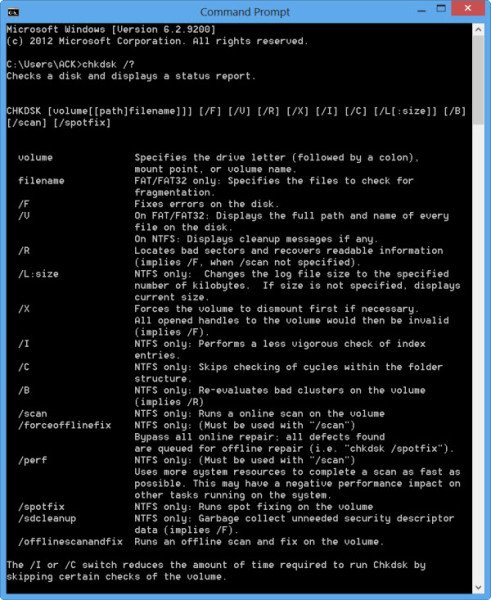
Virtual disk files can possibly be held accountable for the Xvdd SCSI Miniport issues on Windows. Hence, running disk-checking tools to verify the integrity of the virtual disk files can also lead to resolving the said error. The below-mentioned steps can be adopted for running the disk-checking utility:
Execute the chkdsk /f on the command prompt to evaluate the hard drive’s health and fix them (/f), if any.
4] Updating virtualization software
Virtualization applications like Hyper-V, VMware, etc., interact intimately with storage devices like Xvdd SCSI Miniports. Outdated virtualization software may be incompatible with the features or configurations of the Miniports.
Hence, updating the same can help enhance hardware compatibility, besides optimizing performance and security. The concerned developer’s website can be updated to update the software.
Read: How to enable or disable Nested Virtualization for VMs in Hyper-V
Conclusion
To conclude, the causes mentioned above and the related solutions cover almost all aspects of the said error to ensure that the physical storage devices and the virtual machines can effectively communicate. However, since exercising the remedial steps involves handling system tools and utilities, keeping a backup of the system data before executing the remedial steps is recommended.
What is the function of Xvdd Miniport?
The Xvdd SCSI Miniports bridge the virtual storage devices and the host computer’s Operating System, facilitating communication between the virtual and physical storage units for reading, writing, or transferring data.