The keyboard is one of the main peripherals. Working on a computer is not possible without a keyboard. Therefore, if a keyword stops working or works incorrectly, it creates trouble and impacts our work. One such issue with a keyboard is the swapping of keys. In this article, we will discuss the issue encountered by some Windows users where the Y and Z keys are swapped on Windows 11/10. If such a thing happens to you, you can use the fixes provided in this article.

Why is my Z and Y switching on my keyboard?
The main cause of this problem is the wrong keyboard layout. You should check your language settings and see which keyboard layout is selected there. Change your keyboard layout if you find the layout different than your preferred keyboard layout.
Y and Z keys are swapped on Windows 11/10
If the Y and Z keys are swapped on Windows 11/10, use the following fixes to resolve the issue.
- Check your keyboard layout
- Delete other languages added to your keyboard
- Reinstall your keyboard driver
- Reset your keyboard layout
- Reset your BIOS to default
- Use keyboard mapping software
Let’s start.
1] Check your keyboard layout
This is the first thing that you should do. The most common cause of the key swapping issues on Windows 11/10 is the wrong keyboard layout. There are different types of keyboard layouts. These different keyboard layouts are used in different countries. If the Y and Z keys are swapped on your keyboard, the QWERTZ keyboard layout might have been selected instead of the QWERTY keyboard layout. Check this in your system Settings.
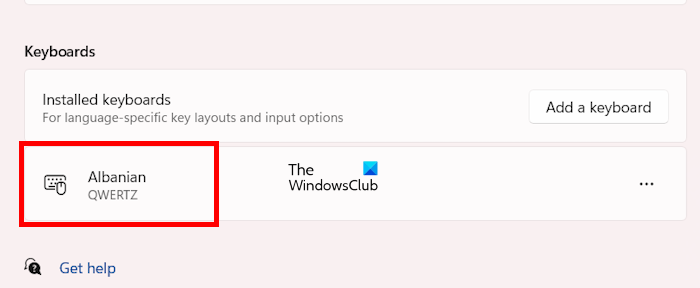
Go through the following instructions:
- Open your system Settings.
- Go to “Time & language > Language & region.”
- Click on the three dots next to your language and select Language options.
- Scroll down to the Keyboards section.
- Check which keyboard layout is added there. If it shows the QWERTZ keyboard layout, remove it.
If it is the only keyboard layout, you cannot remove it. In this case, you have to add another keyboard layout. To do so, click the Add a keyboard button and select the QWERTY keyboard layout. After adding the QWERTY keyboard layout, you can remove the QWERTZ keyboard layout.
The above steps will fix this problem. If the issue occurs even after removing the QWERTZ keyboard layout, the cause of the problem lies somewhere else. Now, try the other fixes mentioned below.
2] Delete other languages added to your keyboard
Remove all the languages added to your system for your keyboard except your preferred language. The following instructions will guide you on this:
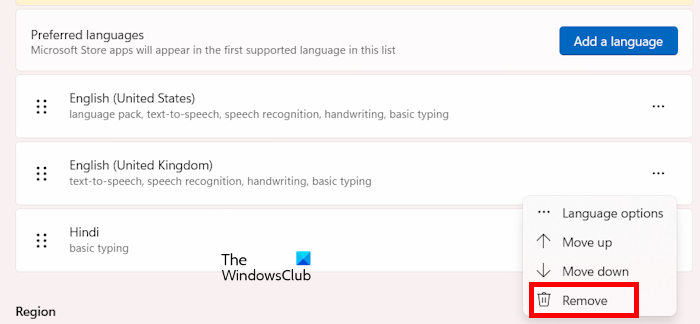
- Open your system Settings.
- Go to “Time & language > Language & region.”
- Under the Language section, click on the three dots next to the languages other than your preferred language, and select Remove.
You cannot remove the language pack placed at the top. In this case, you have to move it to the bottom and then remove it.
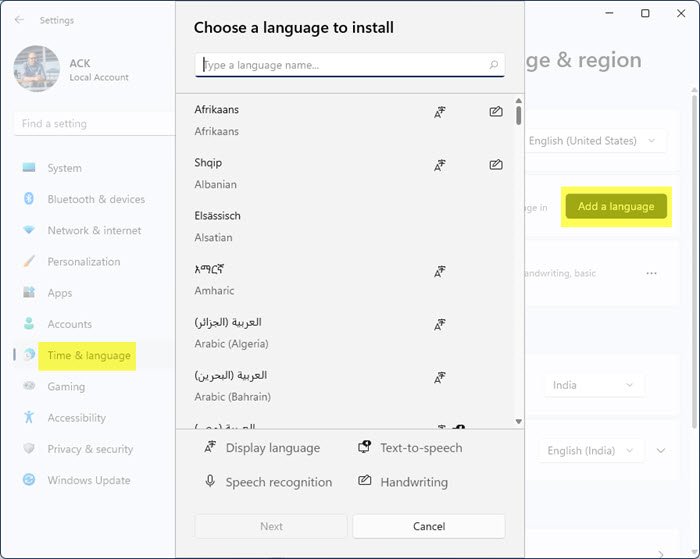
If Windows shows a language pack other than your preferred language, add your preferred language, move it to the top, and then remove the previously added language pack.
3] Reinstall your keyboard driver
Device drivers play an important role in the correct functioning of the devices connected to a Windows computer. If a driver malfunctions, the respective device fails to work or stops working properly. In this case, reinstalling the affected device driver fixes the issue. We suggest you reinstall your keyboard driver. The following steps will help you with this:
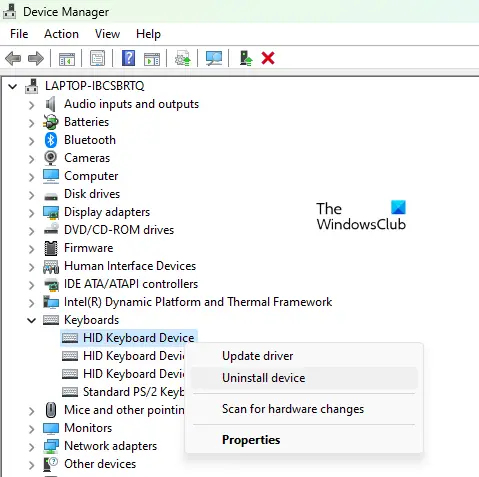
- Open the Device Manager.
- Expand the Keyboards branch.
- Right-click on your keyboard driver and select Uninstall device.
- Restart your computer or scan for hardware changes.
Check if the issue persists.
4] Reset your keyboard layout

Keyboard problems can also be fixed by resetting the keyboard layout. We suggest you reset your keyboard layout and see if it brings any changes.
5] Reset your BIOS to default
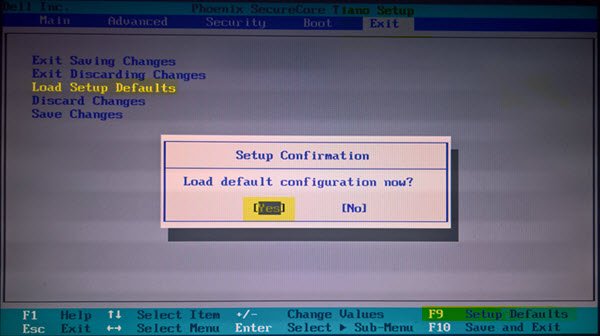
We also suggest you reset your BIOS settings to default. To do so, you have to enter your system BIOS. There is one more way to reset the BIOS to default without entering the BIOS; removing the CMOS battery and reinserting it. But for this, you have to open your laptop or computer case.
Read: Left Alt key and Windows key are swapped
6] Use keyboard mapping software
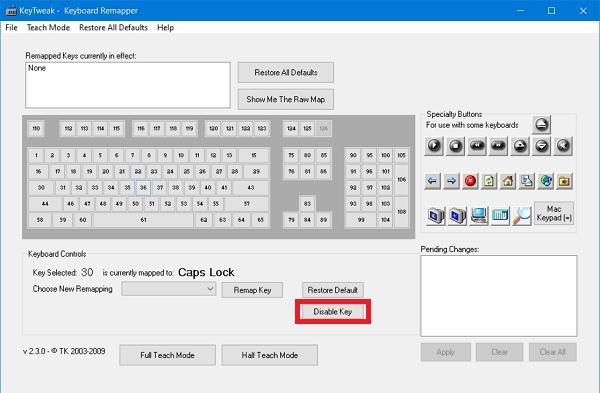
You can also use keyboard mapping software to map your keys. Different free keyboard mapping software are available online. These tools will help you remap your keyboard keys. You can install them to map your keyboard keys and fix this issue.
I hope this helps.
Why is my keyboard typing two different letters at once?
If your keyboard is typing multiple letters at once, it is not behaving normally. Such types of issues occur due to a virus infection. We recommend you scan your system with a good antivirus. There are many free antivirus programs available. You can use them or you can scan your system with Standalone antivirus software.
Read next: W S A D and Arrow keys are switched in Windows.
Leave a Reply