Yakuza: Like a Dragon is a role-playing video game created by Sega. The game is supposed to run smoothly on a wide range of Windows computers, but that’s been far from the case. A lot of gamers have reported that Yakuza Like a Dragon keeps crashing or freezing on their Windows PC. In this article, we will talk about this issue in detail and see what you need to do to resolve it.

Yakuza Like a Dragon keeps crashing or freezing on Windows PC
If Yakuza Like a Dragon keeps crashing or freezing on your Windows 11/10 gaming rig, try the following solutions to resolve the issue.
- End unnecessary tasks
- Change the resolution of your game
- Delete INI Files
- Verify game files
- Disable fullscreen optimization
- Troubleshoot in Clean Boot
- Update Graphics Drivers, Visual C++ Redistributable, and DirectX
Let us talk about them in detail.
1] End unnecessary tasks

If the game is freezing a lot on your system, try closing all the other apps that can take resources that should have been used by your game, Chrome and Discord are some of the most common apps in the resource-hogging category. We would recommend you not only close the app but also end all the related tasks from the Task Manager.
2] Change the resolution of your game
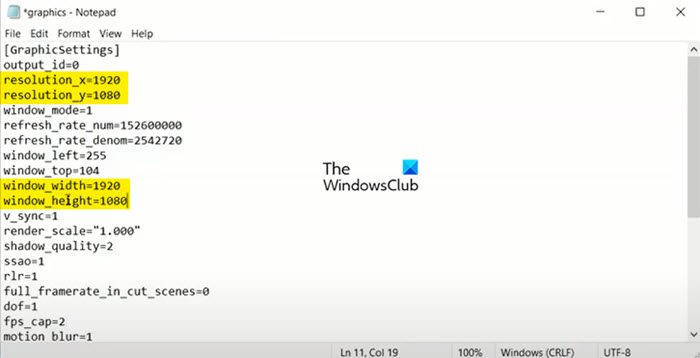
Some users are seeing a black screen the moment they open the game and it crashes afterward. To fix it, we are going to change the resolution at which the game is supposed to work.
So, first of all, navigate to the following location.
C:\Users\Test\AppData\Roaming\Sega\YakuzaLikeADragon
Now, right-click on Graphics and open it with Notepad. Set the resolution of x and y as per your monitor’s resolution, also, set the width and height.
If you don’t your screen resolution, go to Settings > System > Display. There you will see your screen resolution.
After making the amendments, click on File > Save. Now, restart the system and open the game. Hopefully, it will do the trick for you.
3] Delete INI Files
If changing the resolution doesn’t work, we are going to delete INI files of the game and see if that helps. So, go to the same location, i.e; C:\Users\Test\AppData\Roaming\Sega\YakuzaLikeADragon. Delete all the INI files, probably, they will be Graphics and Input. Your game will recreate them once it’s opened. So, after deleting the files in question, restart your system, and reopen the game, hopefully, it will work this time.
4] Verify game files

Your game may also crash because of corrupted game files. The Steam launcher has an option to scan and repair the game. We are going to use it to fix your issue. Follow the prescribed steps to do the same.
- Open Steam.
- Go to Library.
- Right-click on Yakuza: Like a Dragon and select Properties.
- Click on Local Files and select Verify the integrity of game files.
Wait for it to scan and repair the game files. Hopefully, your issue will be resolved.
Related: Fix Unable to initialize SteamAPI error
5] Disable fullscreen optimization
Fullscreen optimization is a feature of Windows that allows it present in fullscreen mode. However, Yakuza: Like a Dragon is working in harmony with this feature. So, we should turn it off and see if that works. Follow these steps to do the same.
- Open Steam and go to its Library.
- Right-click on your game and select Manage > Browse local files.
- Go to runtime > media and right-click on YakuzaLikeADragon.exe and select Properties.
- Go to Compatibility.
- Tick Disable fullscreen mode.
- Click Apply > Ok.
Now, open the game and see if it opens.
6] Troubleshoot in Clean Boot
There are a lot of third-party apps that can interfere with your game and cause trouble, one of the most common examples is Overclocking apps. However, since we are not sure, we need to perform Clean Boot. Then, disable processes manually one by one until you find the culprit. Finally, remove the troublemaker to fix the problem.
7] Update Graphics Drivers, Visual C++ Redistributable, and DirectX
One can not stress the importance of Graphics Drivers in gameplay. You need to make sure that they are updated, following are some of the ways to do the same.
- Download Driver and Optional Updates from Settings.
- Go to the manufacturer’s website and download the driver.
- Use free driver update software.
Also, install the latest version of DirectX and Visual C++ Redistributable on your computer and check if the issue persists.
Hopefully, these solutions will do the trick for you.
How do you fix Yakuza Like a Dragon?
To fix Yakuza Like a Dragon, you need to execute the solutions mentioned in this article. All the solutions here will work for you if Yakuza: Like a Dragon is crashing, freezing, having FPS drops, or showing Black Screen. So, just try running them from the top and move down. Your issue will be resolved.
Does Yakuza Like a Dragon run well on PC?
Yes, Yakuza runs well on PCs, but you need to make sure that your computer is compatible. For that, check the system requirements mentioned below to play Yakuza: Like a Dragon.
Minimum
- OS: Windows 10
- Processor: Intel Core i5-3470 | AMD FX-8350
- Memory: 8 GB RAM
- Graphics: Nvidia GeForce GTX 660, 2 GB | AMD Radeon HD 7870, 2 GB
- Storage: 40 GB available space
Recommended
- OS: Windows 11/10
- Processor: Intel Core i7-6700 | AMD Ryzen 5 1400
- Memory: 8 GB RAM
- Graphics: Nvidia GeForce GTX 1060, 3 GB | AMD Radeon RX 580, 4 GB
- Storage: 60 GB available space
- Additional Note: Requires a CPU that supports the AVX and SSE4.2 instruction set
That’s it!
Read Next: Rogue Company keeps crashing, freezing, lagging or stuttering.