Viva Engage (Yammer) is a Group Management and conversations tool from Microsoft. You can use it to track conversions in your company or a small business in one place. If you have ever used a forum, it is very similar to it. Here are our best Viva Engage tips and tricks that will help you use Viva Engage effectively.
Viva Engage Tips and Tricks
Viva Engage can play an essential role in companies and small businesses. Instead of sending hundreds of emails between people and creating an endless email tree, it is better to have a conversation tool.
- Quick Access to Keyboard Shortcuts
- Master Question and Answers
- Tracking everything with Bookmarks
- Add Topics
- Group Insights
- Find Useful Apps
- Manage Files
1] Quick Access to Keyboard Shortcuts
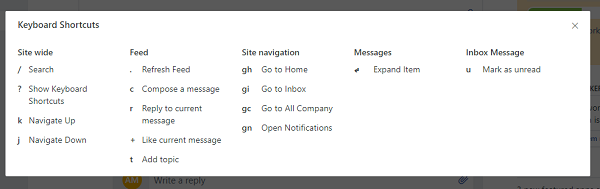
When you are anywhere on Viva Engage except for the conversation box, press “?” on the keyboard to reveal shortcuts you can use. So, for example, when you press “/,” it will switch to a text box for a site-wide search. Similarly, when you press “r,” it will reply to the current message and so on.
Read: Where are Viva Engage files stored?
2] Master Question and Answers
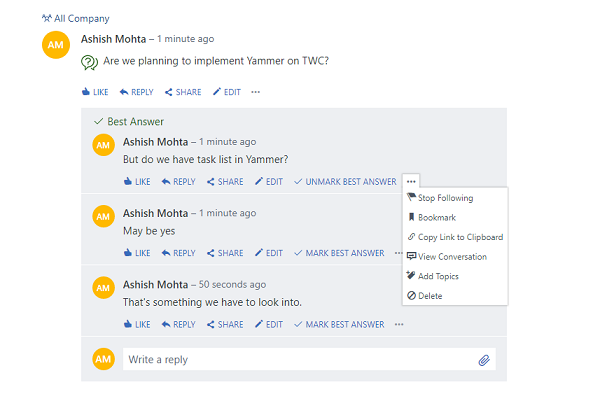
Viva Engage recently rolled out a Q&A feature which is very similar to Microsoft Answers. When you want to find an answer to your query. To do that choose Question instead of update. Post that it works like any forum.
You can mark a reply as the best answer, sort for unanswered questions, add replies to bookmarks, add a topic to a thread, and so on. Question and Answer are also available in Live Events in Viva Engage as well, so that attendees can choose to ask a question or make a comment.
3] Tracking everything with Bookmarks
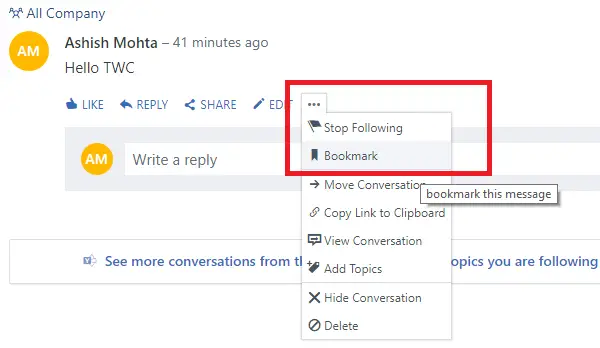
When you find something valuable in Viva Engage conversation, bookmark it. It’s the defacto method to track everything in Viva Engage. Similar to how we bookmark webpages, except that you also get a reply when there is something new.
Click on the three dots in any conversation to open the context menu. Then choose to bookmark. You can see all the bookmarks under your profile.
That said when you bookmark a conversation, you also start following the thread. So if someone replies, you will be notified. At times this replies can be overwhelming, and its best to stop following the conversations. The option is available at the same place.
4] Add Topics to group conversation across Groups
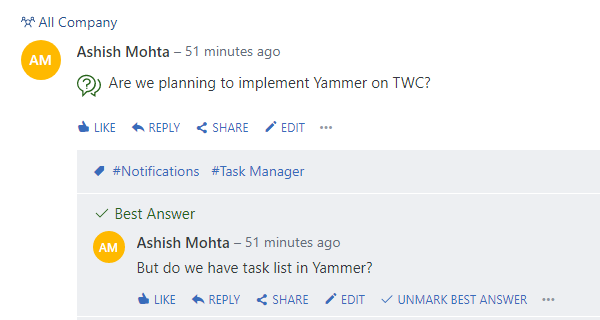
Viva Engage is all about conversation, and it’s not easy to keep bookmarking all of them. If you have multiple discussions around the same or similar topic, you can add tags to them. Its called Topics in Viva Engage.
On any reply or start of a conversation, click on the three dots and click on Add Topic. While at first glance, you may think that you are tagging a particular discussion, but then it’s tagging the whole conversation. That’s a little annoying but a great way to mark conversation at different places.
5] Group Insights
If you are part of a group conversation or manage large group, insights can give you an understanding of activity in a group. The image below shows the number of conversations likes, read messages, and so on. It is especially useful when you do a live event for a group.
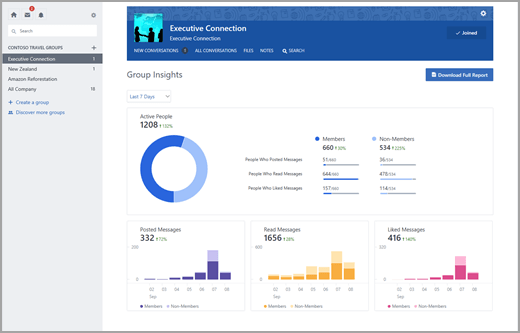
While Viva Engage does offer the option to take part in a conversation over email, but it’s trying to create email fatigue all over again.
6] Find useful Apps
Viva Engage has its app store, which allows you to integrate third-party apps with Yammer . Some are free, while others are available for trial. Make sure to look into the app directory and see if there is something useful.
If you are using Microsoft Office 365, you can add Viva Engage to Microsoft Teams.
7] Add your documents and images
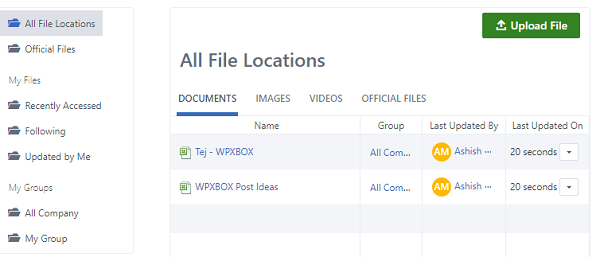
You can upload and manage documents, images into Viva Engage. If you connect with Sharepoint, you can also access and share documents from there. If you keep all the crucial documents on Viva Engage, you will not have to worry about finding it anywhere.
Group owners can find all files uploaded to the group in one place. Individual users can find a list of files under their profile section. Administrators, on the other hand, can find all the files here.
Let us know if these Viva Engage tips and tricks were helpful.
Leave a Reply