Windows is one of the most widely used operating systems out there. It doesn’t usually come across random issues or errors. However, some users have reported seeing a yellow border around the screen in Windows 11. It looks as if Windows has applied a yellow border through the applications. This post will share some possible reasons and solutions to resolve the issue.
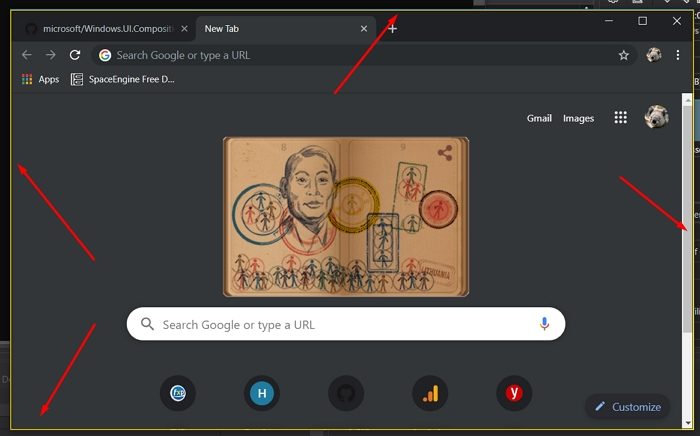
Yellow Border around the screen in Windows 11 [Fix]
Here are a few methods that will help you troubleshoot and remove the yellow border around your screen on Windows:
- Check if your Screenshot tool is running
- Windows App issue
- Check if the Narrator Is Running
- Turn Off or Customize High Contrast Settings or Themes on the PC
- Update Display drivers
None of these methods will need an administrator account. However, if you use Narrator or High Contrast theme, you must look into settings everywhere.
1] Check if Your Screenshot Tool Is Running (Screen Recording)
First, check if your screenshot tool is running or screen recording is on. Specific screen-capturing tools add a border around your screen while recording or taking screenshots. The tool may have been running in the background, and you have forgotten about it.
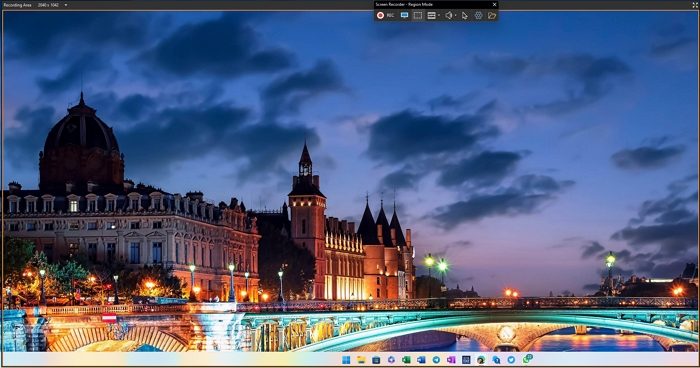
So if you have any screen recording tools installed on your PC, ensure it is not running in the background. You can try uninstalling the program for a bit and then reinstalling it back.
2] Windows App Issue
Some users have also reported seeing the error because of Universal Windows Platform apps. The error appears when you take a screenshot using software downloaded from the Windows Store. To fix this error, you can use an alternative app for taking screenshots on your Windows PC.
Related: Computer Monitor has a Yellow tint on screen
3] Check if the Narrator Is Running
If you have Windows Narrator turned on, it can be the main reason you see a yellow border around your screen, as the narrator function works by reading your moves on the screen. As a result, a constant yellow mark is displayed on your screen.
To disable it, you can follow the below steps:
- Press Windows Key + I to launch Settings.
- Go to Accessibility from the sidebar.
- Click on Narrator and toggle the feature Off.

- Now you should no longer see any border around your screen.
4] Turn Off or Customize High Contrast Settings or Themes on the PC
Windows comes with multiple High contrast themes. So you can distinguish onscreen elements from one another in a better way. However, this also can be why you are setting a yellow border around the screen.
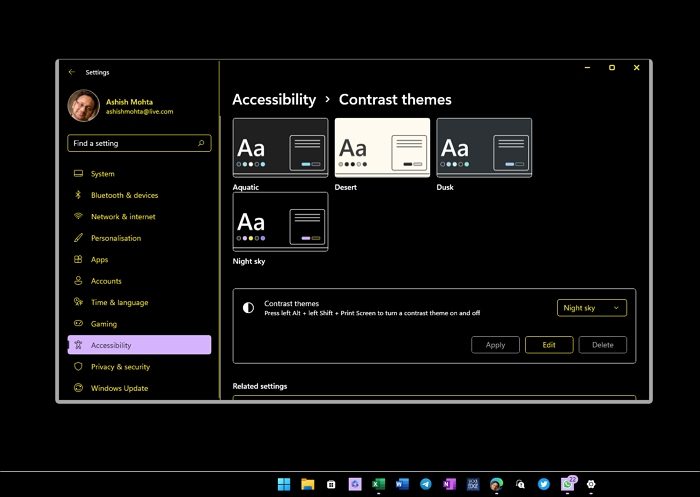
However, you can eliminate the error by turning off or customizing the high-contrast theme settings. For this, follow the below steps:
- Press Windows Key + I to launch Settings.
- Navigate to Personalization > Themes > Contrast themes.
- Now from the dropdown menu, select None.
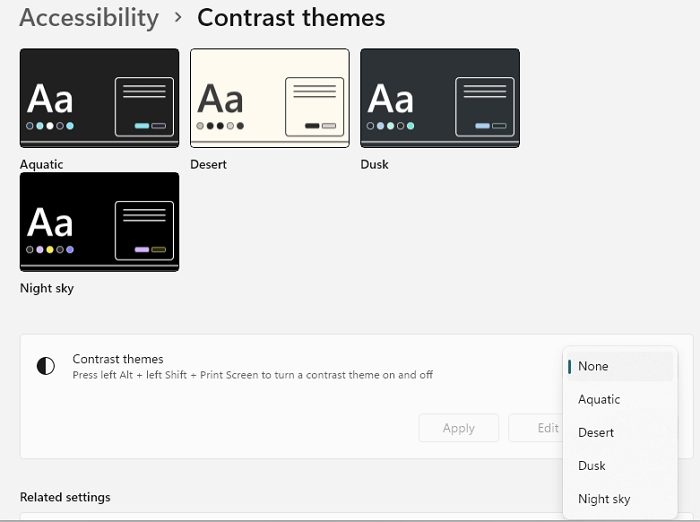
Alternatively, suppose you have customized your theme and added a border to Windows borders. In that case, you must go to Personalization > Colors > Toggle off Show accent color on title bars and Windows borders.
Read: How to restore default Display Color settings in Windows
5] Update Display drivers
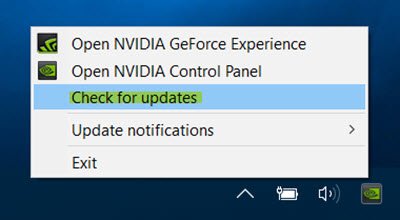
Update your Display drivers and see if it helps. You may visit your computer manufacturer’s website, or you may visit the graphics hardware manufacturers site.
Conclusion
So those were some quick fixes for the yellow border around the screen in Windows 11. You can consider reinstalling your Windows if the above methods don’t work. This will ensure that error isn’t occurring because of a software or Windows bug.
How do I fix the colored lines on my computer screen?
If your computer screen has colored lines, you can try a few things to fix it. First, check if all the cables are adequately connected between your computer and the screen. If that doesn’t work, update your graphics card software by visiting the manufacturer’s website.
You can also try changing the screen resolution and refresh rate in the settings. If none of these things help, it might mean there’s something wrong with the hardware, like the graphics card or screen itself. In that case, getting help from a computer expert or customer support is best.
What causes lines on the LCD screen?
Different things can cause lines on an LCD screen. Sometimes it happens if the cables connecting the screen to the computer are loose or not plugged properly. Other times, it can be because of a problem with the graphics card in the computer.
Leave a Reply