In this post, we will learn about the Yellow exclamation point associated with devices in the Device Manager on your Windows computer and how we can fix it.
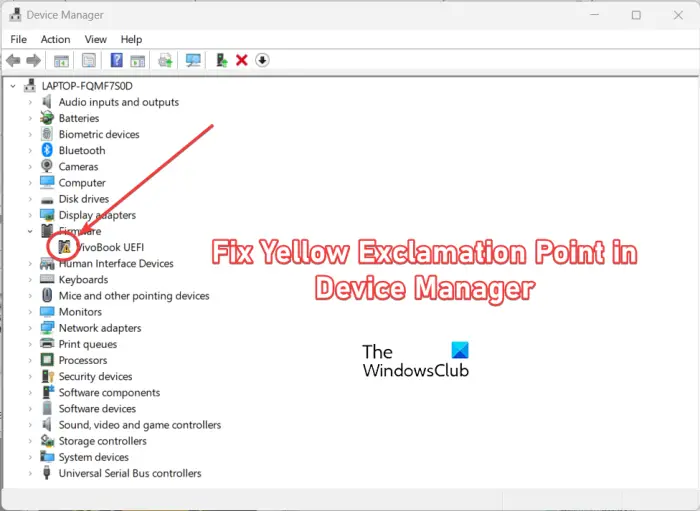
What does Yellow exclamation mark mean in Device Manager?
The yellow exclamation mark which is present next to a hardware device in your Device Manager basically means that Windows has recognized an issue with the device in question. It might be due to the fact that the associated device driver is missing from your PC or the device driver is outdated. There can be other errors or issues associated with that particular device that your can under its Device Status.
How do I fix the yellow exclamation mark in Device Manager?
To fix the Yellow exclamation mark in Device Manager, you must ensure that the respective device drivers are installed on your system. Besides that, you can also update your device driver to the latest version to avoid such issues. If there is a particular error code associated with your device, you can use a recommended fix to get rid of the problem.
Yellow Exclamation mark next to a device in Device Manager
If you see a Yellow exclamation point next to a device in Device Manager on Windows 11/10, you can use the following methods to fix it:
- Check if the Hardware and Devices troubleshooter can fix the issue.
- Update the device driver.
- Perform a clean installation of your device driver.
- Check its Device Status.
1] Check if the Hardware and Devices troubleshooter can fix the issue
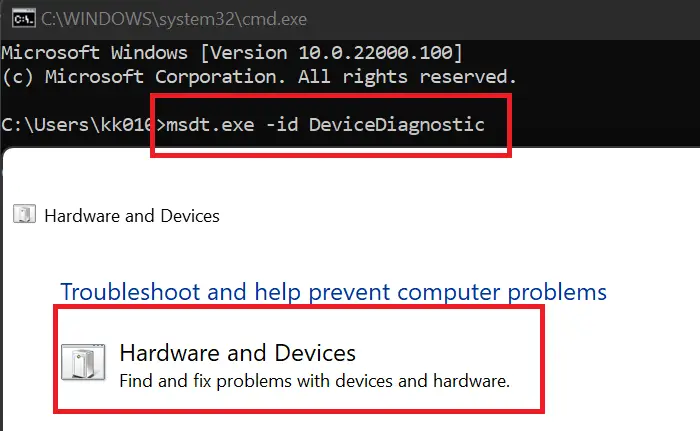
You can try running Windows inbuilt Hardware and Devices troubleshooter and check if it can address and fix this issue for you. For that, open the Command Prompt app using Windows Search. In the window, type the below command and press the Enter button:
msdt.exe -id DeviceDiagnostic
The Hardware and Devices troubleshooter will open. Press the Next button and check if Windows can detect issues linked to your hardware devices. You can then apply a suitable recommended fix to resolve the issue. Once done, reboot your computer and see if the issue is fixed.
Related: Unknown Device Driver in Device Manager of Windows
2] Update the device driver
This issue is likely to occur due to a missing device driver or an outdated device driver. It is always recommended to keep your device drivers up-to-date to avoid issues with your hardware devices. Hence, you can update your device drivers and then check if the problem is resolved or not.
You can first see if you can update the problematic device driver using the Device Manager app. Here’s how:
- First, press Win+X to open the shortcut menu and click on the Device Manager app.
- Now, right-click on the device which displays a Yellow exclamation mark, and select the Update driver option from the appeared context menu.
- Next, choose the Search automatically for updated driver software option and let Windows update your device drivers.
- Lastly, restart your computer and check if the problem is resolved.
Alternatively, you can also use Windows Update to download and install updates for your device drivers.
Open the Settings app using Win+I and click on the Windows Update > Advanced options > Optional updates option. Now, tick all device driver updates and press the Download & install button. Once done, follow the prompted instructions to resolve the problem.
Read: How to find, download and install Drivers for Unknown Devices or Hardware.
3] Perform a clean installation of your device driver
If the problem remains the same even after updating your device driver, uninstall and then reinstall the device driver to fix the problem. Here’s how:
First, open Device Manager and right-click on the problematic device. After that, click on the Uninstall device option and then press the Uninstall option to remove the device driver.
When your device driver is uninstalled, reboot your computer. Windows will reinstall the missing device driver on the next startup. You can also download the latest drivers from the official device manufacturer and install them on your PC. Check if the problem is resolved or not.
Read: Troubleshoot & fix Device Driver Problems
4] Check its Device Status
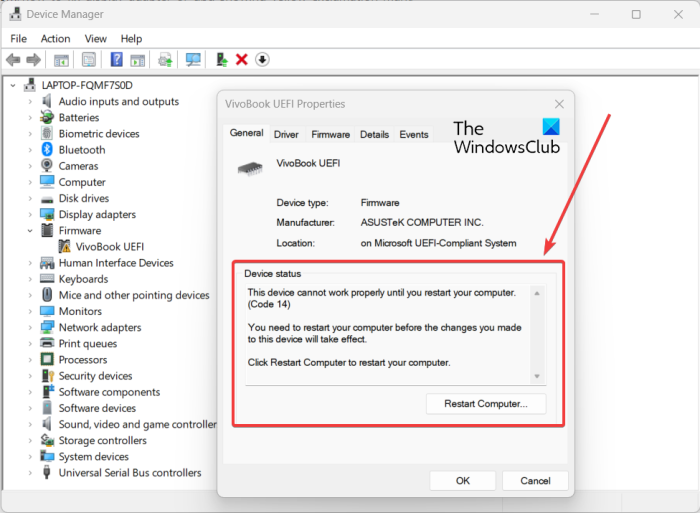
You can also check the device status for the device that shows a Yellow exclamation mark. And as per the error associated with your hardware device, you can apply the recommended fix to resolve it.
To check the Device Status, open the Device Manager app. After that, right-click on the device with which you are facing the issue and click on the Properties option from the context menu. Now, in the General tab, check the description shown in the Device Status box. It will help you identify the exact issue and how you can resolve it.
Read: Fix Device Manager errors on PC.
I hope this helps.
Leave a Reply