Some Discord users are reporting the issue whereby while trying to enter channels that require mobile verification they encounter the You are being rate limited Discord error message which displays during the process and prevents the user from re-entering the text verification passcode. In this post, we provide the most suitable solutions to this issue.
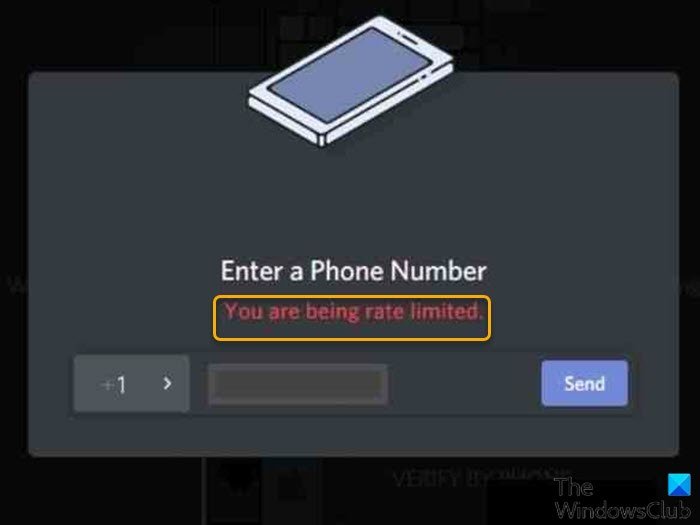
As a security measure to prevent users from “guessing” the verification code, this error will be generated when the user tries to repeatedly enter the text verification message and the application prevents the user from entering it again.
How long are you Rate limited on Discord?
If you’re encountering the Discord error “you are being rate limited with error code 1015, it simply means that there were too many attempts in a short period of time. If you wish to attempt again, you’ll need to wait roughly 10-15 minutes before you can do so.
How do I fix Discord being rate limited?
The quickest and simplest fix is to power cycle your internet device by unplugging your router/modem, then press and hold the power button for 30 seconds then plug it back in. If your router doesn’t have a power button simply unplug it and wait 30 seconds and plug it back in. See other solutions below.
Fix You are being rate limited Discord error
If you’re faced with this You are being rate limited error, you can try our recommended solutions below in no particular order and see if that helps to resolve the issue.
- Restart PC
- Flush DNS
- Use incognito mode
- Try another network connection mode
- Use another web-browser
- Connect via VPN
- Contact Discord Support
Let’s take a look at the description of the process involved concerning each of the listed solutions.
1] Restart PC
In addition to power cycling your router/modem, also restart your Windows PC and see if the You are being rate limited – Discord error is resolved. Otherwise, try the next solution.
2] Flush DNS
This solution requires you to flush DNS on your Windows gaming PC and see if the issue at hand is resolved. If not, try the next solution.
3] Use Incognito mode
Depending on your browser, you can browse privately and see if that helps.
4] Try another network connection mode
Presumably, most PC users connect to the internet via WiFi. This solution entails that you try another network connection mode like connect via mobile hotspot.on your Windows 10/11 PC.
5] Use another web-browser
If private browsing didn’t work for you, you can try another browser altogether and see if the issue is resolved. Otherwise, try the next solution.
6] Connect via VPN
This solution requires you to simply connect via VPN on your Windows device.
7] Contact Discord Support
At this point, if nothing has worked for you, then you can open a support ticket with the Discord Support team and provide the necessary information and detailed report on the issue you are experiencing.
Hope this helps!
Related post: How to fix Discord Invite Invalid error.
Leave a Reply