When starting a virtual machine using VMware Workstation or Fusion, you may have seen a pop saying you are running this virtual machine with side channel
mitigations enabled. In this post, we will talk about Side Channel Mitigations and see why and how you can disable it.
You are running this virtual machine with side channel mitigations enabled. Side channel mitigations provide enhanced security but also lower performance.
To disable mitigations, change the side channel mitigations setting in the advanced panel of the virtual machine settings.
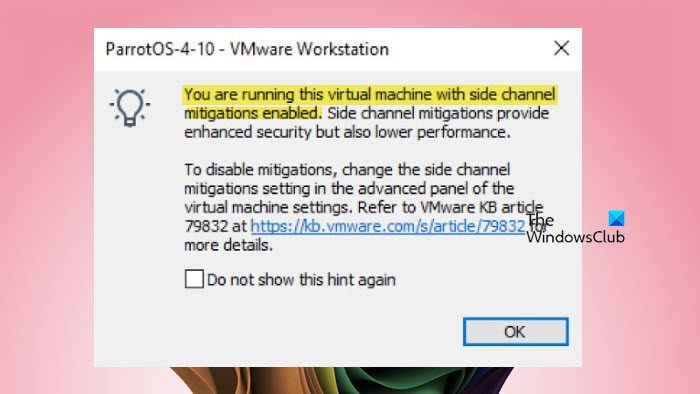
What is Side Channel Mitigation in VMWare?
In VMware, side-channel mitigation refers to security measures that protect against attacks using indirect information like timing or power consumption to gain unauthorized access to sensitive data. The main goal is to stop malicious processes from accessing and reading data from the host system’s kernel, memory, and other sensitive areas.
It takes the following measures to ensure security.
- Isolation of the machine: It first of all tries to isolate the environment of each virtual machine so that they don’t access each other’s memory and data. It also segments the memory. Therefore, the memory used by a process will not be accessible to another.
- Controls the execution of the instruction: It accesses each operation and then controls the timing of execution of the most vulnerable ones. So, the attacker won’t be able to steal the timing information and decode your sensitive data.
- Software Mitigation: VMware releases regular software updates and security patches and tries to protect your machine from any vulnerability.
- Hardware Mitigation: There are certain security devices attached to your computer to secure the host operating system, with the help of side mitigation, VMware uses those tools to secure the virtual machine.
Even though Side Channel Mitigation creates a secure environment, it does so at the cost of your performance. So, if your main goal is to have a smooth work environment, you can disable this feature.
You are running this virtual machine with side channel mitigations enabled
If you get a message saying “You are running this virtual machine with side channel mitigations enabled”, you can leave it on if you are fine with the implications mentioned in the pop-up message, for that, just tick the option that says Do not show this hint again and click on Ok. However, if you want the best performance you need to disable Side Channel Mitigation.
Disable Mitigation for VMware Workstation
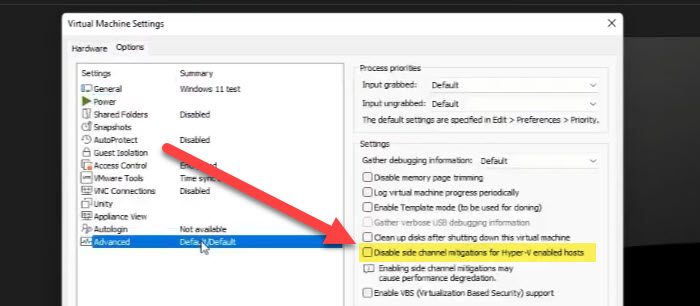
Let us first see how to disable the Side Channel Mitigation in the VMWare Workstation.
We are going to turn off the mitigation from the VMware Settings.
- Open VMware Workstation.
- Now, power off the machine you want to configure.
- Then, go to VM, right-click, and click on Settings.
- Click on the Options tab and then click on Advanced from the given list.
- You then have to look for the Side mitigations is not enabled for Hyper-V enabled hosts option from the Settings section and tick the checkbox
You can now, save the settings and start your virtual machine, you will not get the same pop-up message.
Disable Mitigation for VMware Player
If you are using VMware Workstation Player, you might not have the option to change the settings of your virtual machine as mentioned earlier. However, it is worth checking those settings as well. But if you can’t disable mitigation using the aforementioned steps, we have to try an alternate method.
You can configure the Virtual machine configuration file to disable this feature. For this, you need to open VMware Workstation and shut down the VM you want to configure. Then, open File Explorer and navigate to the folder where you store your VM. Look for the VMX file, it will be the Virtual Machine Configuration file, and open it using Notepad. You then have to add the following text to the list of parameters and save the file.
ulm.disableMitigations="TRUE"
You can do this to all the virtual machines in your queue.
Disable Mitigation for VMware Fusion
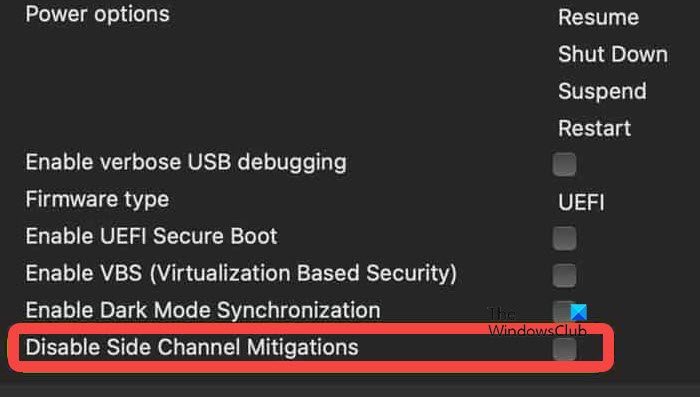
Finally, let us see how to disable the Side Channel Mitigation on VMware Fusion that you run on Mac devices. Follow the steps.
- Open the VMware Fusion program and turn off your VM if it is running.
- Now, go to the settings of the virtual machine you want to configure.
- Click on Advanced and then tick Disable Side Channel Mitigations.
Now when you open your virtual machine, it will not be as secure as before but the performance gain will be significant.
Read: How to use Host Configured Printer on VMware Workstation VM
Is it safe to disable side channel mitigations?
Disabling the Side Channel Mitigation can give you a significant performance boost, but you should only disable it if your VM does not host any critical information. If you are creating a VM for an organization, we recommend you disable this feature as it might make the environment vulnerable. But if the VM is for testing or doesn’t interact with the Internet a lot, you can disable the security feature.
Read: Create VM using VMware Workstation Pro and Fusion Pro for free
How do I disable Side channel mitigations on my virtual machine?
You can configure your virtual machine’s settings and disable Side Channel Mitigation. Earlier in this post, we mentioned how to disable the feature on VMware Workstation, Player, and Fusion. So, just follow the guide, and you will be able to disable mitigation easily.