Due to the absence of the SMBv1 protocol, you will encounter failure when trying to connect to a file share. This has been happening to some of us when trying to map the network share involving the SMBv1 protocol.
You can’t connect to the file share because it’s not secure. This share requires the obsolete SMB1 protocol, which is unsafe and could expose your system to attack.
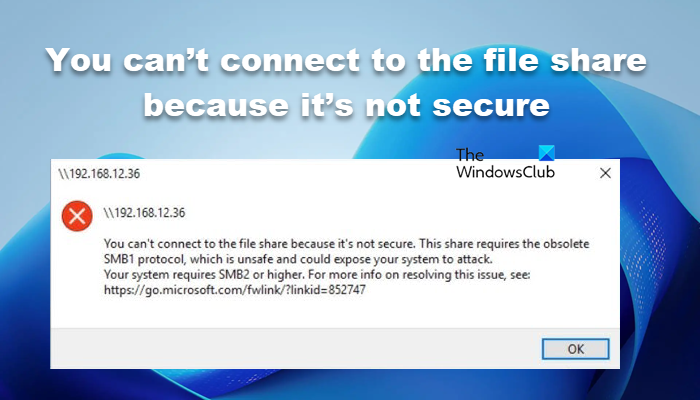
You can’t connect to the file share because it’s not secure
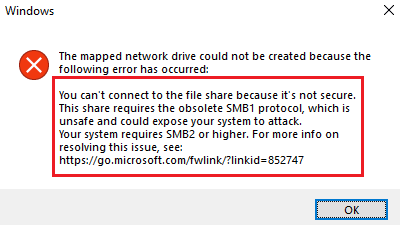
The SMBv1 protocol is a very obsolete protocol. It has been notorious since it permitted many ransomware into the system. After the Wannacry ransomware attack, users were encouraged to disable the SMBv1 protocol from their system. When a series of such attacks repeated, Microsoft finally disabled the SMBv1 protocol in all systems by default.
This Share Requires the Obsolete SMB1 Protocol
Thus, if you are running a system on Windows 10 v1709 or later or you have disabled SMBv1, you will encounter this error. As obvious, the resolution to this problem is to enable the SMBv1 protocol. However, you need to understand the risk involved with it. A wise suggestion would be to enable the protocol temporarily and disable it once your job is done.
The procedure to enable the SMBv1 protocol is as follows:
1] Press Win+R to open the Run window and type the Control Panel. Hit Enter to open the Control Panel.
2] Click on Programs.
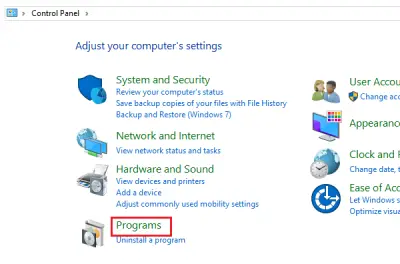
3] Select Turn Windows features ON or OFF under the green Programs and Features menu.
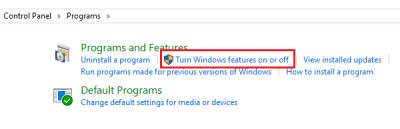
4] Scroll down the list (which is in alphabetical order) to the SMB 1.0/CIFS File Sharing Support option. Click on the + sign next to it to expand the list.
5] Check the box associated with SMB 1.0/CIFS Client.
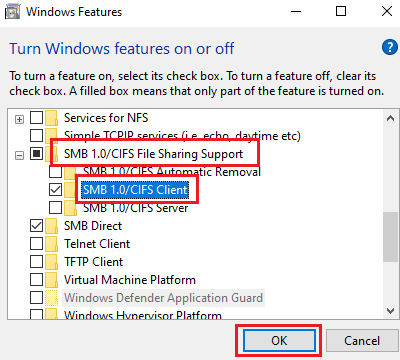
6] Hit OK to save the settings and restart your system.
Now try to map the network share and you will be able to do it successfully. Once the job is done, you should disable the SMBv1 protocol for safety.
How to enable file sharing in Windows 11?
To enable file sharing in Windows 11, we can use the Settings app. Open Settings, go to Network & internet > Advanced network sharing > Advanced sharing settings, and then turn on Network discovery.
Also Read: File Sharing is not working in Windows.
Leave a Reply