Microsoft Word may display an error when trying to access, edit or save your documents, which can be very frustrating for users. One of them is You can’t make this change because the selection is locked. This means that you are denied editing access to certain parts of the document.
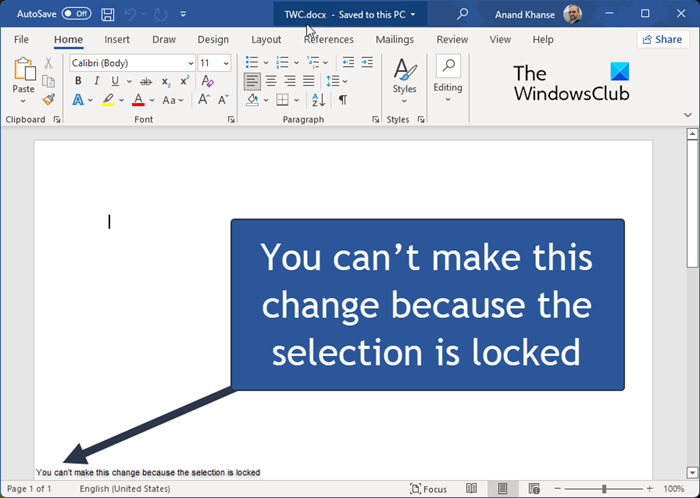
Fix You can’t make this change because the selection is locked Word error
Follow the solutions below to fix the Office error ‘You can’t make this change because the selection is locked.
- Disable Mark as Final
- Disable Restrict editing
- Modify the properties of the document
- Activate your Office
1] Disable Mark as final
If the author marks the document as final, it will restrict you from making changes. Follow the steps to disable Mark as final below:
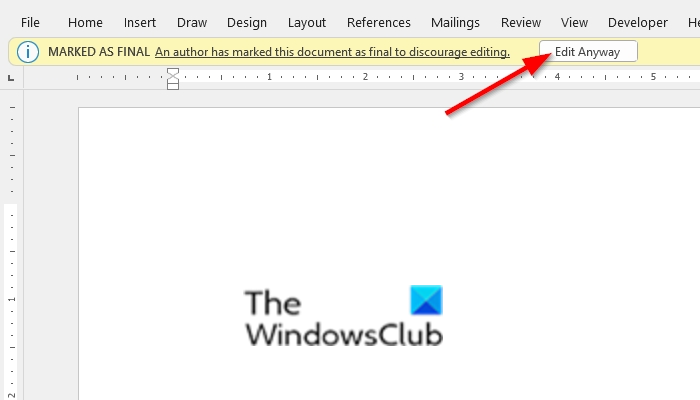
When you open a Mark as Final document, you will see a notification under the toolbar. Click Edit anyway to disable Mark as Final temporarily and do this procedure every time you open the document.
To disable Mark as Final completely; click File, then click Info on the backstage view.
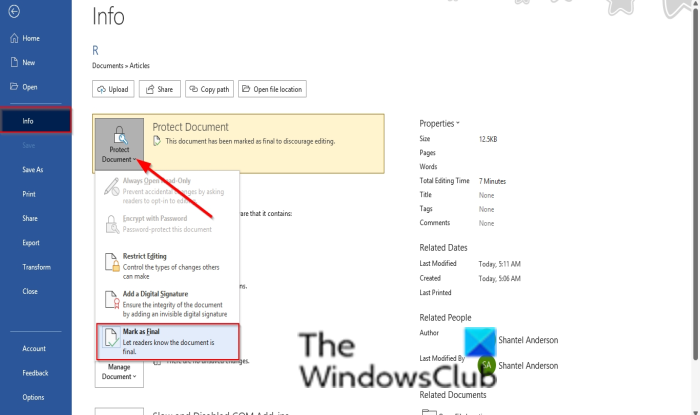
Click Protected view on the right (The Protected View is highlighted) and select Mark as Final from the drop-down menu.
Marked as Final is disabled.
2] Disable Restrict Editing
You can fix this error by enabling the Developer tab and disabling Restrict Editing.
Click File, then click Options on the backstage view.
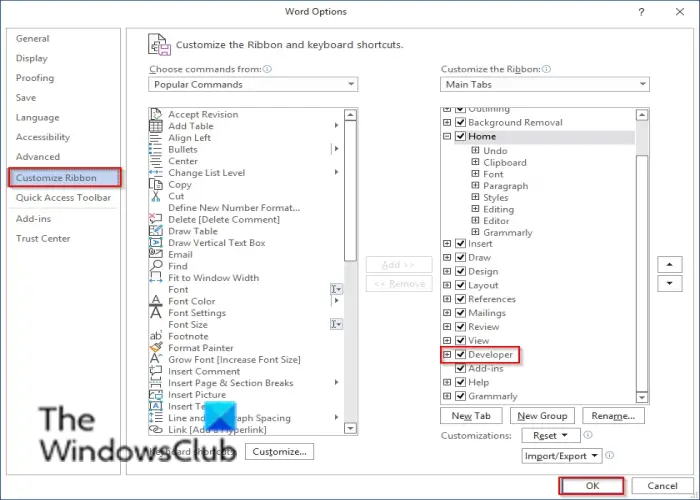
A Word Options dialog box will appear; click the Customize Ribbon in the left pane.
On the right, under the Customize Ribbon column, check the checkbox for the Developer tab.
Then click OK.
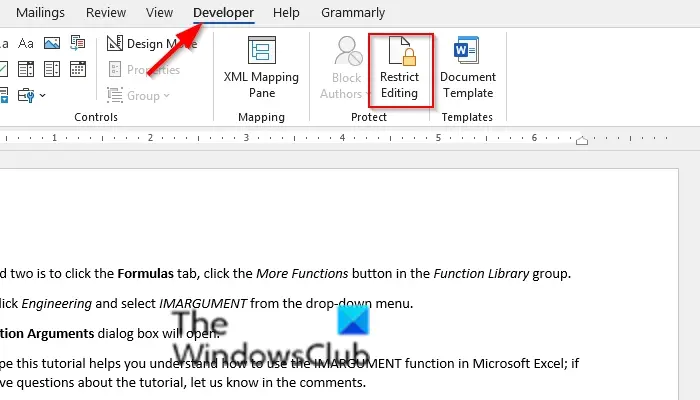
Go back to the document, click the Developer tab and click Restrict Editing in the Protect group to disable it.
Related: Word cannot complete the save due to a file permission error
3] Modify the Properties of the document
The problem can arise due to issues with the metadata within the document. In this situation, you can modify the properties of the windows.
Click File, then click Info on the left pane.
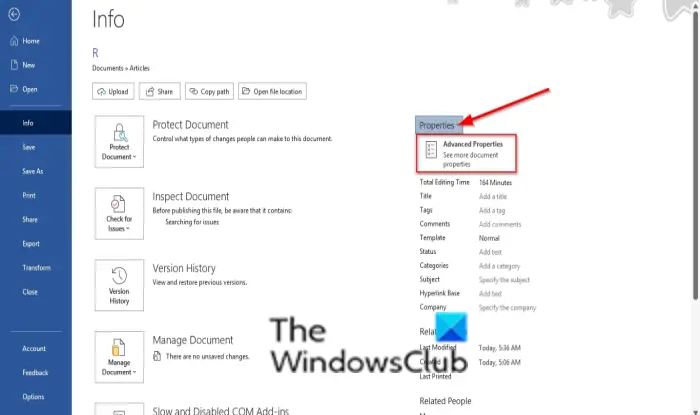
On the right, click Properties drop-down arrow and select Advanced Properties.
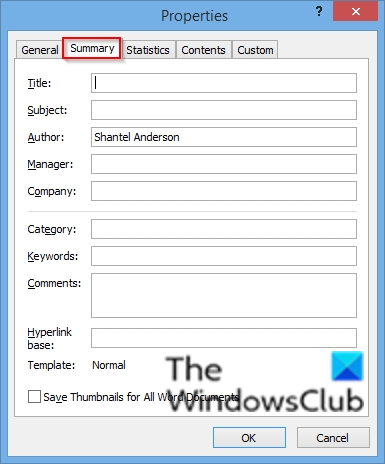
In the Advanced Properties interface, go to the Summary tab and modify the Title, Subject, and other metadata you want to include.
Then click OK.
4] Activate your Office
The issue can occur due to the expiration of the Office trial; in this case, you need to activate Office.
Why does my Microsoft Word say the selection is locked?
The most common cause of the ‘Selection is locked error’ is due to an unactivated version of Office, and the document is protected or restricted from editing in some ways.
Related: Word cannot complete the save due to a file permission error
Why can’t I make changes to my Word document?
If you open or receive a document and cannot make changes, it may be open for viewing in Protected View. In Microsoft Office, a Protected view is a read-only mode where most editing functions are disabled.
We hope this tutorial helps you understand Office Error: You can’t make this change because the selection is locked; if you have questions about the tutorial, let us know in the comments.
Leave a Reply