If you see You do not have sufficient privileges to install the program error message when you try to install a program or driver on your Windows computer, then this post will be able to help you.
You do not have sufficient privileges to install the program. Log on again with administrator privileges.
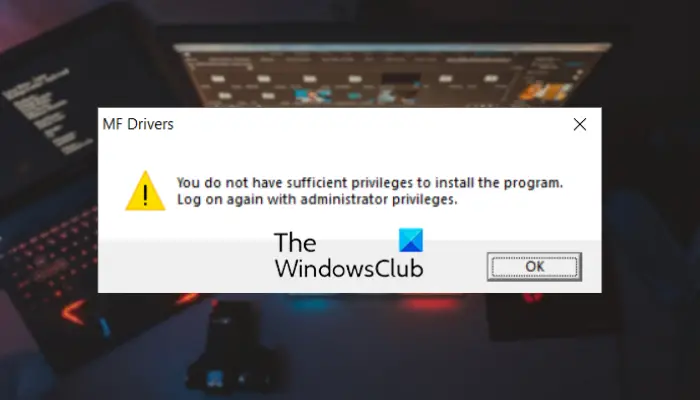
While the error message indicates that you are missing the required permissions to install a program, some users have confirmed that they get this error even when logged in as an administrator. If you also face the same error, we have multiple working fixes to help you bypass this error message.
You do not have sufficient privileges to install the program
To fix You do not have sufficient privileges to install the program error when installing software on Windows 11/10, make sure you are logged in with an administrator account or have sufficient rights to install programs. In case you still face the same error, use the below solutions to fix it:
- Open Windows Explorer as an administrator.
- Enable Administrator account through Command Prompt.
- Change your account to an administrator account.
- Disable User Account Control.
1] Open Windows Explorer as an administrator
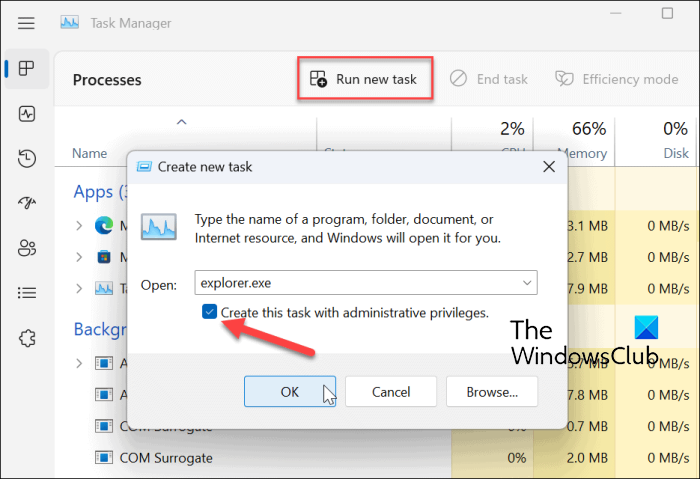
The first thing you can do is launch File Explorer with administrator privileges. After running File Explorer as an administrator, you can try installing the program with which you are facing this error. This fix has proven to be effective for several users.
Here are the steps to run File Explorer as an administrator:
- Firstly, right-click on your taskbar and select Task Manager.
- In Task Manager, select the Windows Explorer task from the Processes tab, right-click on it, and choose the End task option to close it.
- Now, click on the Run new task button from the top.
- Next, type explorer in the newly opened Create new task dialog and tick the Create this task with administrative privileges checkbox.
- Finally, click on the OK button to launch Windows Explorer with admin rights.
Once Windows Explorer is opened as an administrator, you can install your program and check.
Read: Windows Installer not working properly.
2] Enable Administrator account through Command Prompt
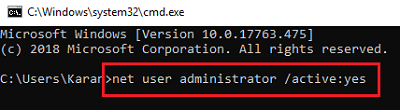
You can also try enabling the built-in administrator account using a simple command and check if you are able to install the program without this error. It is referred to as a secret hidden super built-in Administrator account and can be used when you need to perform multiple administrative tasks without getting bothered by UAC control prompts. So, you can enable it and check if the error is gone.
Here’s how you can do it:
First, open Command Prompt as an administrator. Now, type the below command in CMD:
net user administrator /active:yes
Finally, press the Enter button to execute the above command. After running the above command, see if the “You do not have sufficient privileges to install the program” error is fixed or not.
You can later disable the built-in administrator account using the below command:
Net user administrator /active:no
If this method doesn’t help, you can use the next fix.
Read: There is a problem with this Windows Installer package.
3] Change your account to an administrator account
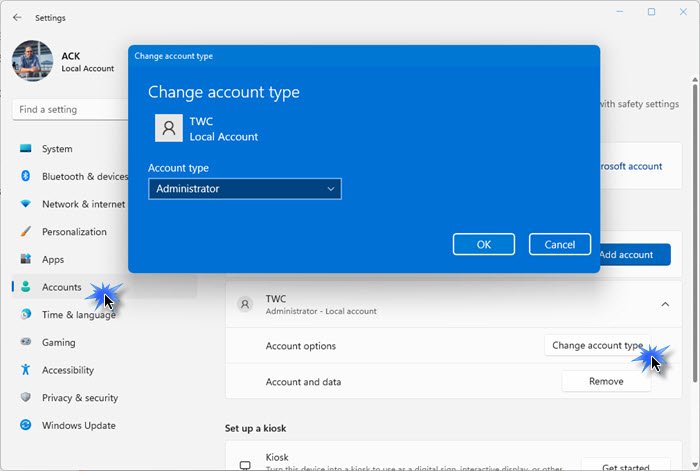
The next thing you can do to fix this error is to convert your account to an administrator account. You can do it yourself if you can or ask the system administrator to do it.
Here’s how you can do that:
- First, open the Settings app using Win+I.
- Now, move to the Accounts tab from the left-side pane.
- Next, click on the Family option and then select your account.
- After that, press the Change account type button and then select Administrator as the account type.
- Once done, click on the OK button to save changes.
You can now check whether you can install new apps.
See: Fix Error 1625, This installation is forbidden by system policy.
4] Disable User Account Control
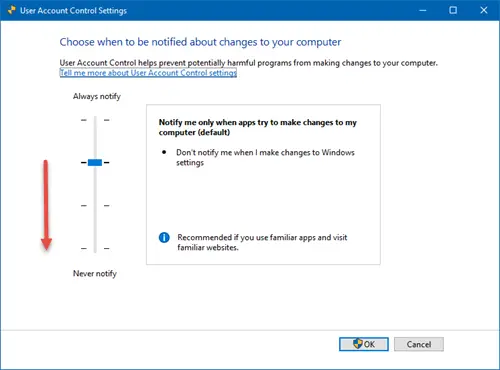
The next thing you can do to fix the error is to disable User Account Control on your system temporarily. However, we recommend you enable User Account Control after some time to prevent unauthorized access.
To disable UAC, type Change User Account Control settings in the Windows Search box and choose the result. Now, move the slider to Never notify and press the OK button. Hopefully, you won’t face the You do not have sufficient privileges to install the program error now.
How to Verify you have sufficient privileges to install system services on Windows 11/10?
If you are getting the Verify you have sufficient privileges to start system services error message while installing software, make sure you have sufficient privileges to install system services. Apart from that, you can also edit the group policy for Log on as a service in Group Policy Editor. You can find it at the Group Policy Object Editor > Local Computer Policy and then Computer Configuration > Windows Settings > Security Settings > Local Policies > User Rights Assignment location.
Read: Error 5, Access is Denied while installing software on Windows.
How do I fix The installer has insufficient privileges to modify this file?
The errors like “The installer has insufficient privileges to modify or access” are caused due to lack of admin privilege to install programs. To fix it, you can check your permissions, run the installer with admin privilege, modify the owner of the parent directory of the application, and make sure Windows Install Service is running. Apart from that, blockage from a third-party antivirus can also cause this error, so disable your antivirus for some time and see if the error is fixed.
Related read: You do not have sufficient access to uninstall a program.
Leave a Reply