Games like The Last of Us may crash due to the lack of resources. Some users have reported seeing the error message Insufficient Memory – You don’t have enough system and video memory to start the game, when on powerful gaming rigs. If you face this issue, then this post will help you.
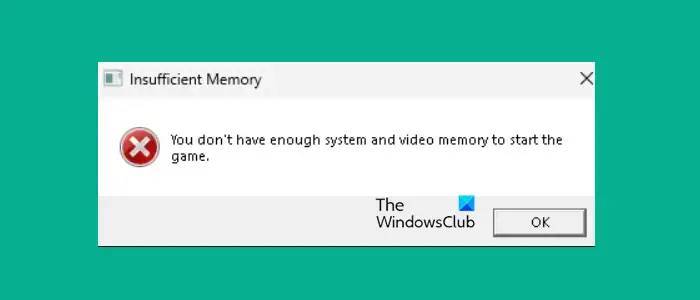
Fix You don’t have enough system and video memory to start the game
If you get You don’t have enough system and video memory to start the game, follow the solutions mentioned below to resolve the issue.
- Check if you meet the system requirements
- Increase VRAM
- Launch the game with a dedicated Graphics Card
- Reinstall the display driver
Before you begin, restart the Graphics Driver by pressing Win+Shift+Ctrl+B and see if it helps.
1] Check if you meet the system requirements
The very first thing you need to do is check if the device that you use has enough memory and if other requirements are being meet. You can do a quick search on the Internet to get the game’s system requirements.
For example, to run The Last of Us, your computer must have 16 GB of memory. However, even if you have that much memory keeping apps running in the background can still leave the game with insufficient memory. Although Windows tend to kill some apps to grant more memory to the game, we recommend manually end other tasks before running the game. But if your computer has less memory than the system requirements, you must upgrade your hardware.
2] Increase VRAM
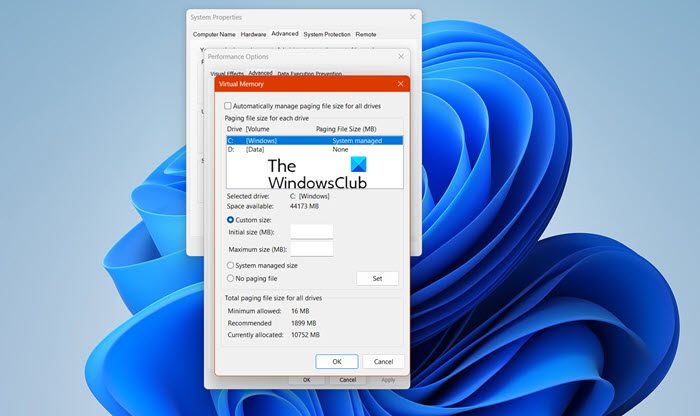
If you have enough memory, do check if your Virtual RAM is enough. Virtual Memory is used when your computer runs out of RAM. So, if your system barely has enough memory, you must increase Virtual Memory. Follow the steps given below.
- Hit the Start button, type “View advanced settings” and hit Enter,
- Go to Advanced and click Settings in the Performance section.
- Now, navigate to the Advanced tab and click the Change button in the Virtual Memory section.
- Untick Automatically manage paging file size for all drives.
- Select Custom Size and set Initial Size as that of the actual memory size and Maximum Size as twice or thrice the Initial Size. For example, if physical RAM is 16 GB, the Intiail Size would be 16 GB and the Final Size should be 32 GB.
- Finally, click OK,
Hopefully, this will resolve the issue for you.
3] Launch the game with a dedicated Graphics Card
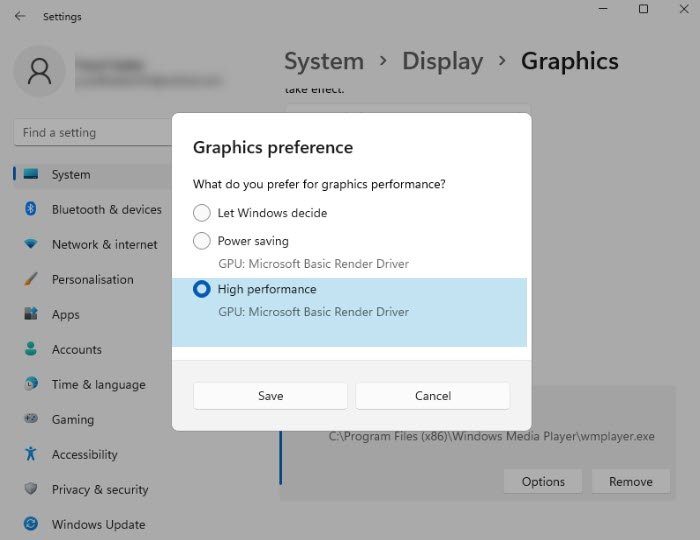
Memory is not the only reason why you get this error message, the lack of a Graphics Card can also cause this issue. In reality, most users already have a powerful GPU, but it’s just that the game is not launching with it. In that case, we must force the game to run on the dedicated GPU. Follow the steps to do the same.
- Open Settings.
- Go to Display.
- Navigate to Graphics.
- Check if the game that’s crashing is on the list or not. In case it is on the list, skip the 5th step.
- Select Desktop apps from Add an app section and click on Browse. Navigate to the location where the game is installed and select the executable file of the game.
- Once the game is added to the list, click on it, and then select Options.
- Finally, select High Performance and click on Save.
You can now reinstall the system and check if the issue is resolved.
4] Reinstall the display driver
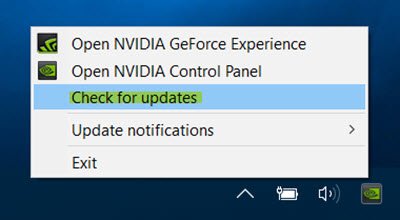
In case, nothing worked, your last resort is to update the graphics driver or uninstall and then install a fresh copy of the same. This is done to ensure that the issue is not caused due to corrupted display driver. Once done, check if the issue is resolved.
We hope that you can resolve the issue using the solutions mentioned in this post.
Read: Shared GPU Memory Vs Dedicated GPU Memory meaning
What happens if I don’t have enough VRAM for a game?
If you don’t have enough RAM or VRAM, your game will freeze and in the worst-case scenario, it will crash. That is why, you should always make sure that your computer has enough physical memory and then on top of that, you should allocate some VRAM.
Also Read: How to increase dedicated Video RAM in Windows 11/10?
Why does my game keep saying out of video memory?
If your game says that it is out of video memory, you should increase the VRAM and update the Graphics Drivers. Most of the time, it is the VRAM that’s a little short than required and hence, the issue is caused. You should check our guide on what to do when the game says Out of Video Memory.
Read: How much Computer RAM, Graphics Card/Video memory do I have?