If you receive a You don’t have permission to save in this location, Contact the administrator to obtain permission error message in Windows 11/10 when you try to save Microsoft Office files, then this post may be able to help you. This issue particularly occurs when you try to save Microsoft Office documents in Windows 11/10.
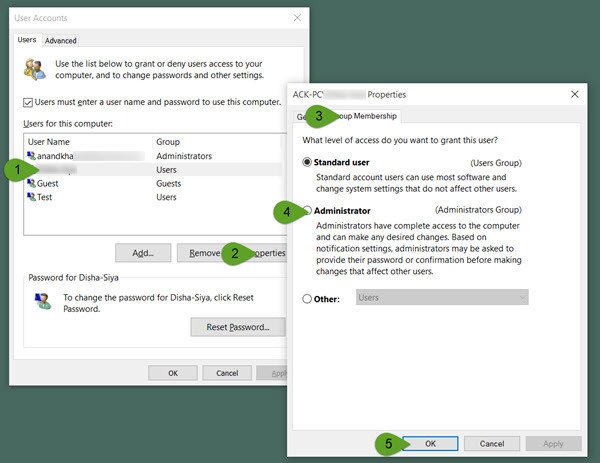
You don’t have permission to save in this location
Many Windows 11/10 users have been facing this issue. If you too see this error message, create a system restore point and then do the following:
- Right-click on Start button to open the WinX Menu. Select Run to open the Run box.
- In the Run box, type netplwiz and hit Enter to open the User Accounts settings box.
- Now select the user account that is giving you this error message.
- Click on the Properties button. A new box will open.
- Now press open the Group Membership tab.
- Here you can set the level of access that you want to give the user.
- Select Administrator and click Apply/OK and exit.
- If you are unable to make the changes, you may have to sign in as an administrator or request your administrator to do this.
Restart your Windows 11/10 computer and see if it has helped.
Go here if you cannot save files in OneDrive folder after upgrading to Windows 11/10.
These posts may also help you:
- How to take full Ownership of Files & Folders in Windows
- How to change File and Folder permissions in Windows.
Rather than check the location that a file is being saved in, or the file/folder permissions of that location, you’re going to make that user an administrator? I’ve liked some of the articles on this site and have learned things from them, but this type of advice is horrific and casts doubt on everything else that you’ve written.
You have raised a good point – check the permissions of the folder where it is being saved. Thank you.
Regarding your last statement – feel free to ignore my advice you think it is of doubtful nature.
What if you dont want them to be an admin?
I am already set as the administrator but I still cannot save to wherever I want to save to.
I HATE WINDOWS!!! I don’t want passwords. I don’t want administrators. I don’t care if people hack my computer and see my vacation pics. I just want to use MY computer without being blocked by the OS that I paid for!
I tried this fix. All of the buttons are greyed out and it won’t even let me select a different user.
AGAIN…I HATE WINDOWS!!!
Right click folder> Properties> Security> Edit> Click your name> Click Full Control> Apply
welp didn’t work for me. win 10 permissions really suck
worked, but only after giving myself user name permission in the security tab
Amen!
Didn’t work, permissions are all greyed out!
Will I ever get access to my own system? I actually miss XP right now FFS.
I did this. Did’nt work for me. Problem is, how do I undo it?
Reverse the changes you made, or use system restore to go back.
Honestly, its not that hard. Where are you saving it. Make a folder and call it whatever you want. Save it in there.
ive done this but it did not work