If you receive an error message that prevents you from shutting down or restarting your Windows PC or laptop, then you need to apply a policy setting or modify the registry to fix this problem. The error occurs no matter how you restart your computer, i.e., the Power button, the Start menu, or even the command prompt. The OS cancels the shutdown command with an error message — You don’t have permission to shut down and restart this computer. It can happen on Windows 11/10.
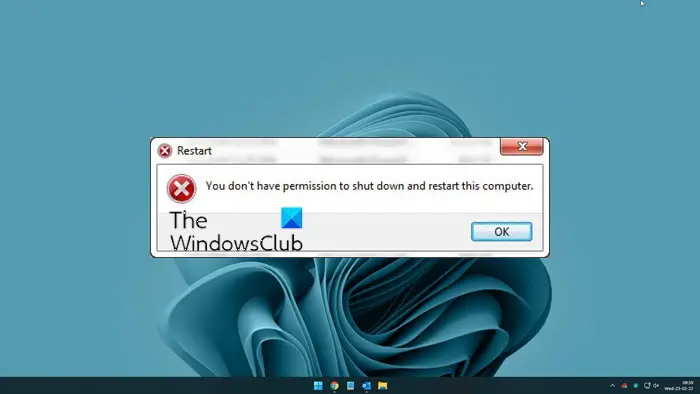
You don’t have permission to shut down and restart this computer
To apply the fix, we will have to change or apply a Group Policy “Run all administrators in Admin approval,” so it can run for all users. Another method is to make changes to the registry. We will cover the following topics:
- Group Policy Method
- Registry Method
- What is the use of the policy User Account Control: Turn on Admin Approval Mode?
Since Windows Home users do not have access to Group Policy, follow the Windows Registry method. Also, make sure to create a restore point before you begin.
1] Group Policy Method
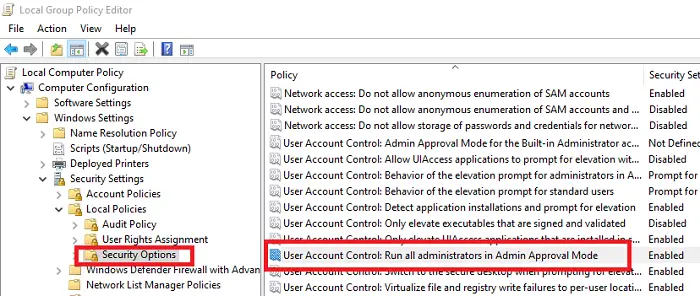
- Open the Run dialog by hitting the Win+R combo, type gpedit.msc, and hit OK.
- Navigate to Computer Settings > Windows Settings > Security Settings > Local Policies > Security Options
- Search User Account Control: Run all administrators in Admin approval and set it to ENABLE
- Open the Run prompt and execute the command gpupdate /force. It will force update all group policies to reflect the recent change you made
- Restart the system by opening the Run dialog again, typing shutdown -r, and hitting the OK button.
If you can’t turn it off after the gpupdate, then kill and restart Explorer.exe using the Run dialog
2] Registry Method to Enable LUA
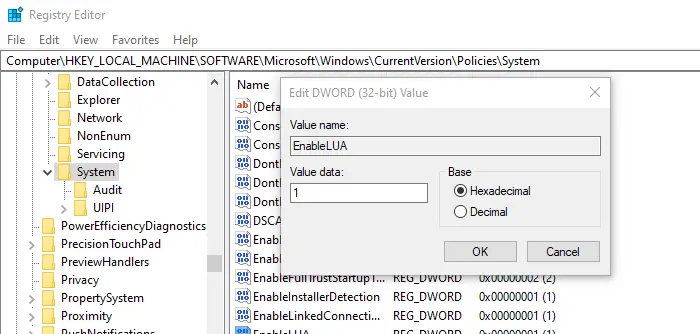
Open Registry Editor. For that, press Win+R, type regedit, hit the Enter button, and click on the Yes button on the UAC prompt.
Navigate to the following location where the registry key for this is available.
HKEY_LOCAL_MACHINE\SOFTWARE\Microsoft\Windows\CurrentVersion\Policies\System
Locate EnableLUA, and double-click to edit the value
Set the value as 1 to set as Enabled. If you use 0, then it is treated as disabled.
What is the use of the policy User Account Control: Turn on Admin Approval Mode?
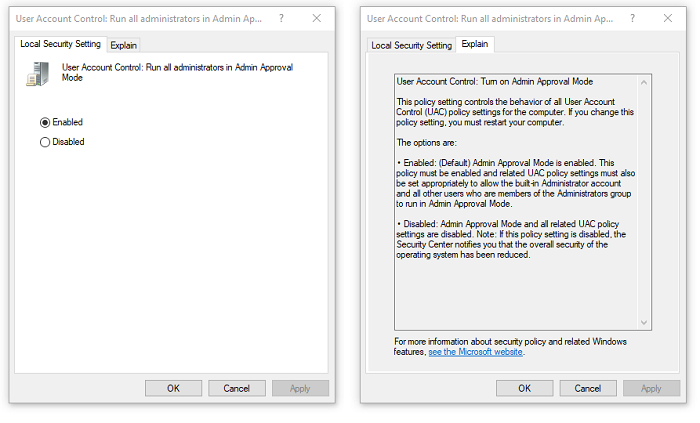
This policy setting controls the behavior of all User Account Control (UAC) policy settings for the computer. When you enable it, allow the built-in Administrator account and all other users who are members of the Administrators group to run in Admin Approval Mode. Simply put, it should enable admin users to do everything an Administrator account can do on the computer.
When disabled or misconfigured, the Windows Security Center will notify users about overall reduced functionality. In our case, it was the restriction to shut down or restart the computer.
From what we have seen in the forums, this solution can fix not only the issue with restarting but a bunch of problems. These include saving files from third-party apps, restarting the computer, shutdown, and more.
Read: How to Stop, Cancel, Abort System Shutdown in Windows
Why is my computer saying I don’t have permission to access?
If your computer is saying that You need permission to perform this action or File Access Denied, it implies that your user account doesn’t have the right to access the file. You need to take ownership of the file or folder in order to access or open it. You can also enable an in-built Administrator account to access the file/folder on your computer made by another administrator group-belonged account. On the other hand, you can run this command in the administrator-privileged Command Prompt:
Why can’t I restart or shut down my PC?
There could be multiple reasons why you can’t shut down or restart your PC. Some of them are:
- A background process is running and it is forcing your computer to be turned ON.
- A Windows update is being installed on your computer and that is keeping your PC ON.
- You don’t have permission to shut down or restart your computer since the administrator has forced a policy in the Local Group Policy Editor.
Related read: Prevent users from shutting down or restarting Windows computers.
Leave a Reply