While trying to change some security-related settings, if Windows 11/10 displays a message You must have Read permissions to view the properties of this object error message; then these suggestions will help you get around it.
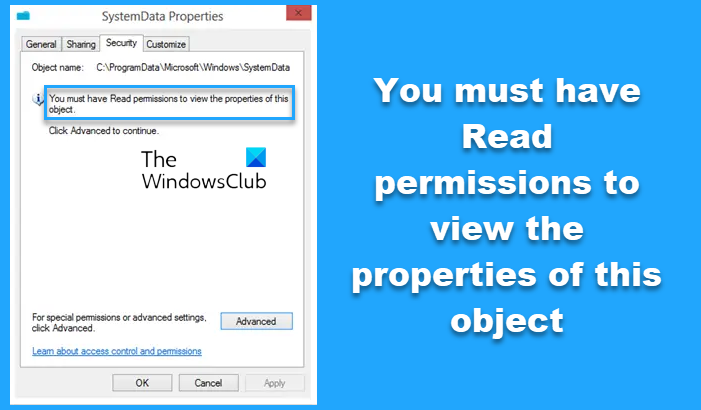
You must have Read permissions to view the Properties of this Object error message generally appears when you right-click on the C or system drive and go to the Security tab to manage or configure various security-related settings. However, the same can appear in any other folder’s Security tab, based on what settings or account you are using. For your information, it is a permission-related issue and similar to You do not have permission to view this object’s security properties, even as an administrative user error.
You must have Read permissions to view the properties of this object
To fix this issue in Windows 11/10; follow these suggestions:
- Change user account type to sign in
- Take full control over your file/folder/drive
- Scan PC for malware
Let’s check out the detailed version for better help.
1] Change user account type to sign in
To access a particular folder, you might require to have an Administrator account. Coming to the solution, if you have a Standard account, you can try using an Administrator account to perform the same task.
Now you have two options – one, you can enable a hidden Administrator account, and two, you can change a Standard user to the Administrator account.
Read: You do not have permission to view this object’s security properties
2] Take full control over your file/folder/drive
Having full ownership of files and folders might be required to access different settings when the system administrator implements various restrictions. However, as the Security tab is not allowing you to get that, you can use the best possible substitute. Switch to the Sharing tab, and click the Advanced Sharing button.
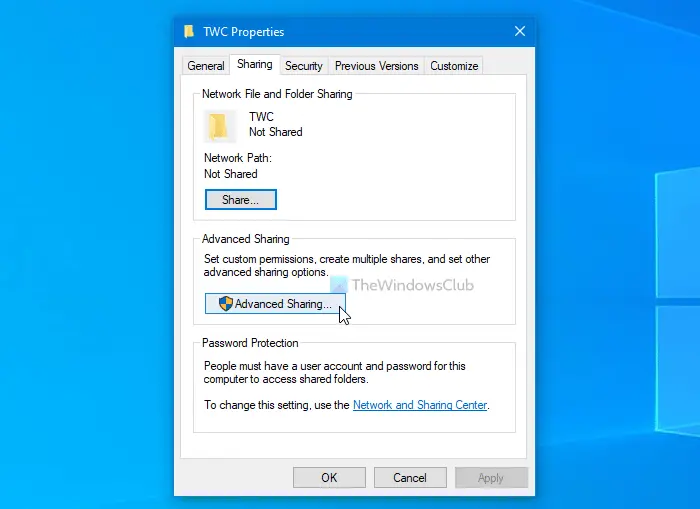
Tick the Share this folder checkbox, and click the Permissions button.
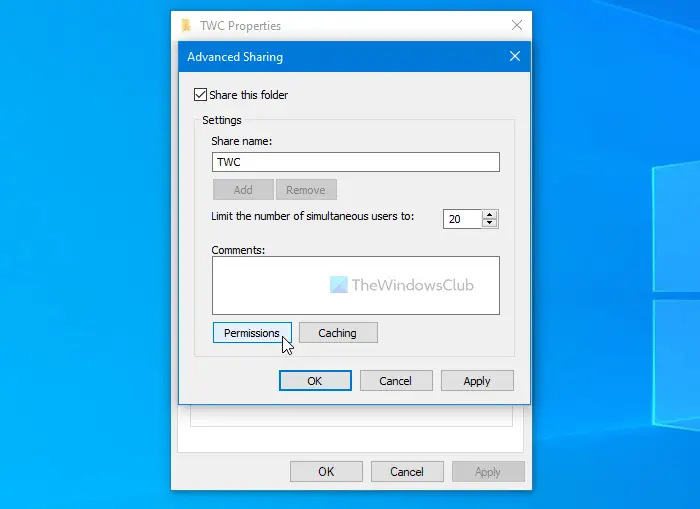
You have to tick the Full Control checkbox under the Allow heading and click the OK button.
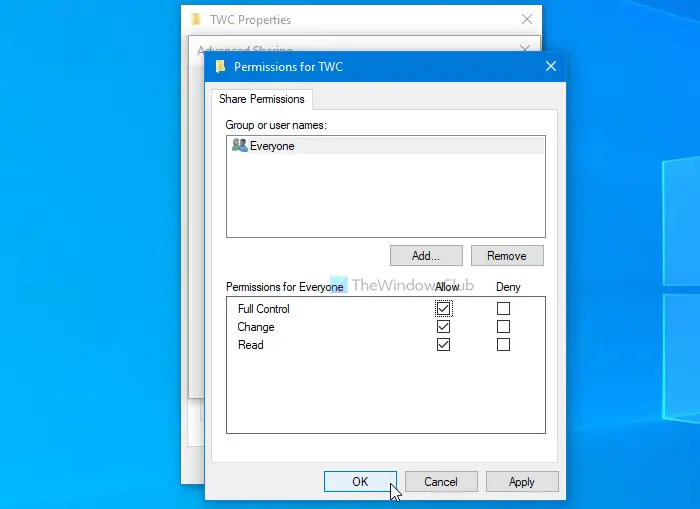
Once all the settings are saved, try to make the same change as you were trying to do earlier.
TIP: Ultimate Windows Tweaker will let you add the Take Ownership of Files and Folders easily to Windows context menu.
3] Scan PC for malware
If you haven’t changed anything, installed any third-party software, created any user account, it is better to scan your entire system with an anti-malware or adware removal tool. They can often tweak internal settings to make obstacles, blocking users from performing a specific task. Now, there are several free portable standalone antivirus software available – and you can use any of them, which suits your needs.
That’s all! These are some of the standard solutions to fix this issue. Hope they help.
Read: Lost Administrator Rights in Windows.
How do I fix You don’t have permission to access?
To fix the “You don’t have permission to access” error, adjust file permissions by right-clicking the folder, selecting “Properties,” then “Security,” and modifying the settings under “Edit.” Ensure the correct user groups have the necessary permissions.
How do you view the Properties of a file?
To view the Properties of a file, right-click on the file and select “Properties” from the context menu. Alternatively, you can use the keyboard shortcut by holding the “Alt” key and clicking on the file.
Leave a Reply