Some files are necessary for your computer’s proper functioning. Therefore, Microsoft doesn’t want you to edit these files. Because of this, you may see a “You need permission to perform this action” message on Windows 11/10. Although it is not an error, it can be a bit frustrating.
Folder Access Denied, You need permission to perform this action
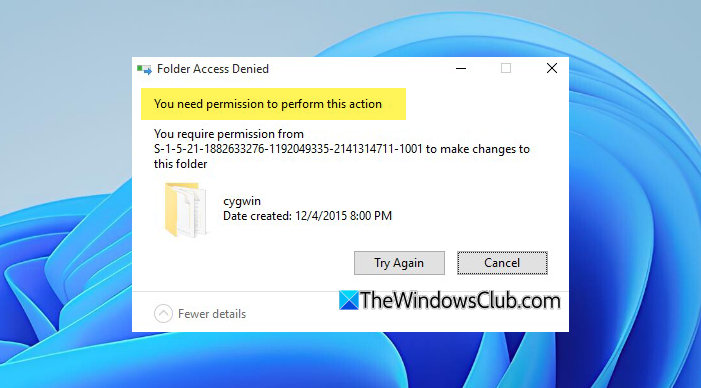
Fix You need permission to perform this action error in Windows 11/10
These are the things you need to do to get around the “You need permission to perform this action” message on Windows 11/10:
- Check if you are an admin
- Take Full Control
- Take Ownership of File and Folder
- Add to Administrator Group
Let us talk about them in detail.
1] Check if you are an admin

Before proceeding, we need to make sure that you are the admin. If not, you may encounter this error when opening some folders that require administrator privileges.
So, to check that, launch Control Panel by Win + R, type “Control”, and hit Enter.
Click User Accounts and check the “User” section, there alongside your Profile Picture you will see your Account type. As you can see in the screenshot that my account type is Administrator.
Related: You’ll need to provide administrator permission to copy this file
2] Take Full Control
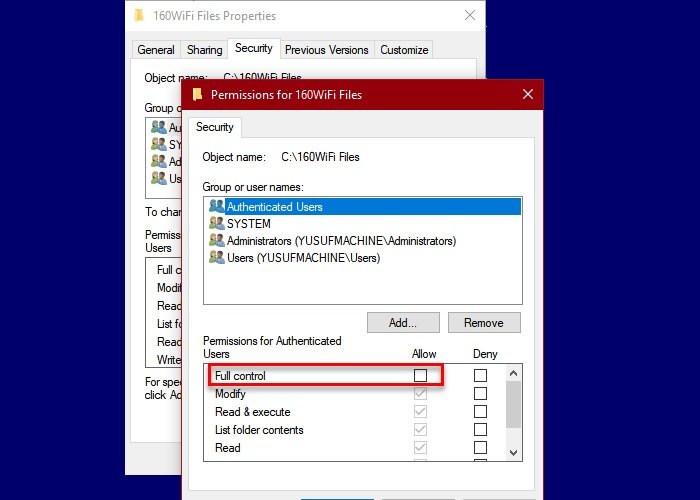
If you are an administrator and still not able to access the file, you need to take full control of the file or folder that’s giving you the message. To do that, right-click on the folder and select Properties.
Go to the Security tab, click Edit, and tick “Allow” from the Full control section. Finally, click Apply > Ok to end things up. Now, try opening the folder and check if the issue persists.
Related: You require permission to make changes to this folder
3] Take Ownership of File and Folder
If you don’t have ownership of that particular file or folder, you may face this error. Take ownership to get around the issue.
TIPS:
- Ultimate Windows Tweaker will let you add the Take Ownership of Files and Folders easily to the context menu.
- RegOwnIt lets you easily take ownership of Registry keys.
4] Add to Administrators Group
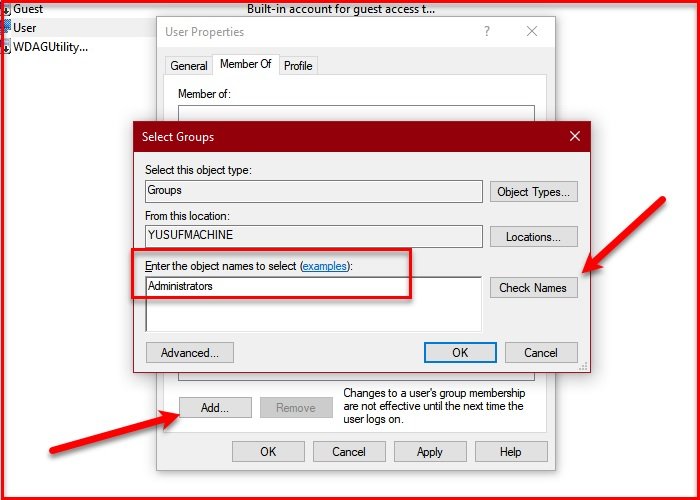
If you are not a part of the Administrators group, you will face the “You need permission to perform this action” error on Windows 10. So, the best solution for you would be to add yourself to the Administrators Group. If you don’t know how to do it, follow the given steps.
- Launch Computer Management by searching it out from the Start Menu.
- Now, expand Local Users and Groups and click Users.
- Right-click on the user you want to add to the Administrators Group, and select Properties.
- Go to the “Members of” tab and click Add.
- Type “Administrators” in “Enter the object names to select” and click Check Names > Ok
- Click Apply > Ok.
Now, go to the folder that was giving you the “You need permission to perform this action” error and check if the persists.
Related: You require permission from Everyone to make changes to this file
TIP: DropPermission is a freeware that may interest you.
All the best!
Related: