This article lists some working solutions to fix the You need to sign in with an account associated error in Microsoft Excel. This error usually occurs while refreshing Data Types in Excel. According to the reports, this error occurs even if you are signed in to Microsoft Excel with an active subscription account.
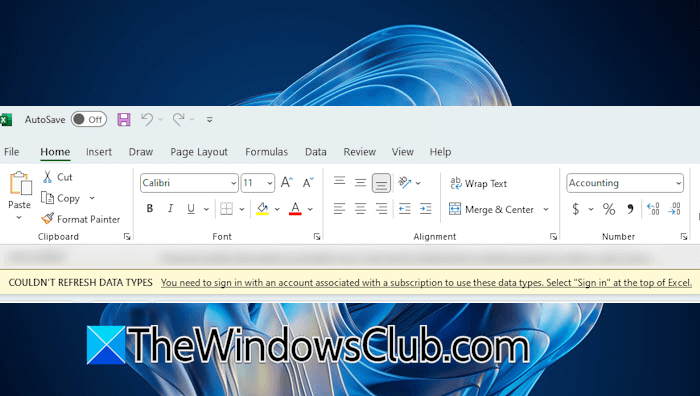
The complete error message is:
COULDN’T REFRESH DATA TYPES
You need to sign in with an account associated with a subscription to use these data types. Select “Sign in” at the top of Excel.
You need to sign in with an account associated
Use the following fixes for the “You need to sign in with an account associated” error in Microsoft Excel.
- Sign out, reboot, and sign in again
- Update or roll back Office
- Reinstall Office
- Use the web version of Excel
Let’s see all these fixes in detail below:
1] Sign out, reboot, and sign in again
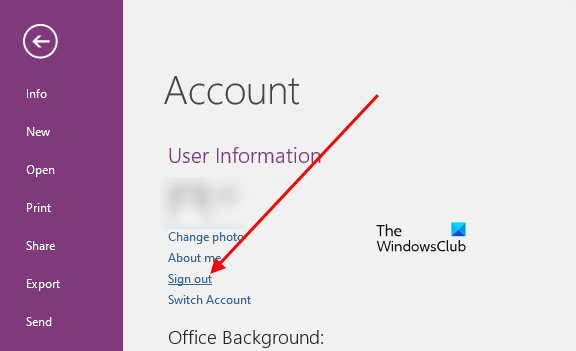
You have to ensure that you are currently logged in to your Excel account with the corect credentials, and then try again.
So the first thing you can try for this error is to sign out and sign in again. To sign out of Excel, click on your profile icon on the top right side and click Sign Out. Alternatively, you can go to File > Account and click Sign Out.
After signing out of Microsoft Excel, close Excel and restart your computer. Now, open Microsoft Excel and sign in again. Check if the issue persists.
2] Update or roll back Office
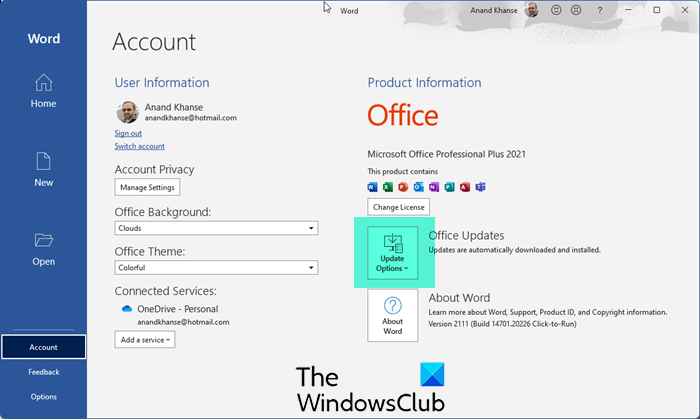
An outdated version of Microsoft Office may have bugs, which can cause errors. That’s why it is always suggested to keep Microsoft Office up to date. Check for Office updates manually and install them (if available).

If your Office version is already up to date or the error started occurring after installing the latest Office update, you can roll back Microsoft Office to the previous version. This should fix the error.
3] Reinstall Office
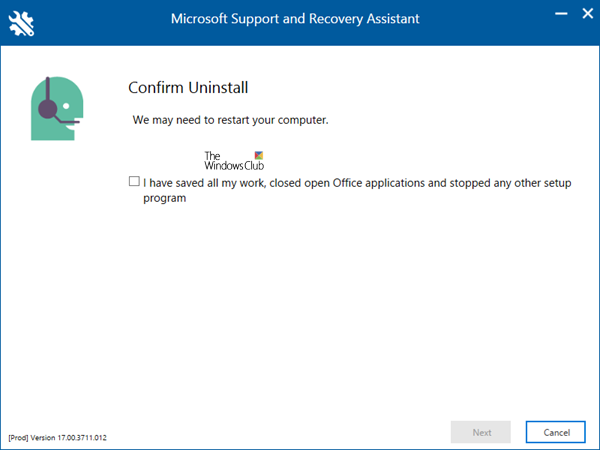
If the error still persists, reinstalling Microsoft Office can help. Download and install the Microsoft Support and Recovery Assistant (SaRA) tool to completely remove Office from your system.
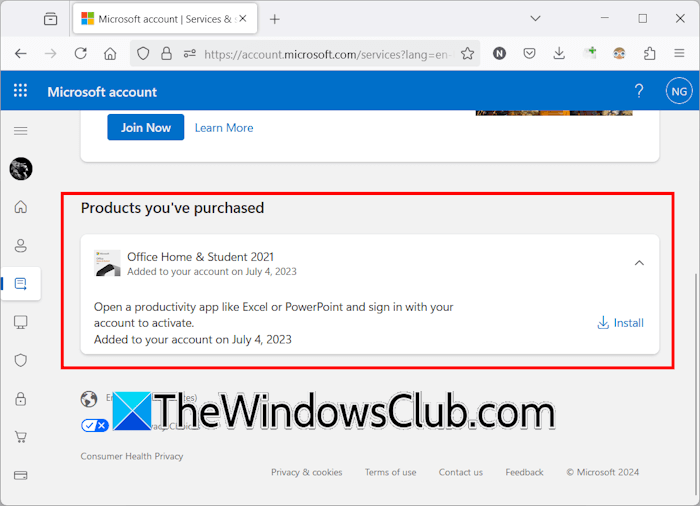
Before uninstalling Microsoft Office, make sure that you have its product activation key, as it will be required to activate Office after reinstalling it. After uninstalling Office, restart your computer. Now, download Microsoft Office and install it. You can download Office by signing in to your Microsoft account. All the Microsoft products that you purchase remain available under the Services & subscriptions section in your Microsoft account.
4] Use the web version of Excel
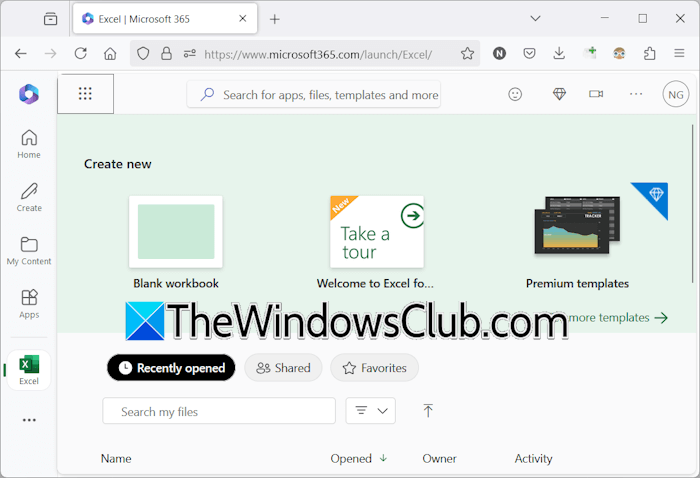
If the error persists, you can contact Microsoft through the Feedback Hub app and wait for their response. You can also wait for the next Office update released by Microsoft. Till then, you can use the web version of Microsoft Excel.
That’s it. I hope this helps.
Also read: Fix COULDN’T REFRESH DATA TYPES errors in Excel
How do I sign into my Microsoft account in Excel?
To sign into your account in Microsoft Excel, open Excel and click on the Sign in link on the top right side. Enter your Microsoft account credentials to sign into Excel. After signing in to your account, all your recent, pinned, and shared Excel workbooks will appear on the Home page in the app.
How to use Excel without signing in?
You can use Excel without signing into your Microsoft account. If you are already signed in to Excel, click on your profile icon located on the top right side of Excel and select Sign Out. Now, create a new workbook and save it locally on your hard drive. Do note that signing out of any Office application also signs you out of all other Office applications.
Read next: We could not copy the content to the clipboard error in Microsoft Excel.