If you launch your favorite game on Battle.net and receive the You were disconnected from Blizzard services error, you can use the fixes explained in this article. The error message indicates that the issue is either with the Blizzard services or with your internet connection. You cannot play your favorite games on Battle.net until you fix this error.
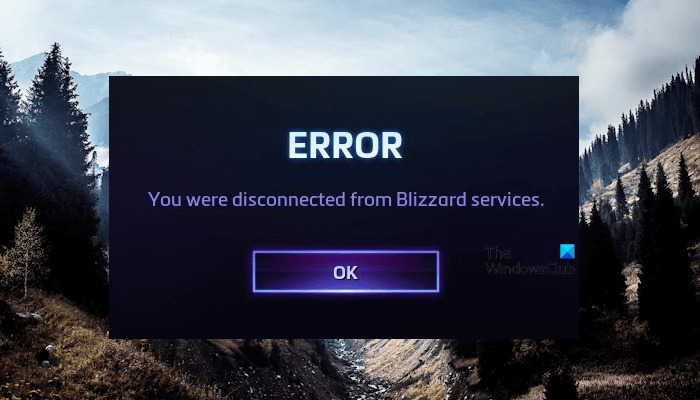
Fix You were disconnected from Blizzard services error
The following fixes will help you get rid of the You were disconnected from Blizzard services error on Battle.net.
- Check your internet connection
- Wait for some time and try again later
- Flush your DNS cache and reset TCP/IP
- Did you modify the Hosts file?
- Temporarily disable your antivirus and firewall
- Clear temporary Battle.net data
- Use Google DNS
Below, we have explained all these fixes in detail.
1] Check your internet connection
Because this error is associated with the internet connection, you should check if your internet connection is working fine. Unstable internet connections lead to several issues with gaming applications. We suggest you connect your system with an ethernet cable instead of connecting it to WiFi. A wired internet connection will provide more stability due to less packet loss.

We also suggest you power cycle your router. The steps to do this are as follows:
- Turn off your router.
- Remove its adapter from the wall socket.
- Wait for a few minutes.
- Turn your router on.
2] Wait for some time and try again later
If the error occurs despite your internet connection working fine, the issue might be with the Blizzard services. In this case, you can do nothing except wait for Battle.net to fix the server issues. You can connect to their official Twitter account to get all updates.
3] Flush your DNS cache and reset TCP/IP

A corrupt DNS cache can also cause internet connectivity issues. Flushing the DNS cache resolves the internet connectivity issues. Hence, we suggest you perform this action and see if it helps. We also suggest you reset TCP/IP. This action can also help fix the internet issues on a Windows computer. You can use the Command Prompt or our FixWin11 utility to perform these actions.
Alternatively, you can also create a batch file to reset TCP/IP, Flush DNS or reset Winsock. This batch file will execute all the required commands and you need not execute all the commands separately.
4] Did you modify the Hosts file?
In Windows computers, the Hosts file is used to map hostnames to IP addresses. You can also use it to block some particular websites. Open your Hosts file in Notepad or another text editor software and see if it contains any Blizzard URLs. If yes, delete those URLs. The location of the Hosts file on Windows computers is:
C:\Windows\System32\drivers\etc
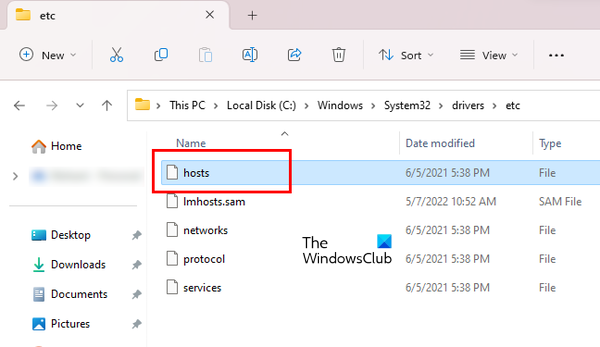
Alternatively, you can also reset your Hosts file to the default. Before performing this action, copy the Hosts file to another location so you can put the original Hosts file back if any problem occurs.
5] Temporarily disable your antivirus and firewall
Your antivirus or firewall might be causing conflict with the Battle.net app and preventing it from connecting to the Blizzard services online. This is one of the possible causes of the “You were disconnected from Blizzard services” error in the Battle.net app.
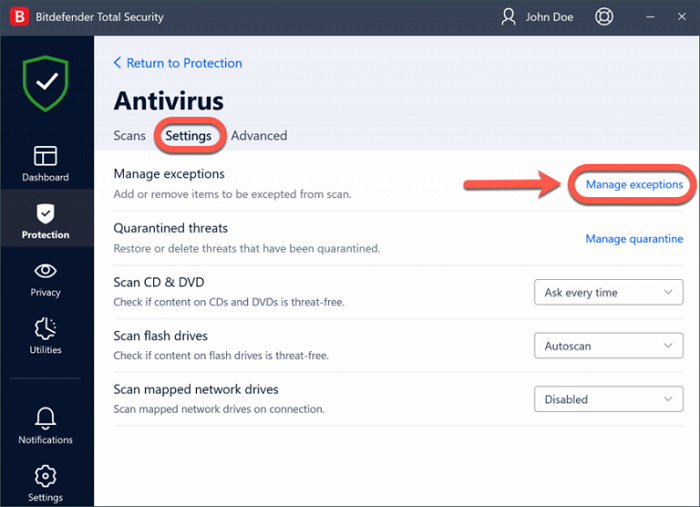
To confirm this, temporarily disable your antivirus and see what happens. If this fixes the error, you have to add the Battle.net app exe file to your antivirus exclusion list. Also, allow the same file through the firewall.
6] Clear temporary Battle.net data
Clearing the temporary Battle.net data will delete all temporary files including the corrupted cache files. Try this and see if it helps. First, close the Battle.net app completely. Now, open the Run command box and type the following command. Click OK.
%PROGRAMDATA%
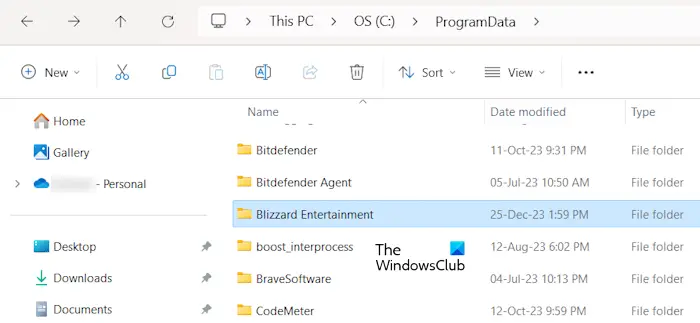
Now, locate and delete the Blizzard Entertainment folder from the ProgramData directory.
Open the Run command box and type the following command. After that click OK.
%LOCALAPPDATA%
Again, locate the Blizzard Entertainment folder and delete it. Also, delete all the temporary files from the Temp folder. To open the Temp folder, type %TEMP% in the Run command box and hit Enter.
Battle.net will create the deleted Blizzard Entertainment folders when you launch it again.
7] Use Google DNS
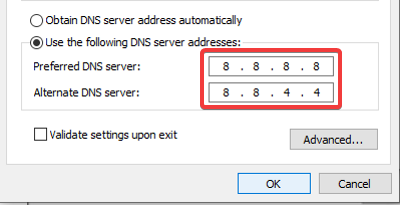
We also suggest you set up Google Public DNS on your system and check if it resolves the error.
That’s it.
Why does WoW crash my PC?
There can be many reasons why WoW is crashing your PC. Usually, the cause is unsupported hardware. Running a game on unsupported hardware crashes a computer. Faulty hardware can also cause this issue. You should check the health of your RAM.
What does disconnected by battlenet services mean?
The error “Disconnected by battle.net services” means your game has been disconnected from the Blizzard servers. Poor internet connection and Blizzard server issues cause this error.
Read next: Blizzard Error, The application encountered an unexpected error.