This post explains how to fix Microsoft Account error Your account has been locked. Several users have reported that Microsoft has locked their accounts without any prior notice, due to which they are not able to access their emails, documents, photos, Xbox Live accounts, and other essential data.
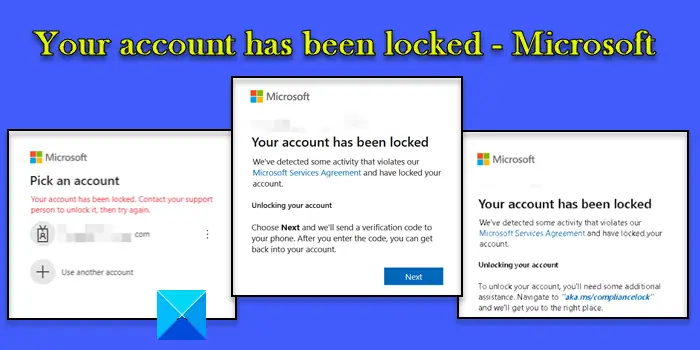
When they try to get access to a Microsoft product or cloud service using their personal or work account, an error message appears that says:
Your account has been locked. Contact your support person to unlock it, then try again.
OR
Your account has been locked
We have detected some activity that violates our Microsoft Services Agreement and have locked your account.
Unlocking your account
To unlock your account, you’ll need some additional assitance. Navigate to aka.ms/compliancelock and we’ll get you to the right place.
OR
Your account has been locked
We’ve detected some activity that violates our Microsoft Services Agreement and have locked your account.
Unlocking your account
Choose Next and we’ll send a verification code to your phone. After you enter the code, you can get back into your account.
According to users, the error triggers while using Outlook, Skype, Xbox Live, etc., or while accessing Microsoft Azure.
Why my Microsoft account has been locked?
Microsoft states that it locks a user account when it notices some unusual activity that might violate its Terms of Use. These activities may include sending unsolicited promotional or commercial content, sending unwanted or harmful code or software, tricking or spoofing emails, etc. However, Microsoft also states that not all accounts are locked for such reasons.
If you’re one of the affected users and cannot use your Microsoft account, we will show you how to successfully unlock a locked Microsoft account.
Your account has been locked – Microsoft
The error message can appear if you enter an incorrect password while signing in to the Microsoft 365 portal with your work or school account. In that case, you should wait for at least 15 minutes and then try to sign in again. If the error continues to show up, try using the browser Incognito/private mode or switching to another browser. If it persists or in other cases, use the following solutions to fix Microsoft Account error Your account has been locked:
- Unlock your Microsoft account with a security code.
- Use Microsoft’s automated self-help.
- Uninstall and reinstall Microsoft 365.
- Escalate the matter to your IT Admin.
- Contact Microsoft.
Let us see these in detail.
1] Unlock your Microsoft account with a security code
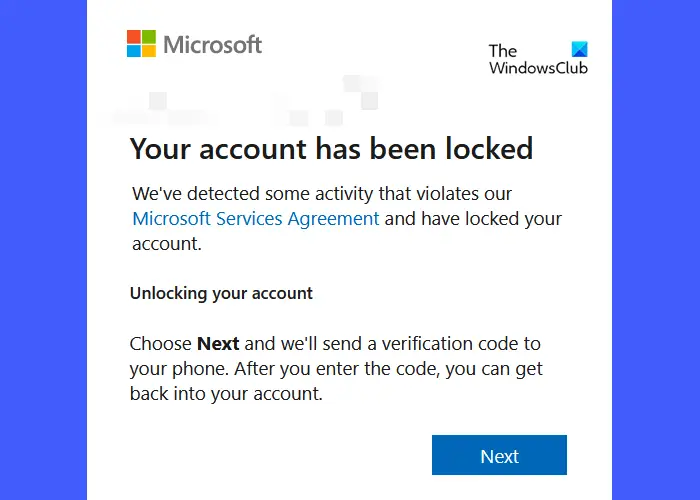
This applies if you see a ‘Next‘ button within the error prompt window. If you don’t see a ‘Next’ button, go to step 5.
Click on the Next button and enter a phone number to receive an online security code. You can use any phone number that can receive text messages. The number need not be associated with your Microsoft account.
Then click on the Send code link. You’ll soon receive a security code. Enter the access code in the corresponding field. Make sure to enter the code in the message body, not in the header. Click on the Submit button to unlock your account.
Read: Unblock and Recover a blocked or suspended Microsoft account.
2] Use Microsoft’s automated self-help
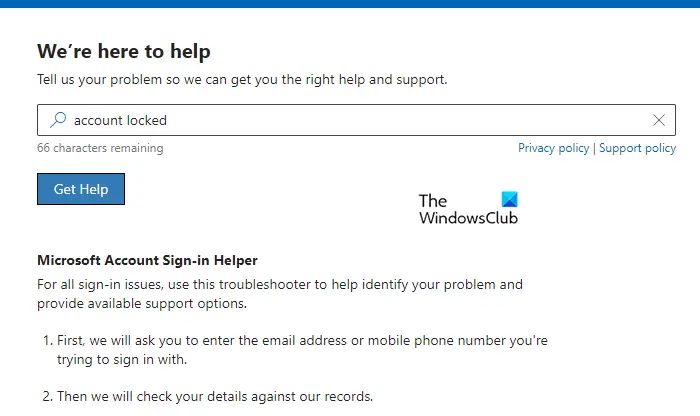
Before you talk to someone for personalized support, try Microsoft’s automated self-help and see if it works. It will get your questions answered conveniently.
Read: How to reclaim your hacked Microsoft Account
3] Uninstall and reinstall Microsoft 365
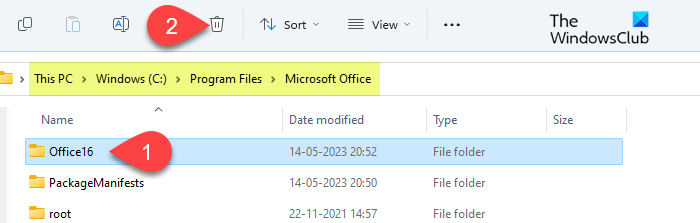
The error may appear if your ex-employer had enabled Office 365 on your personal device. In such a case, after you leave the organization, your license is revoked, so you can’t use your work account to access Microsoft 365 apps on your personal device. However, the error prompt appears if the information related to your work account is still available on your device (the same applies to a school account).
To completely remove this information, you must manually completely uninstall Office from your device. You can also use the Microsoft Office Uninstaller Tool for this purpose.
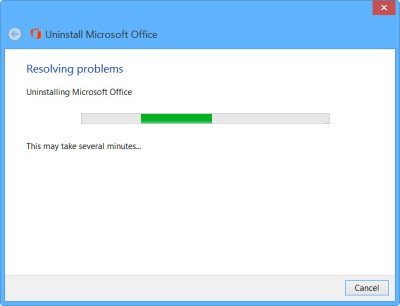
Once you’ve uninstalled Office, reinstall Microsoft 365 on your Windows device.
This should resolve the issue and allow you to sign in to Microsoft 365 apps without any error prompts.
Notes:
- Make sure you’re logged in as an administrator.
- Take a backup of your files and data in Word, Excel, and other Microsoft 365 apps before uninstalling Office.
Read: How to fix Microsoft Office installation errors
4] Escalate the matter to your IT Admin
If you see this error while trying to sign in to Microsoft Azure or Microsoft 365, contact the global admin of your talent to check if you’re allowed to sign in. If not, request him to reset your password or your sign-in status (from allowed to blocked and then back to allowed). If you’re the (only) admin, contact the Azure Data Protection team by dialing (+1) 866-807-5850. They’ll help you with unlocking your account.
If this is your Azure AD account, you may use self-service password reset (SSPR) to unblock yourself with no administrator or help desk involvement.
5] Contact Microsoft
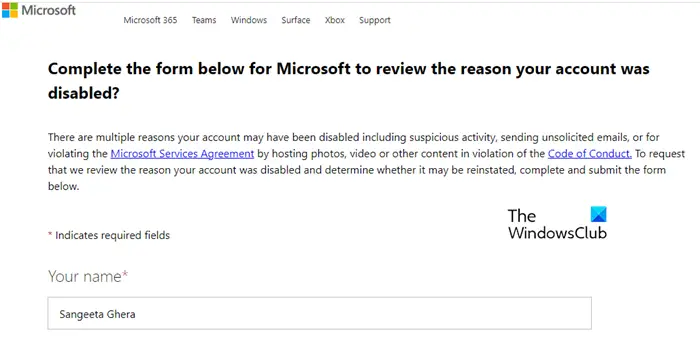
If nothing works, contact Microsoft using Global Customer Service phone numbers or using the account reinstatement form. Once Microsoft receives your information, a ticket will be assigned to you. Then a Microsoft customer service representative will get in touch with you via email to give you status updates, request more information, or guide you on how to unlock the account.
I hope this helps.
Also Read: Your Microsoft Account has been locked, 0x80a40014 – Xbox error.
How long is Microsoft account locked for?
It depends. If it is a work or school account, the global admin of your tenant may have imposed an Account lockout duration (0 through 99,999 minutes) via group policy settings. Value ‘0’ signifies that the administrator will only unlock the account. Other values signify that the account will remain locked out for n minutes (where ‘n’ can be 1 to 99,999) before automatically becoming unlocked.
If it is a personal account and you’ve reached Microsoft support for unblocking it, they will email you, typically within 24 hours of submitting the request, and assign you a ticket number. You will continue to receive more emails until the issue is resolved; however, the actual time it will take for your account to be unlocked cannot be confirmed.
Read Next: Fix A user account was locked out error in Windows.
Leave a Reply