Some Microsoft 365 users are experiencing the following error when they try to set up their school or work account on their computer:
Error Code 8018004, Your account was not set up on this device because device management could not be enabled. This device might not be able to access some resources, such as Wi-Fi, VPN, or email.
In this article, we will fix the error for you with the help of some simple solutions.
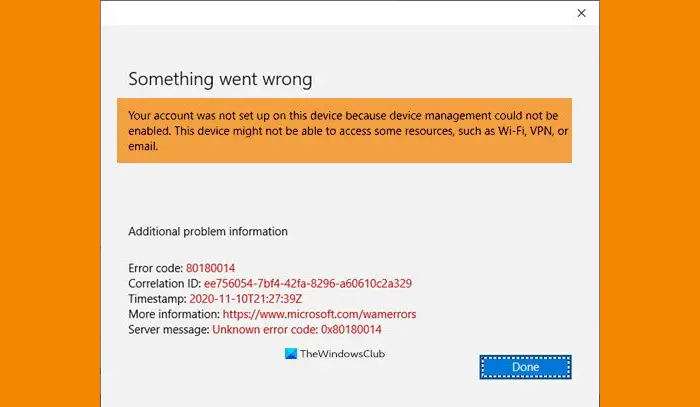
Error Code 8018004, Your account was not set up on this device because device management could not be enabled
If you are facing this issue then these are things you can do to fix it.
1] Make sure Windows or Microsoft Office 365 is activated
The primary requirement to set up a Work or a School account on your computer is that both your Windows OS and Microsoft Office 365 should be activated. It is a no-brainer, you can not set up your account if either of these two is services is not activated.
2] Enroll a device into Windows device management
You may receive this error when using Google Workspace. If you haven’t enrolled in Windows Device Management, you will face this issue. Before enrolling, we have to enable Windows device management. to do that, follow the given steps:
- Sign in to Google Admin Console, make sure to do it with your administrator account.
- Now, go to the Device tab and select users accordingly.
- Click Settings > Windows settings > Desktop security setup.
- Go to Windows Device Management and click Enabled.
Now, save your settings and follow the given steps to enroll a device into Windows device management.
- Open this googleapis.com link in your browser and allow it to switch to open Microsoft Account.
- Now, write your Google Email address and click Next.
Follow the on-screen instructions to log in to enroll in Windows Device Management.
Read: Error 80180002, Mobile Device Management (MDM) server failed to authenticate the user
3] If auto-enrollment to Intune fails
When you try to enroll a Windows device automatically by using Group Policy, if auto-enrollment to Intune fails with the error code 0x80180002b in Event Viewer, then check this page on Microsoft. Maybe it will help you.
If you need additional suggestions, please visit docs.microsoft.com.
Read Next: Fix Microsoft 365 Unlicensed Product error on Office apps.
Leave a Reply