If you are unable to enable or disable Edge extensions, the respective button is grayed out, or you see a message Your admin has blocked [extension-name] error message while installing an extension, then this post will help you.
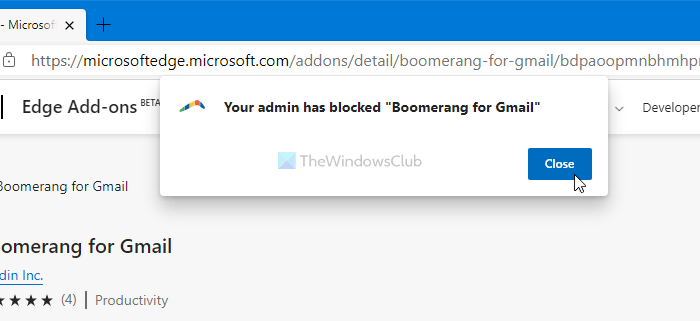
These errors appear when someone blocks the extension installation feature using Registry Editor or Local Group Policy Editor.
If you get this error message and have full access to the Group Policy and Registry Editor, you can fix them using the following guide. All you need to do is to verify a few settings in those tools.
Your admin has blocked extension Edge error
To resolve this issue, you can use GPEDIT or REGEDIT,
1] Using Local Group Policy Editor
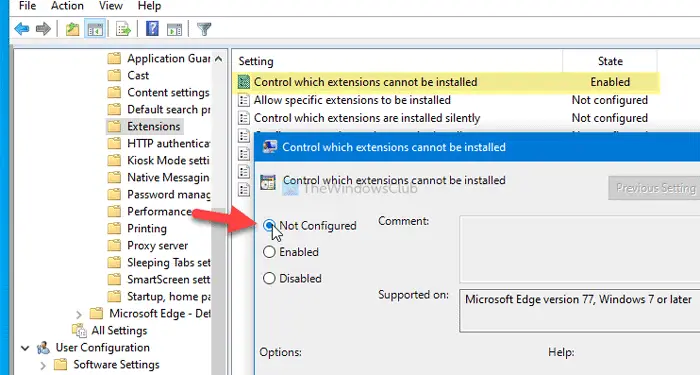
There are two settings called Control which extensions cannot be installed, and Allow specific extensions to be installed in the Local Group Policy Editor. If these settings are set to enabled or wrongly set up, you cannot install extensions from the official repository. In other words, it shows the aforementioned error message. Therefore, follow the following steps to get rid of this error.
At first, press Win+R, type gpedit.msc, and hit the Enter button to open the Local Group Policy Editor on your computer. After that, navigate to the following path-
Computer Configuration > Administrative Templates > Classic Administrative Templates > Microsoft Edge > Extensions
You can see two settings named
- Control which extensions cannot be installed, and
- Allow specific extensions to be installed.
If the status is showing as Enabled, double-click on each of them and choose the Not Configured option.
Click the OK button to save the change.
Next, you can try installing extensions from the Microsoft Edge Add-ons store.
2] Using Registry Editor
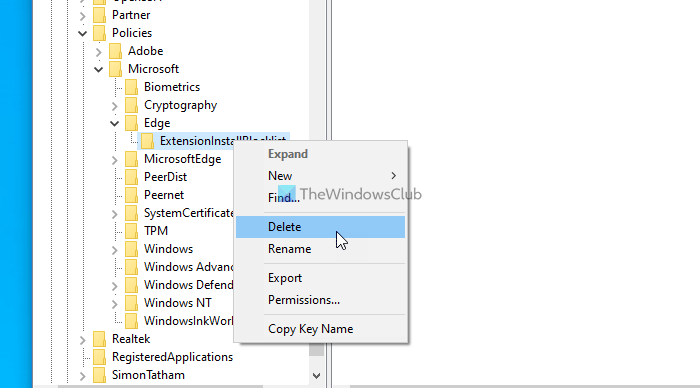
There are two Registry keys you need to take a look at – ExtensionInstallAllowlist and ExtensionInstallBlocklist. The former defines the Allow specific extensions to be installed setting, whereas the latter represents Control, which cannot be installed. If either one of them is wrongly set up, you may get the error message as said earlier.
Therefore, press Win+R, type regedit, and hit the Enter button. It may show the UAC prompt. If so, you need to click the Yes button to open Registry Editor on your computer. After that, navigate to the following path-
HKEY_LOCAL_MACHINE\SOFTWARE\Policies\Microsoft
In the Microsoft key, you can see either
- ExtensionInstallAllowlist or
- ExtensionInstallBlocklist.
If so, right-click on it, select the Delete option, and click the Yes button to confirm.
Once it is done, try to install an extension in Edge browser. Hopefully, it will work.
How do I unblock Edge extensions blocked by administrator?
To unblock Edge extensions blocked by an administrator, access the Group Policy editor. Navigate to Administrative Templates > Microsoft Edge > Extensions. Find “Control which extensions cannot be installed” and set it to Disabled. Click OK to apply changes. This will allow previously blocked extensions to be installed.
How do I unblock a blocked extension?
To unblock a blocked extension in Microsoft Edge, open the browser and click on the three dots in the top-right corner. Select “Extensions” and locate the blocked extension. If available, toggle the switch to enable it. Ensure your browser is updated, as outdated versions may block extensions.
Leave a Reply