If you see a message Your computer has lost the lease to its IP Address <IP ADDRESS> on the Network Card with network address <NETWORK ADDRESS> then know that is caused due to the timeout caused for DHCPv6 address. This is used to connect the client to the user a network as an independent client or a part of a domain. Today, we will be taking a look at how to fix this error on Windows 11/10.
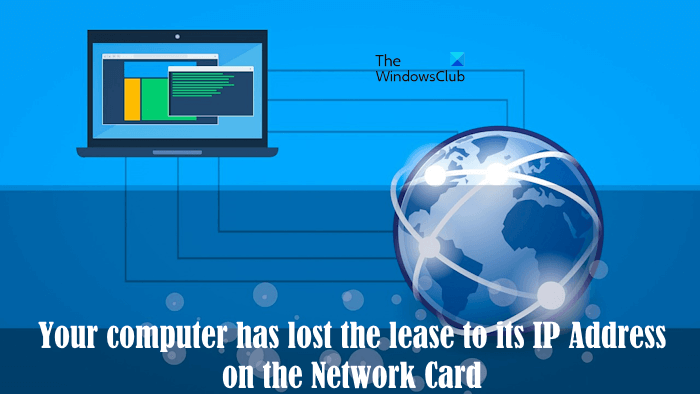
Your computer has lost the lease to its IP Address
We will be taking the following steps to get this error fixed-
- Reboot your router.
- Flush the DNS cache.
- Reset Network adapter.
- Toggle the DHCPv6 Lease Time.
- Disable IPv6 in Network Center.
1] Reboot your router
This is the first thing that you should try. Reboot your router by following the steps provided below:
- Turn off your router.
- Unplug the power adapter from the wall socket.
- Wait for a few minutes.
- Plug the power adapter from the wall socket and turn on your router.
Now, check if the error goes away.
2] Flush the DNS Configuration
Hit the WINKEY + X combination and click on Command Prompt (Admin).

Now enter the following three commands sequentially and one by one to flush the DNS cache:
ipconfig/release ipconfig/renew ipconfig/flushdns
Once done, just exit the Command Prompt and check if that fixes your issue. Alternatively, you can also use our FixWin 11 utility for Windows 11/10 to clear the DNS cache.
You may want to reset Winsock & reset TCP/IP as well.
3] Reset Network adapter
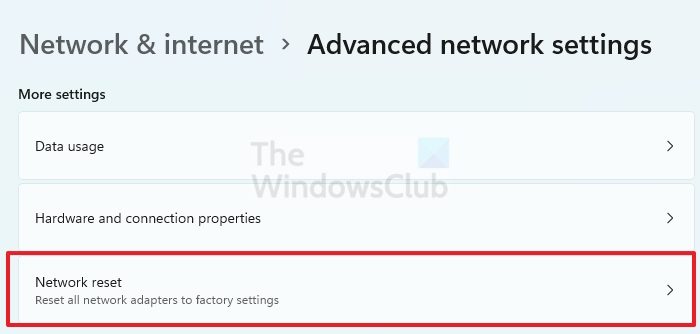
You can also reset your Network adapter and check if that fixes your issue. The process of Network Reset uninstalls and reinstalled your network driver. This process requires a restart. Hence, your system will restart after you perform a Network Reset. Therefore, you should save your pending work before performing this action.
4] Toggle the DHCPv6 Lease Time
Start by logging in to the Admin panel of your router.
Navigate to the DHCPv6 settings inside it.
Now, look for a field for Lease Time. Increase the Lease Time value to something greater than what is already entered as per your convenience.
Apply the configuration and reboot your router for the settings to be applied.
5] Disable IPv6 in Network Center
To disable IPv6, start by hitting the WINKEY + X button combinations and click on Network Connections.
It will open the Settings app on a specific page. On the right side panel, click on the link that says Network and Sharing Center.
It will open the Control Panel. On the right side, click on the network that you are connected to. Next, click on Properties.
In the list that it populates, uncheck the listing that says – Internet Protocol Version 6 (TCP/IPv6).
Click OK and close all other windows. Check if that fixes your issues.
How do I renew my computer’s IP lease?
You may require to renew your computer’s IP lease. Renewing an IP address is helpful in several cases, like when your IP address expires, you are facing network issues, etc. To renew your IP lease, you have to execute the following two commands in the elevated Command Prompt.
ipconfig /release
ipconfig /renew
Hit Enter after typing each of the above commands.
How do I fix an IP address on a device?
If you are facing IP address issues, like an invalid IP address problem on Windows 11/10, first of all, check your internet connection. The fixes that you can use to resolve this issue include running the Network and Internet Troubleshooter, updating or reinstalling your Network driver, modifying your DNS settings, etc.
Hope something here helped you.