Firefox had been my preferred browser earlier, and even now I keep on balancing between Chrome and Firefox. That said be it any browser one is expected to run into peculiar problems, and when this happens, troubleshooting is pretty tough. We need to understand that every browser has its own set of protocols and authentication checks that it applies to all the websites. However, when something goes wrong, it leads to errors. “Your Connection is not secure” is one such error that will stop you from accessing the sites.
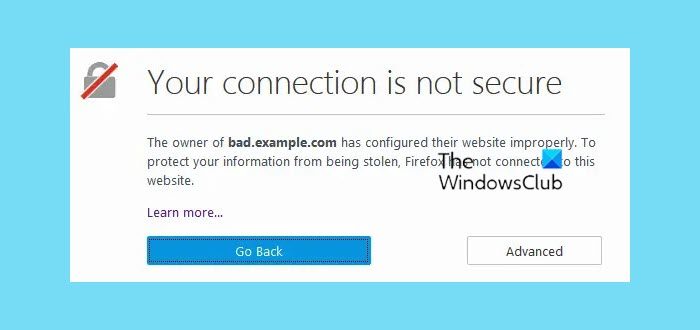
Your connection is not secure – Firefox
Usually, the URL begins with “https://” and the certificate provided by the website provides sufficient evidence that the encryption is strong enough. But this error usually crops up when the certificate validation is not completed, and the encryption is not strong enough. It can also occur if any of the assets like fonts, images, etc. that are being used by the website are from a third-party source that starts with HTTP.
The best thing would be to hit “Go Back” button and try to contact the site owner. However, you can always override the warning and access the website, but it is then that you should understand the consequences of using a vulnerable communication channel. If you intend to make some purchases its highly recommended not to use the website until the warning goes off.
Your Connection is not secure is one of the common problems on Firefox & in order to troubleshoot, we need to understand the type of connection errors like The certificate is only valid for site, SEC_ERROR_UNKNOWN_ISSUER, Corrupted certificate store, SEC_Error_Expired_Certificate, etc.
Let’s take a detailed look at the errors that usually crop up.
The certificate is only valid for (site name)
This error reflects the fact that the certificate you are currently viewing is for meant for another site. Identification error is often caused when you land from other sites but this issue should not persist when you try to visit the site directly.
SEC_ERROR_UNKNOWN_ISSUER
SEC_ERROR_UNKNOWN_ISSUER warning is actually an additional layer of security that is mostly enforced by the security software. You can resolve this issue by disabling the SSL scanning in your security software like Avast, Bitdefender, ESET, and Kaspersky.
The certificate is not trusted because it is self-signed. Peer’s Certificate issuer is not recognized.
Self-signed certificate might make you immune from third-party eavesdroppers but it doesn’t ensure who the recipient of the data is. However, if you are trying to access an intranet network and you get this message you may ignore it without giving it much of a thought.
Corrupted certificate store
The Corrupted certificate file error often crops up when the file is in your profile folder, the one which stores your cert8.db certificates has become corrupted. Delete this file and allow the Firefox to regenerate it.
If the site has weak encryption you will be shown an option to load the site with the updated security at the place. If the certificate of the site cannot be validated you will be given an option to load the site with an exception. Be forewarned that legitimate sites will not ask you to bypass the certificate and if they do it’s better to check if it’s a phishing attempt or a fake site altogether.
Tip in Tip: See this post if you receive This site is not secure message in Firefox, Edge or Chrome.
SEC_Error_Expired_Certificate
The error text will show you your system’s date and time, in case this is incorrect you can fix the problem by simply updating the same.
The certificate is not trusted because the issuer certificate is unknown
This happens when the server might not actually be sending intermediate certificates and an additional root certificate might be needed for import.
How do I fix my Firefox connection is not secure?
If you are a regular visitor of a website, which is displaying such an error message, there is almost nothing you can do to get rid of this problem. As this message appears due to problems with the SSL certificate, you do not have many options in your hands. However, you can scan your PC for adware, and that is the most you can do.
How do I enable secure connection in Firefox?
To enable a secure connection in the Firefox browser, you need to turn on the HTTPS-Only Mode. For that, open the Settings panel in the Firefox browser first. Then, switch to the Privacy & Security tab. Following that, scroll down to the bottom and choose the Enable HTTPS-Only Mode in all Windows option.
If your Firefox throws up a This connection is not secure, Logins entered here could be compromised message. You may have to disable Insecure password Login prompt. See this post if Firefox couldn’t load XPCOM in Windows.
Related read: How to troubleshoot Time related errors on secure websites for Firefox.

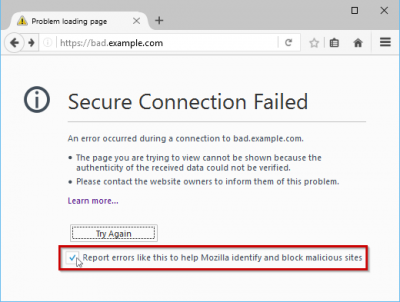
Mahit,
Thanks for coverage of that new alert.
I have been getting it when trying to log into my router settings, even though it was prefaced by:
https:\
Which category does this come under and is there a way to correct this occurrence or does it in someway
present a real hazard?
Thanks for this and all the other great articles.
Dear blogger,
Ive tried every method that internet have offered regarding mozilla could not access internet but its not seem to be working??? Help please?
Thank you in advance
Started happening randomly a couple of days ago. Have it with most every website I go to (and which I’ve visited hundreds of times over the years). Even with my standard homepage (Google Belgium) I get the warning.
However, in all cases, hitting the shortcut a second time (or refreshing the page) does away with the warning. Nothing life-threatening, just bloody annoying…
Off to check if a BitDefender update has anything to do with it.
Cheerio Ma(hatma)hit.
JJ
How do I override this and access the site anyway? I’m not being given the option. I legitimately need to do this for troubleshooting a site that is triggering this block; the site in question is totally legitimate and there is no security issue in my overriding this block.